G DATA Business Solutions: Update to Version 15.7
The following steps are required to upgrade an existing G DATA installation to version 15.7 The instructions are for systems and system environments where a G DATA Business Solutions version 14.x or 15.x is already installed.
| Before applying the update or reinstalling version 15.7 it is necessary to patch all clients and G DATA SubnetServers to the current state of the operating system (→ Update status of your operating systems) |
| Please note that starting with this update, support for systems with Windows 7 or Microsoft Server 2008 R2 is discontinued! |
1. Update distribution to G DATA Security Clients
For a smooth update process, check the following steps.
-
Important: Before applying the update it is necessary to patch all clients and G DATA SubnetServers to the current state of the operating system. (→ Update status of your operating systems).
-
Check the setting of automatic program updates of G DATA Security Clients.
-
If you have more than 10 clients connected, check the settings for staged update distribution. This way of distributing updates reduces server and network load during a program update.
From this update on, you can utilize manually installed clients for P2P distribution. -
If you use an Exchange server, check the General Exchange settings at the item: Automatically update program files.
2. Create a database backup
Before performing the update process, it is recommended to create a database backup. However, the loss of data during an update is very unlikely.
For instructions on how to perform the backup, see: Database backup and restore.
Perform the backup as described in the section "Database backup of the original database files".
3. Program update
Two methods are offered to update the existing G DATA program version:
-
Online update via the Internet Update application.
-
Update via Setup.exe
| With the update to version 15.1 and higher, the use of the Microsoft .NET Framework 4.8 is required. If the framework is not yet installed on your server (e.g. because your initial version is older than 15.1) it will be installed during the program update. In this case, the program update is stopped and a restart of the system is required. After the reboot, the program update automatically continues with installation. |
3.1 Internet-Update
1 |
Exit G DATA Administrator. |
||
2 |
Start the Internet Update application of G DATA Management Server.
|
||
3 |
After the application has been launched, click Update program files (server). This function downloads and installs the updated components for G DATA Management Server. At the same time, the local database (if any) and SQL database used by G DATA Management Server will be updated. 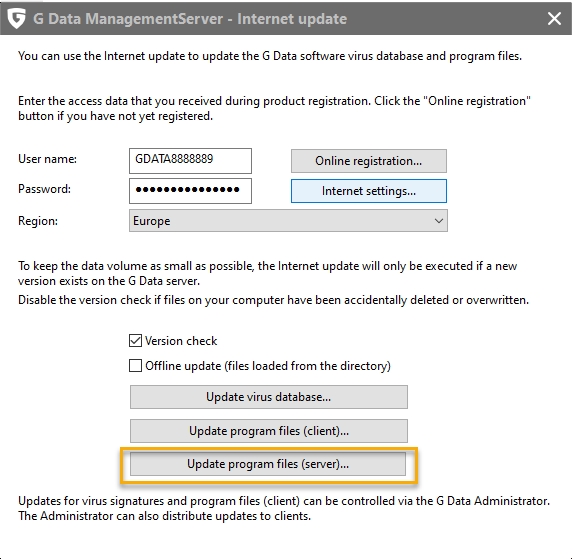
|
||
4 |
If available: After the update is complete, click Update program files (client) to update G DATA Exchange Mail Security as well. 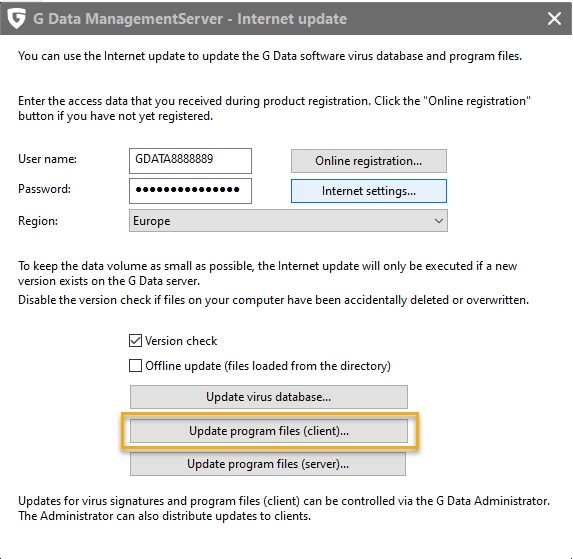
|
||
5 |
After the updates are downloaded, they are distributed according to the Program update settings. |
3.2 Installation file
-
Go to G DATA Downloads to download the software package.
-
Unpack the ZIP archive.
-
Start the Setup.exe application.
-
Click on Simple update in the dialog window and follow the further instructions of the update wizard.
-
Read and confirm the license agreement before clicking Next.
-
The update process will now continue. Once this has been successfully completed, click on Exit.
-
After the updates are downloaded, they are distributed according to the Program update settings.
4. Practical tips
In order to make the distribution of program updates to the latest version as simple and quick as possible, we recommend that you first install the update on a group of test clients. If problems occur or error messages are displayed, these can be fixed first without affecting production systems or environments and causing them to fail. This test group should represent the most common systems within your local configuration in order to provide a realistic simulation of the production system or environment. Furthermore, a corresponding test phase should be set up over several days in case of delayed effects or errors. If no serious errors were encountered during the test phase, you can execute the program update to version 15.7 for the rest of your network.