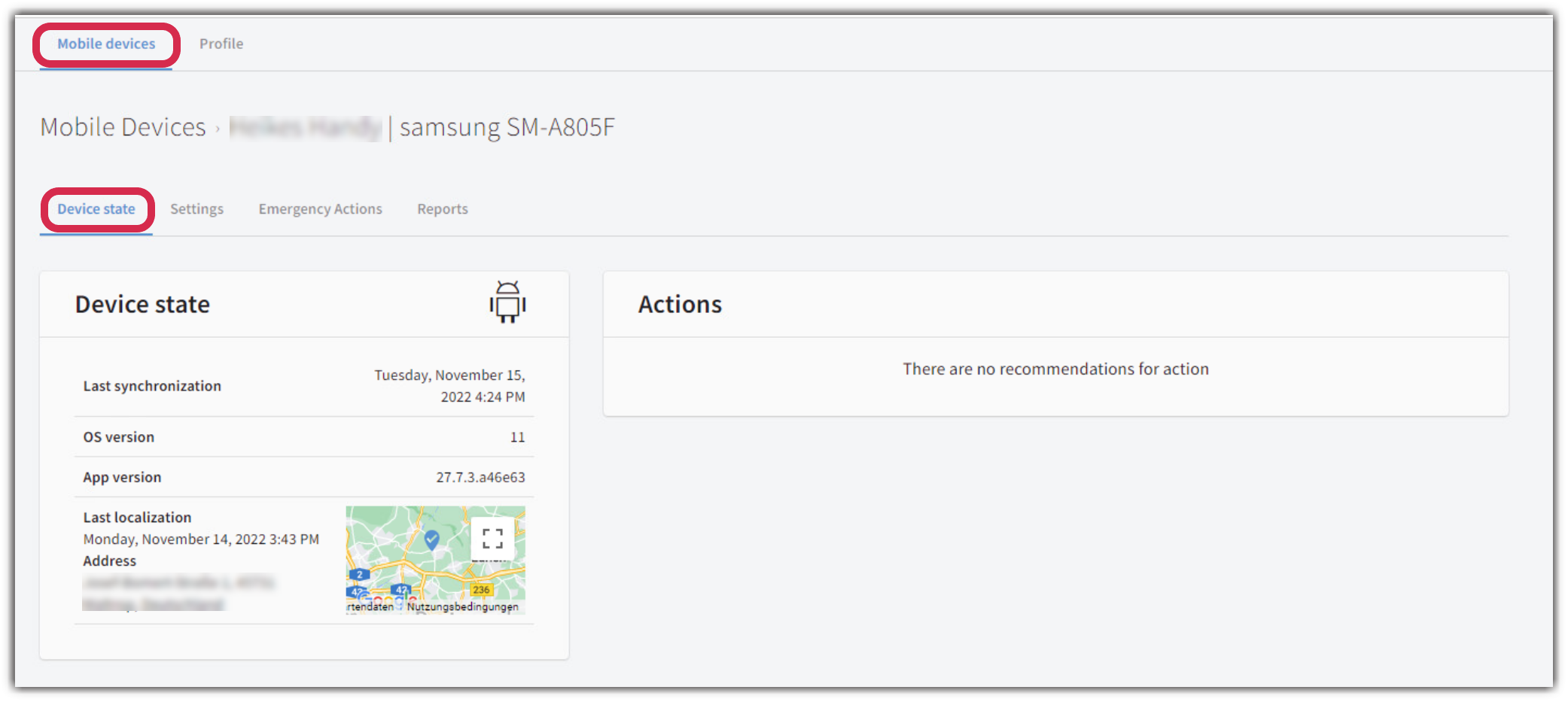G DATA Mobile Device Management: Information Area
You can find the necessary information about your devices under management in G DATA Administrator, in the object tree under Android ⇾ Mobile devices, Device state or Reports.
Dieser Artikel beschreibt, wo Sie notwendige Informationen finden können
Mobile devices
Under Mobile devices, you will see a list of devices that have reported to G DATA Mobile Device Management. Here you can immediately see when there are recommended actions for a device (the system icon is then displayed with a red dot).
From here, you can see at a glance which devices have been assigned which profile and which cell phone has reported with which device alias. At this point you can also remove devices from the administration.
Show Screenshot
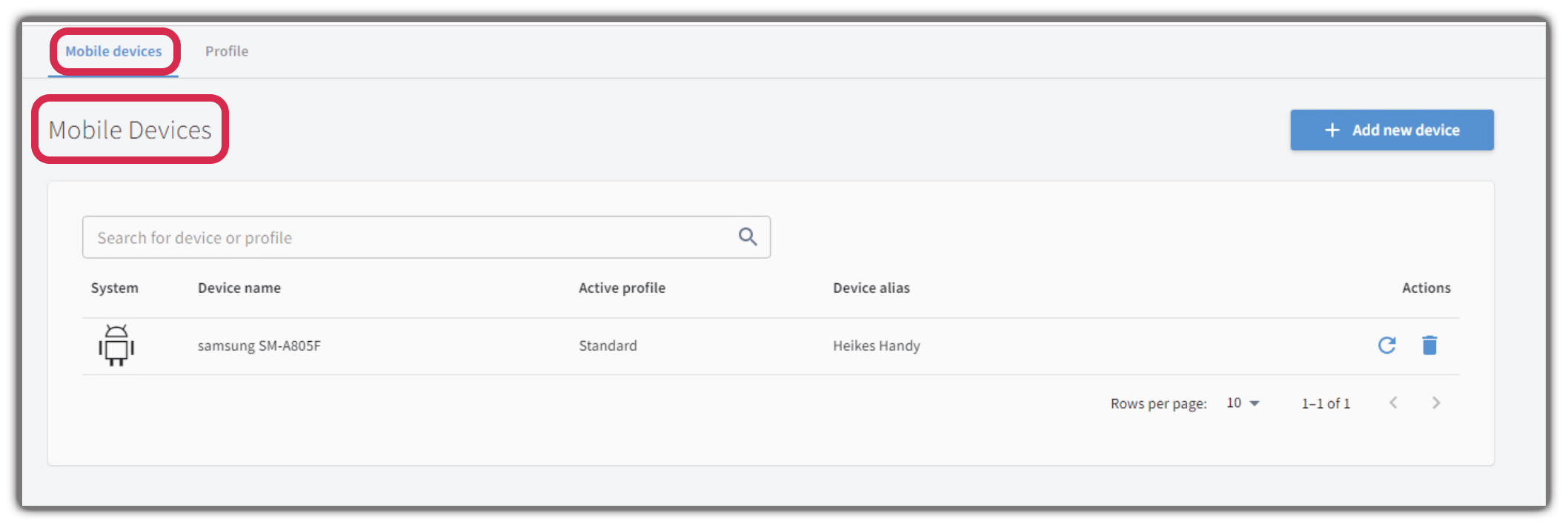
Settings
When you click a mobile device in the list, you will see the Settings tab in the submenu.
Here you can deactivate the profile assignment of the device (configure devices independently of profiles) and set the settings for this device individually. The explanations of the settings can be found in the profile descriptions.
The device state
Clicking on a device will show you the device state and emergency actions for the selected device.
In the device state area you can see
-
Date and time when the device was last synchronized with the G DATA Mobile Device Management
| This is not the date when the device received new virus signatures. The signatures are loaded independently. |
-
The Android version
-
The version of the G DATA Endpoint Security Android app
-
The emergency actions
-
If a tracking has already been triggered in the emergency actions, you will see a Google view of where the device is located here
Show Screenshot