G DATA Administrator User Interface
The G DATA Administrator can be divided into different areas. With the help of the diagram, you can navigate safely and effectively in the G DATA Administrator.
The icon legend gives you a quick overview of the action bars.
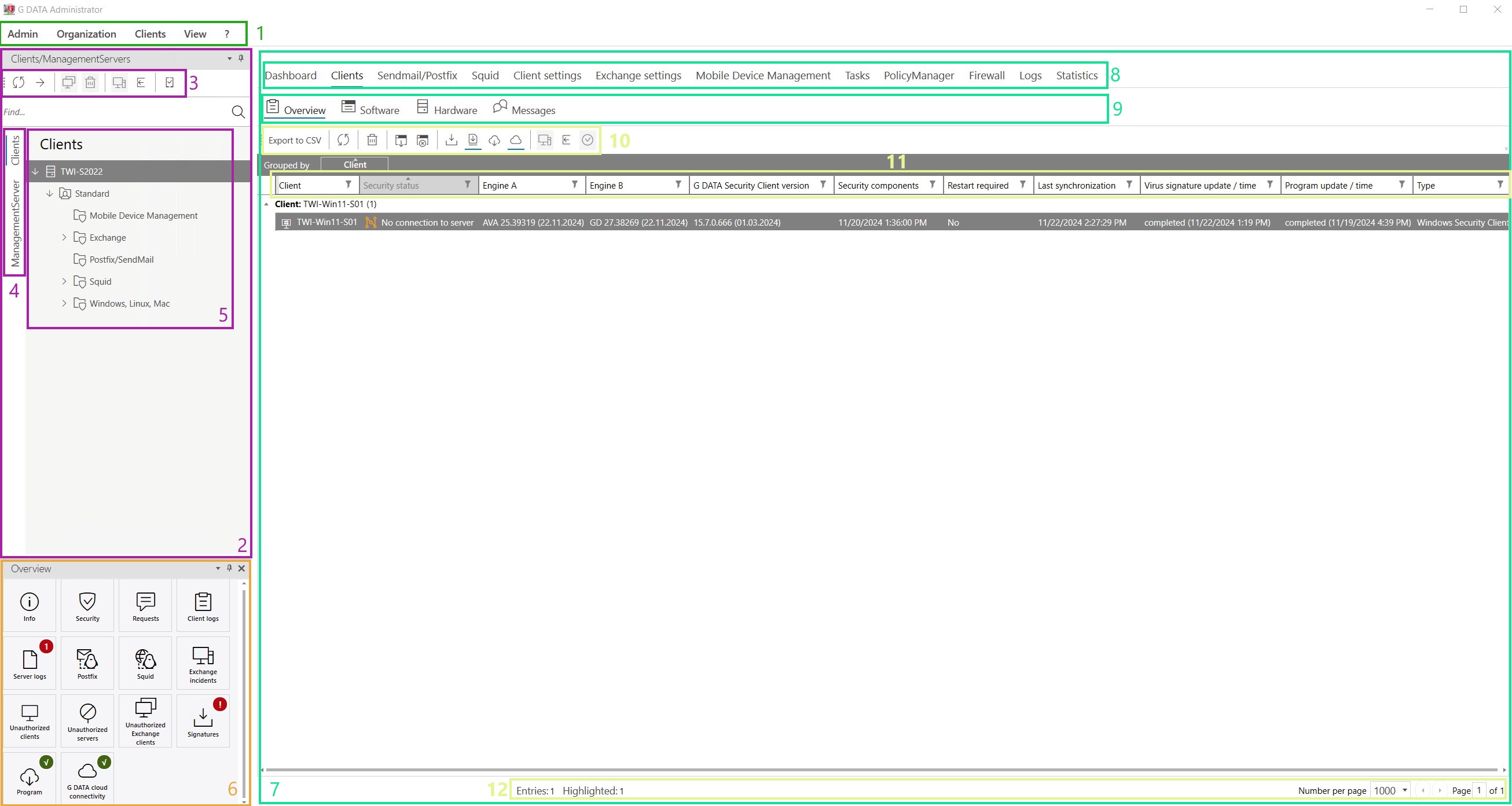
| Icon | Number | Designation | Note |
|---|---|---|---|
1 |
Main menu |
Selection depending on the selected object in the object selection (4). |
|
2 |
Object navigation |
||
3 |
Object toolbar |
||
4 |
Object selection |
Switch between client view and ManagementServer view. |
|
5 |
object tree |
||
6 |
Notification overview |
Selection depending on the selected object in the object selection (4). |
|
7 |
Module area |
Modules are displayed depending on the client view or the ManagementServer view. |
|
8 |
Modul menu |
Additionally, acquired modules are also displayed here. |
|
9 |
Module submenu |
Additionally, acquired modules are also displayed here. |
|
Table functions |
Are only displayed for tables. |
||
10 |
Table action bar |
||
11 |
Grouping bar and filter functions |
Table entries can be grouped in the grey line. Table filters can be configured via the table headers. |
|
12 |
Status bar |