Installing a Microsoft SQL Server 2022 Express for the G DATA Management Server
Starting with Server 2016 as well as Microsoft Windows 10, it makes sense to install a Microsoft SQL Server 2022 Express and configure it accordingly
| These instructions assume that there is no other SQL Server on the system yet and that it is to be installed specifically for use with the G DATA Management Server. If you already have a Microsoft SQL Server installed on the system, it is better to configure it like this it like this. |
1 |
Download the setup file at Microsoft before installing our G DATA Management Server. Show Screenshot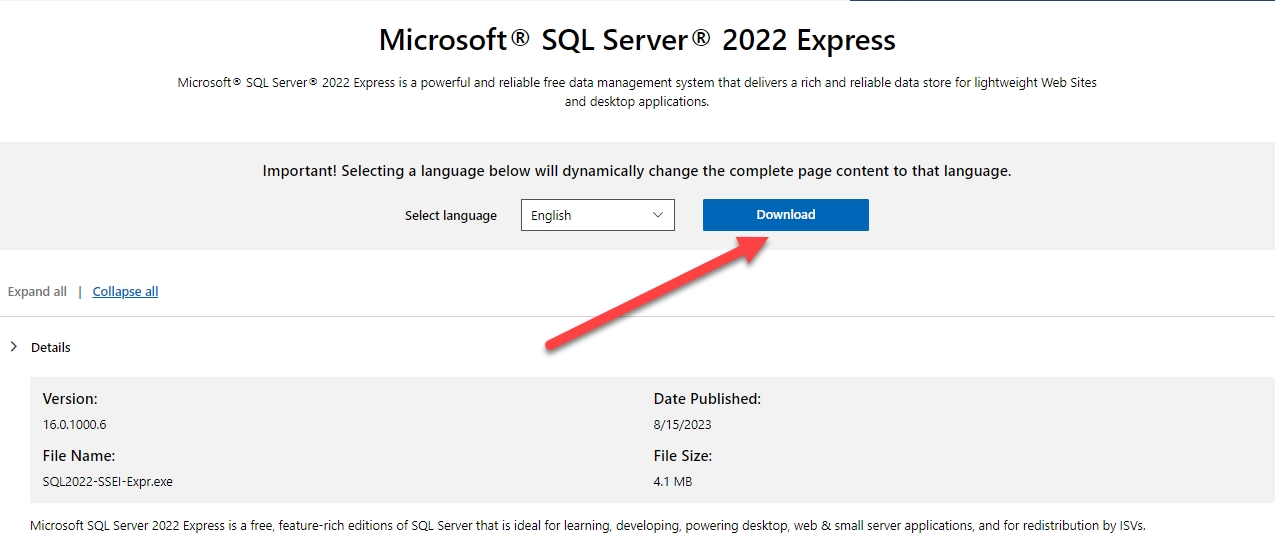
|
||
2 |
Make sure that your server has at least 4 GB of free memory and the free disk space is not less than 5 GB. |
||
3 |
Run the downloaded setup file and select the installation type Custom. Show Screenshot
|
||
4 |
If you do not want to install into the default directory, select the installation folder now (otherwise leave the directory suggestion as it is) and start the installation. Show Screenshot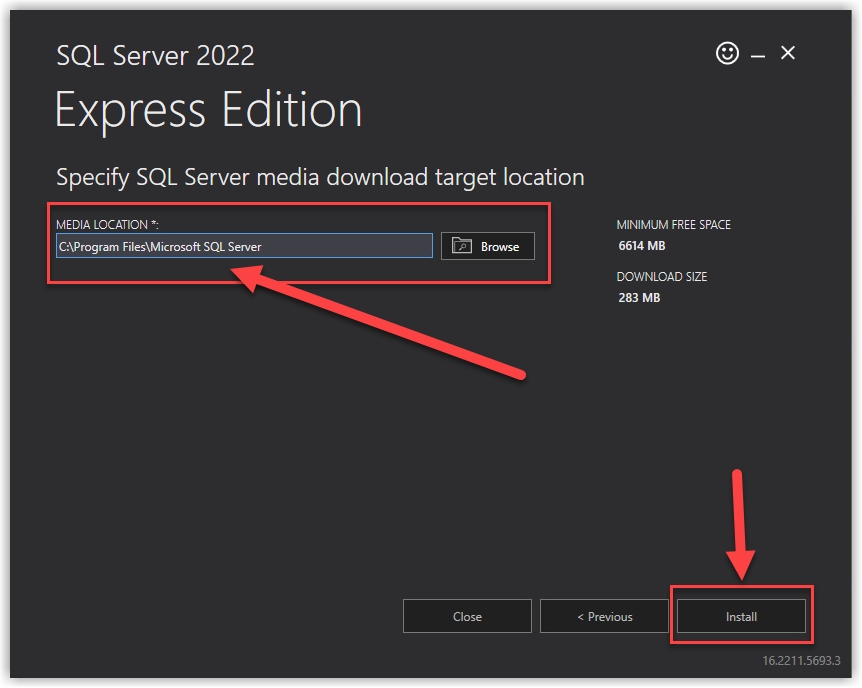
|
||
5 |
Microsoft SQL Server 2022 Express now shows you the SQL installation window. Select New standalone SQL Server installation or add features to an existing installation here. Show Screenshot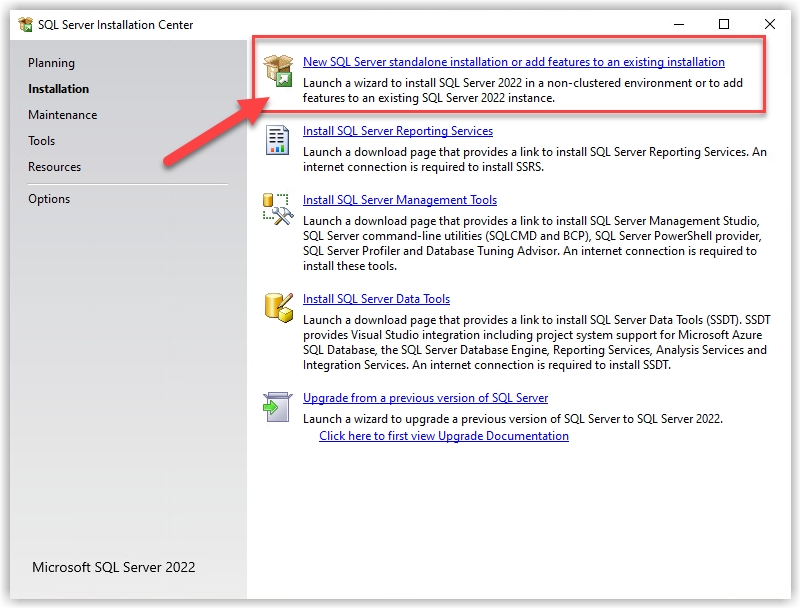
|
||
6 |
Let Microsoft check for recent updates and click Next. Show Screenshot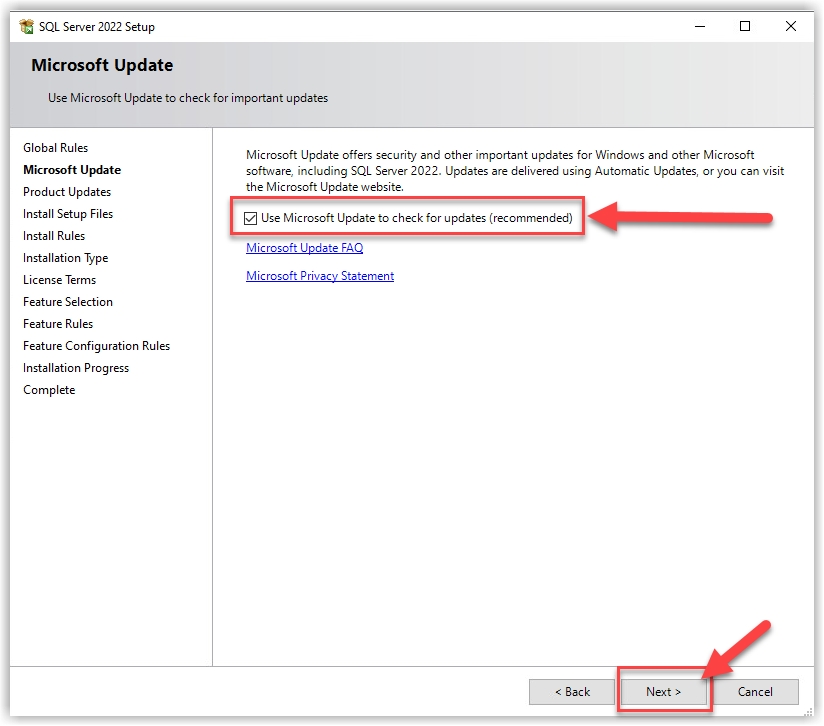
|
||
7 |
Microsoft will now check some relevant factors on your system. If you receive a warning regarding an enabled firewall, you can ignore it in this scenario. This guide assumes that the Microsoft SQL Server 2022 Express and the G DATA Management Server are to be installed on the same system. No problems are expected from the firewall. Show Screenshot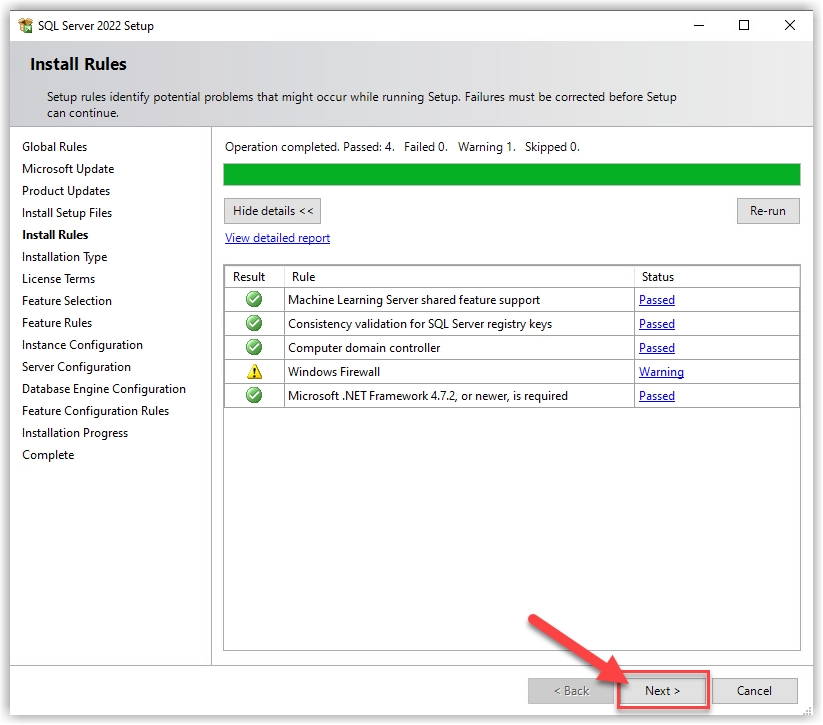
|
||
8 |
In the Function selection tab, click Next without making any changes. Show Screenshot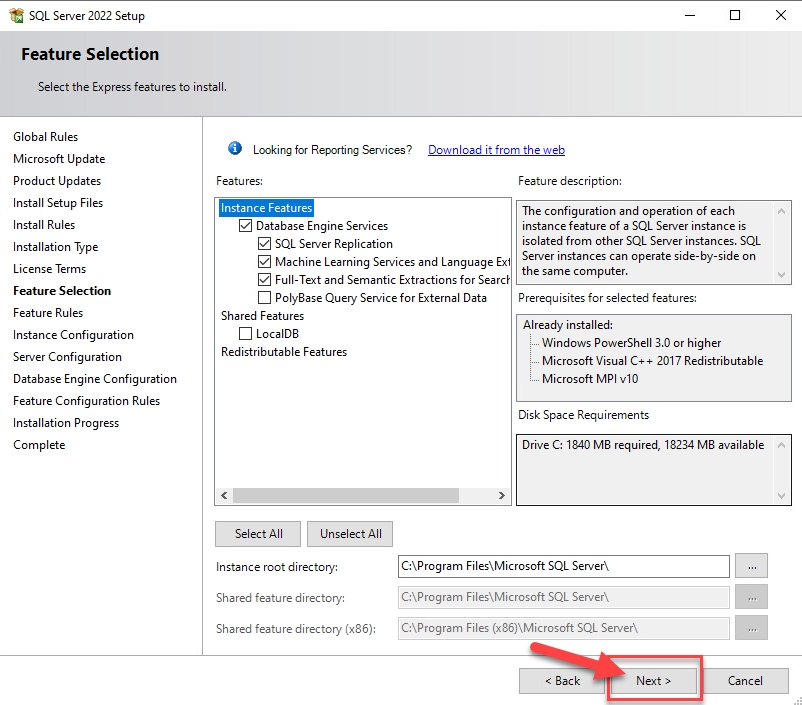
|
||
9 |
Agree to Microsoft’s privacy policy and click Next. Show Screenshot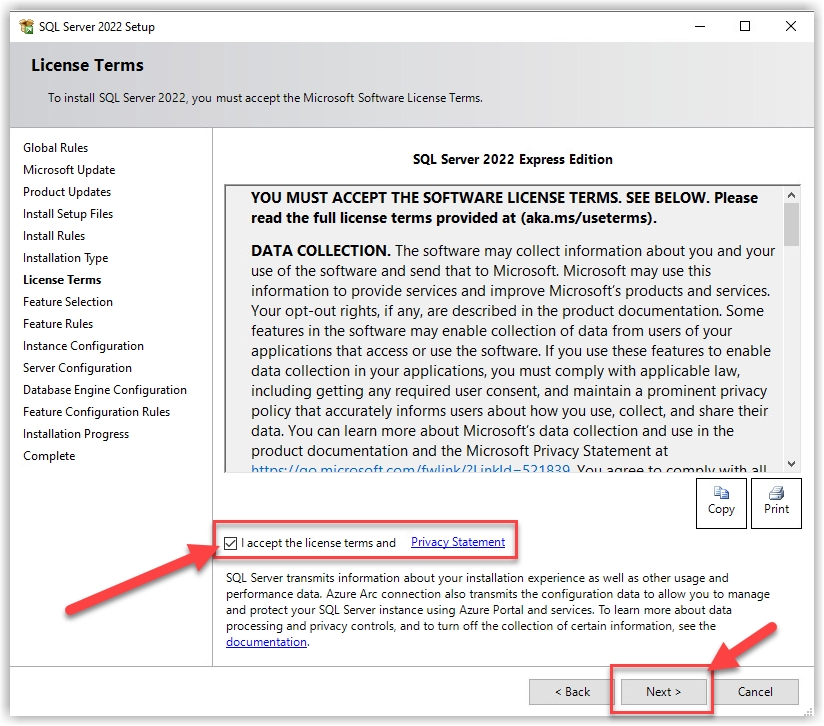
|
||
10 |
In the tab Instance configuration you have the possibility to assign a freely selectable instance name. Here, for example,
the addition GDMM (for G DATA Management Server) would be useful to be able to remember later for what purpose the database was installed. Show Screenshot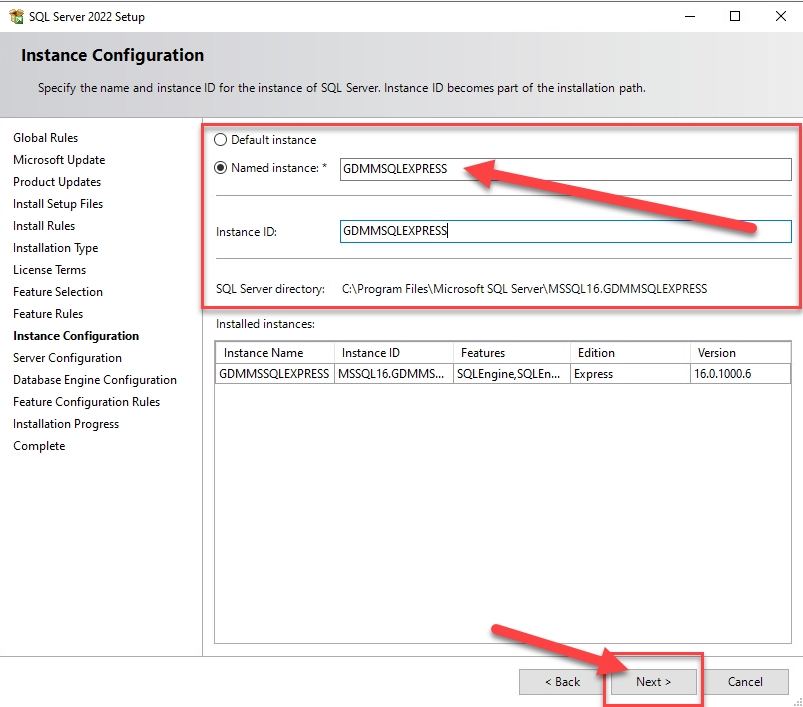
|
||
11 |
In the Server Configuration tab, click Next without making any changes. Show Screenshot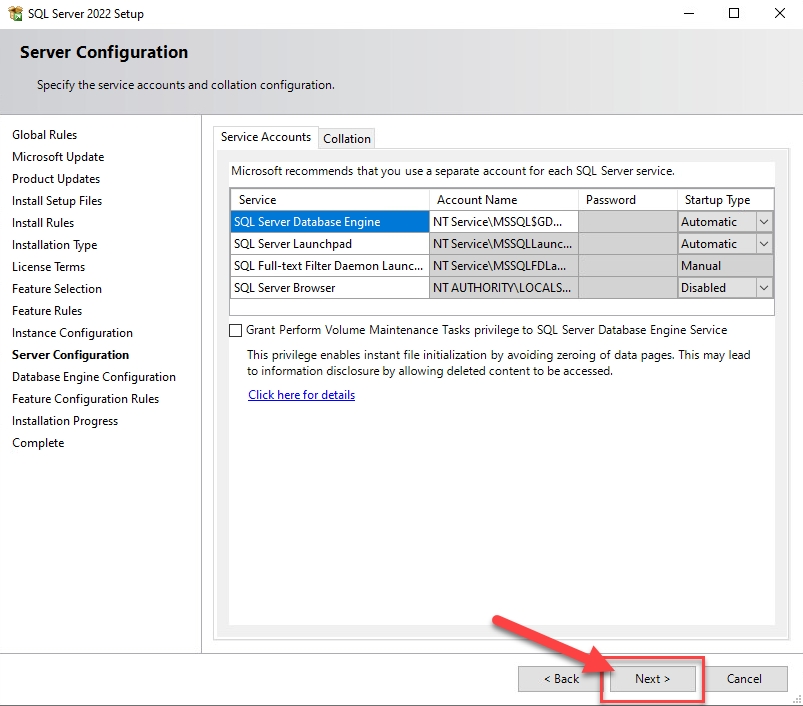
|
||
12 |
In the tab Database Engine Configuration add the account NT-Authority\SYSTEM (Add → Advanced → Search now → Select SYSTEM
→ confirm the open windows with OK). The installation process is now started. Details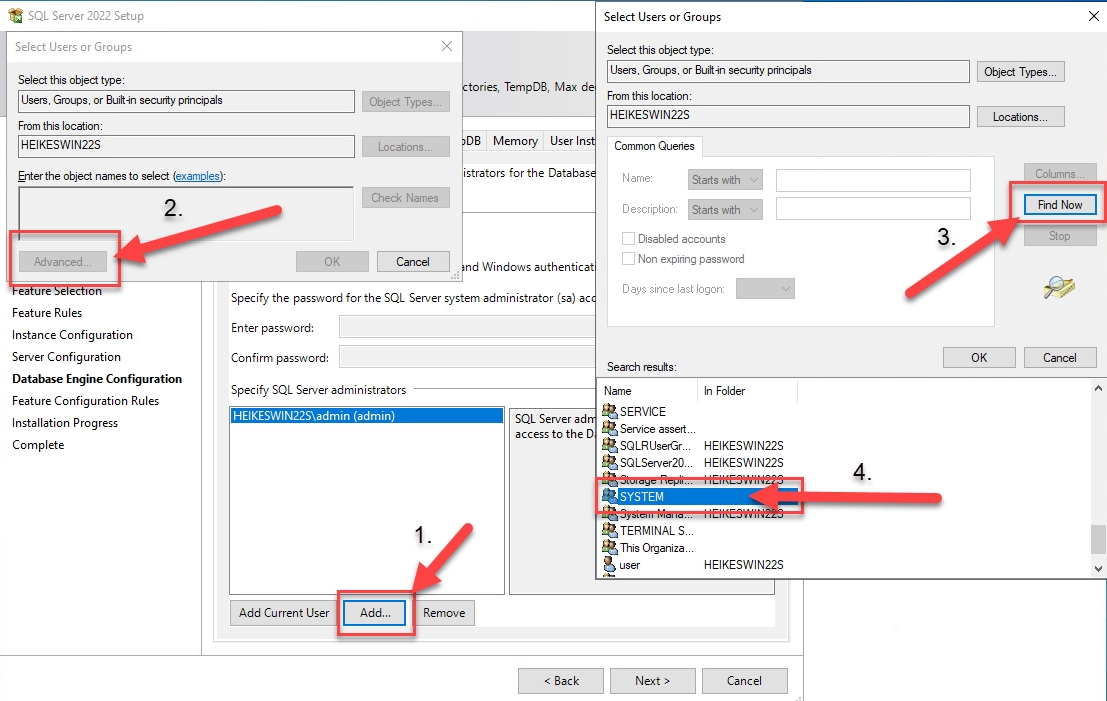
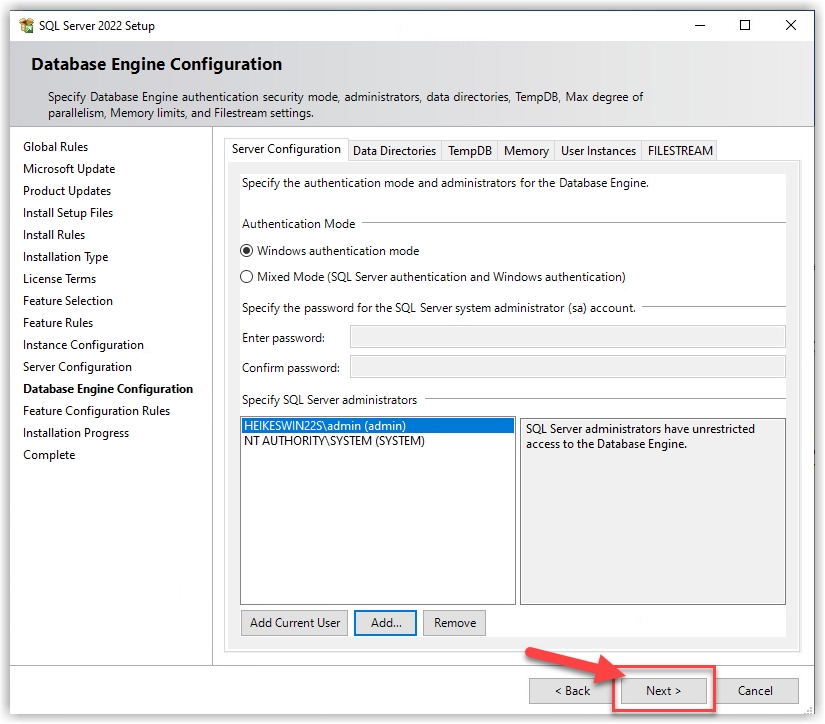
|
||
13 |
After the installation has gone through, close the window. Details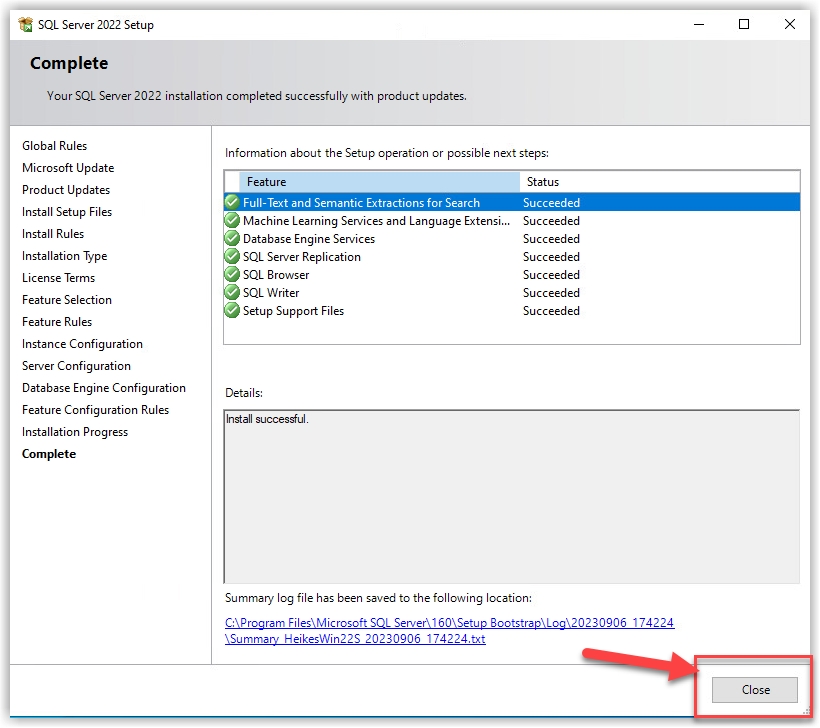
|