Database backup and restore for the G DATA Management Server
This article describes the various ways in which the database of the G DATA Management Server can be backed up and restored
There are several ways to create a backup of the G DATA Management Server database. Three options are available for this. With all three options, a complete backup of the database can be created with free selection of the storage space.
-
The program GData.Business.Server.Config.exe.
-
Via the command line programme GData.Business.Server.Cli.exe.
-
Via the database backup of the original files
Backup and import of the data with the file GData.Business.Server.Config.exe
Further information on this file can also be found under the link Create database and assign to the G DATA Management Server.
GData.Business.Server.Config.exe is located in the G DATA Management Server installation folder, usually in
C:\Program Files (x86)\G DATA\G DATA AntiVirus ManagementServer
The user interface displays various parameters for the SQL Server installation. Clicking on Validate verifies that the database can be opened successfully.
Database backups can be created using the Backup function. No folder needs to be specified. If you do not enter anything, the file is stored in the backup directory of the SQL Server instance used and the database currently in use is backed up (e.g. C:\Program Files\Microsoft SQL Server\MSSQL15.SQLEXPRESS\MSSQL\Backup\GDataAntiVirusMMS_20210812160952.bak).
However, any folder on the computer on which the database is also installed can also be selected. If a local database server was defined, this can be a local folder. If an external SQL server was defined, a UNC path must be entered, e.g. \Backupserver\C$\Backups. Using the icon on the right-hand side, a folder can also be selected via a tree structure.
For the restore, the folder where the backup file is located is entered as the file path. If a different file name is entered, a new database is created with the backed up contents.
The account of the SQL Server service requires write permissions (for the backup) and read permissions (to restore a backup) for the respective folder. Please note that this account is not necessarily the account entered in this tool.
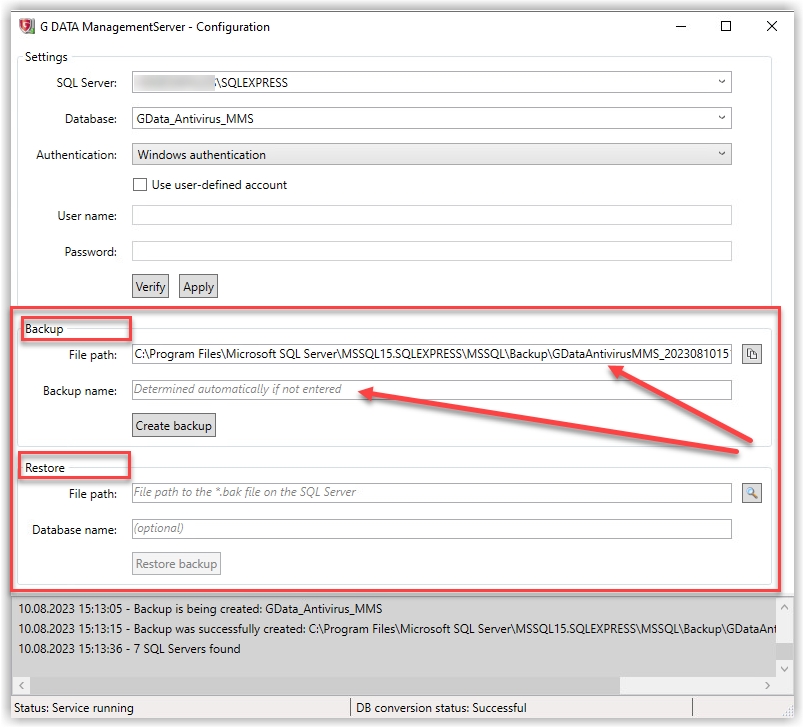
Backup and import of the data with the file GData.Business.Server.Cli.exe
GData.Business.Server.Cli.exe, a command line application also found in the G DATA Management Server installation directory, can be used to perform database backups automatically. To ensure that the database is backed up regularly, a task can be added to the Windows task scheduler (Start > Run > taskschd.msc). Be sure to check the box "Run independently of user login", otherwise the backup tool will expect user input.
As with all backup-specific tasks, it must be checked whether the configured task was successfully executed and a backup was actually created at the desired storage location. No restore can be started via this application; if necessary, perform the restore as described in point 1.
| This application cannot be used to start a recovery; if necessary, you can perform the recovery with the GData.Business.Server.Config.exe file. |
| Parameter | Description |
|---|---|
createdbbackup |
Starts a database backup. |
--targetfolder="Pfad" |
Optional. Destination folder of the backup. "Path" should be an absolute path or a UNC path if connecting via a remote SQL Server. |
--username="Benutzername" |
Optional. The user name with which the ManagementServer logs on to the SQL Server. |
--password="Passwort" |
Optional. The password with which the ManagementServer logs on to the SQL Server. |
--dbname="Datenbank" |
Optional. The database to be backed up. |
--servername="Server" |
Optional. The SQL Server instance in which the database is integrated. |
--usewinauth |
Optional. Uses the currently logged in Windows user to log in to the specified SQL Server instance. |
If a backup folder was previously selected via GData.Business.Server.Config.exe, this will be used if no parameter was set. Likewise, the server instance, database name, user name and password are taken from the existing GData.Business.Server.Config.exe configuration. The account belonging to the SQL Server service must have the appropriate write permissions for the backup folder. This is not necessarily the account specified with the --username or --password parameters.
|
If the ManagementServer has been configured with local SQL Server Express, the command is usually where "Path" must be replaced by an absolute path to the backup folder. |
Example
An example with the database GData_AntiVirus_MMS on the server instance GDATA2014, the backup folder MMS on the server BACKUPSRV and the user name "SQLAdmin" with the password "password".
| Parameter | Description |
|---|---|
createdbbackup |
Starts the database backup |
--targetfolder="Pfad" |
Backup folder MMS on the server BACKUPSRV |
--username="Benutzername" |
SQLAdmin |
--password="Passwort" |
Password |
--dbname="Datenbank" |
GData_AntiVirus_MMS |
--servername="Server" |
GDATA2014 |
GData.Business.Server.Cli.exe createdbbackup --targetfolder="\\BACKUPSRV\MMS" --username="SQLAdmin" --password="Kennwort" --dbname="GData_AntiVirus_MMS" --servername="GDATA2014"Database backup of the original database files
f it is necessary to migrate a database from an older G DATA Management Server version to a newer version, the best option is to use a copy of the original database files. The original files should also be used when migrating to another server (for step-by-step instructions, see Moving the G DATA Management Server to another computer).
The necessary files can be found in the Microsoft database directory.
Example
In C:\Programme (x86)\Microsoft SQL Server\MSSQL12.GDATA2014\MSSQL\DATA the files
-
GDATA_AntiVirus_MMS_[Zeitstempel].mdf
-
GDATA_AntiVirus_MMS_[Zeitstempel].ldf
and in C:\Programme (x86)\Microsoft SQL Server\MSSQL12.GDATA2014\MSSQL\DATA the files
-
GDATA_AntiVirus_MMS_[Zeitstempel].mdf
-
GDATA_AntiVirus_MMS_[Zeitstempel].mdf