Create database and assign to the G DATA Management Server
This article describes how to create a new database and assign it (or an existing database) to the G DATA Management Server.
The file GData.Business.Server.Config.exe
Usually, the database access data is automatically configured by the G DATA Management Server during installation. However, for advanced database management, GData.Business.Server.Config.exe is a very valuable tool. It can be used to perform backups (see Backup and restore) as well as maintenance and configuration.
GData.Business.Server.Config.exe is located in the installation folder of G DATA Management Server (by default:
C:\Programme (x86)\G Data\G DATA AntiVirus ManagementServer).When GData.Business.Server.Config.exe is run, it displays the current data that G DATA Management Server uses to connect to its database.
If the G DATA Management Server has been reinstalled on a computer where an instance of SQL Server Express with a G DATA Management Server database has been created, the default settings should be correct.
Under SQL Server, GData.Business.Server.Config.exe displays the current instance of SQL Server (Express). It can be entered manually or taken from a list. By clicking on the arrow, a drop-down list with all registered server instances in the network is revealed. All network databases with a started database browser service can be captured. The default value here is .\GDATA2014.
If the correct server is selected, the authentication method can be defined under Authentication. By default, the G DATA Management Server uses the Windows authentication method and logs in with a local system account. Any Windows (domain) account with the appropriate permissions on the database server can be used. Please note, however, that every time the password for the registered account is changed, it must also be stored here again. Otherwise, the G DATA Management Server can no longer log on to the database.
| If desired, the SQL Server Authentication list option can also be selected and a database login data entered. |
If database server and authentication have been configured, a list of available databases can be requested from the server by clicking the database drop-down menu. When using the default SQL Server Express configuration, the G DATA Management Server stores its data in the GData_AntiVirus_MMS database. If another existing G DATA Management Server database is to be used, it must be selected from the list. An empty G DATA Management Server database is created simply by specifying a new name in the text field.
To verify that the G DATA Management Server can connect to its database, the Verify option can be used. In an upgrade scenario, the database layout may need to be updated to be compatible with the latest version from G DATA Management Server. It will be updated automatically by clicking Apply.
GData.Business.Server.Config.exe can also be used for a database migration. For installations with up to one thousand clients, a local installation of SQL Server Express will give good performance (depending on the hardware configuration). When the G DATA Management Server reaches one thousand clients, it may be necessary to migrate the database to a separate Full SQL Server for sustained performance. With GdmmsConfig.exe this process is relatively simple. It involves creating a database backup using the current database access data, entering the new server’s data, and restoring the database to the new server.
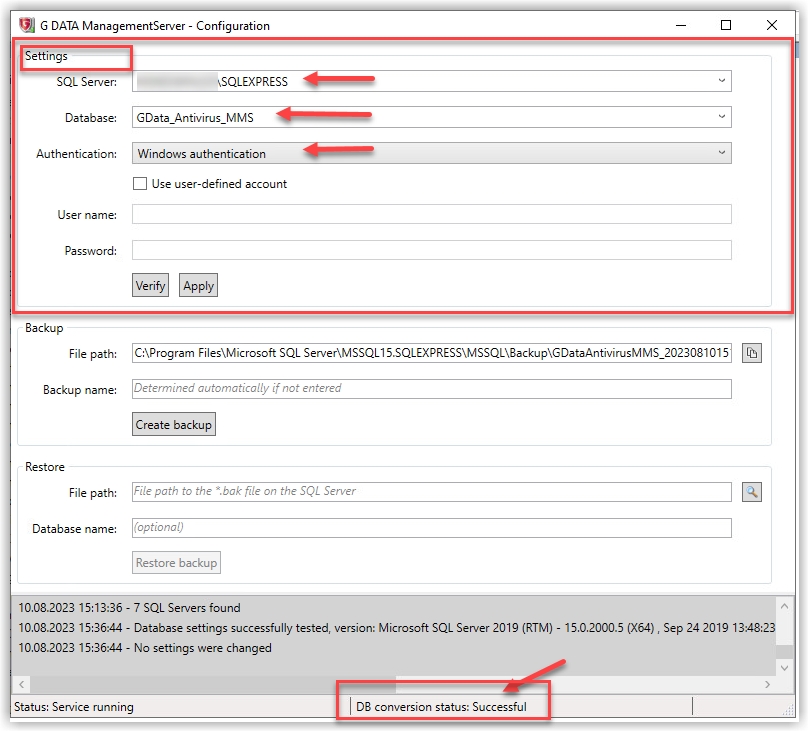
Database Requirements
During the installation, the G DATA Management Server can be configured to either install a local Microsoft SQL Server 2019 Express as well, or to use an existing Microsoft SQL Server. In both cases, a database is automatically created and configured. When using an existing SQL server, at least a Microsoft SQL Server 2005 is required. Beyond that, any Microsoft SQL Server up to version 2019 can be used. The choice of a suitable SQL server should always be made before installing the G DATA Management Server. Here you should consider which operating system is used and whether SQL database instances are already installed on the server. If necessary, it also makes sense to migrate the database to an existing Full SQL Server.
If problems occur when using an existing SQL server, make sure that the collation settings for the database are intact. During the installation, the database for the G DATA Management Server is created with the collation setting equal to Latin1_General_CI_AS. This can be verified using Microsoft SQL Server Management Studio in the database properties. Also, the G DATA Management Server database works with the dbo database schema. If the user mapping has been changed on SQL Server, the default schema of the G DATA Management Server database users should still be dbo.