G DATA 365 | Mail Protection
Configure filters
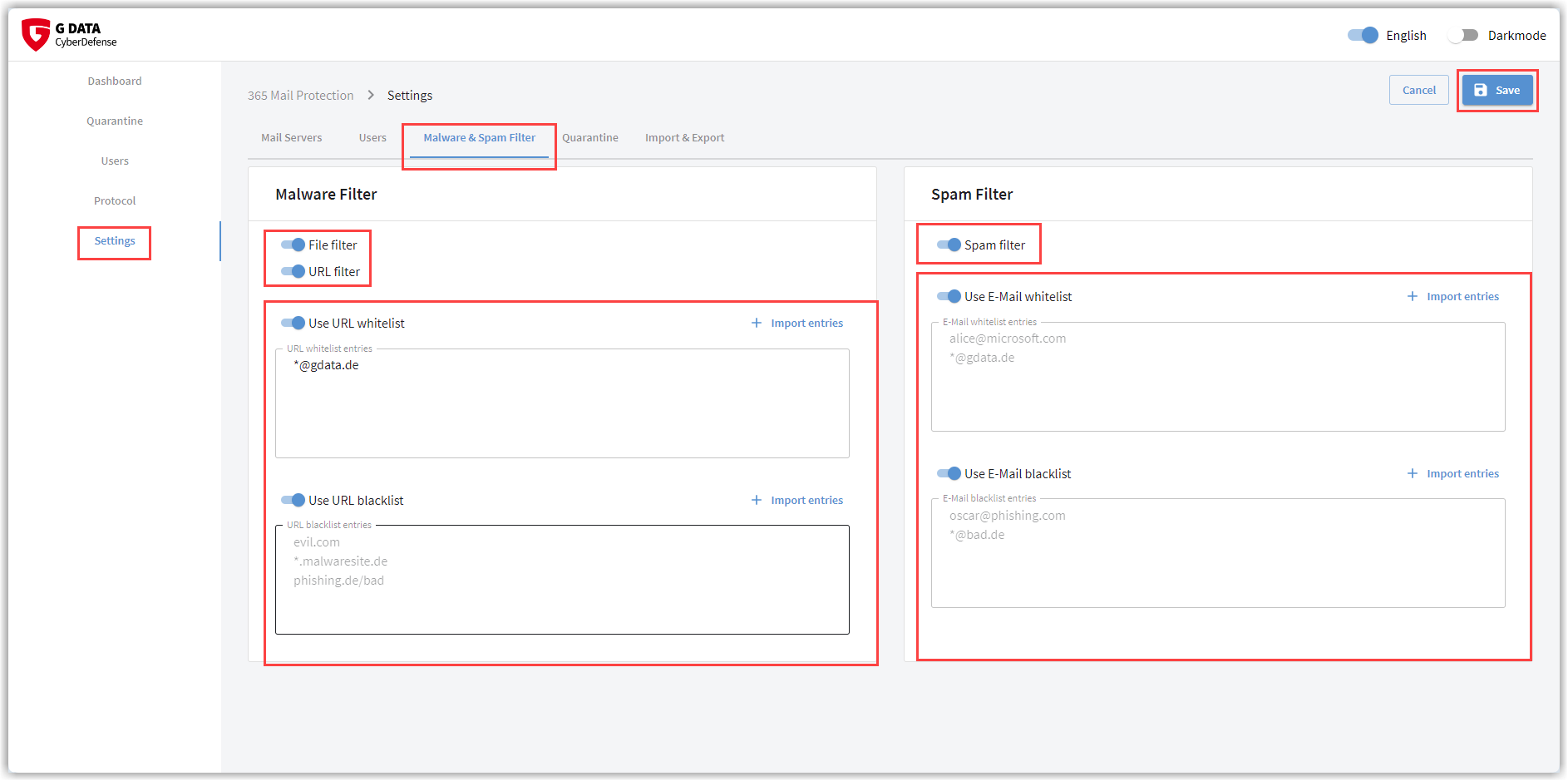
| Don’t forget to save all changes using the button in the upper right corner of the window. The position of the switch and the stored values are only applied when you save. |
| All whitelist entries result in e-mails, attachments, or contained URLs no longer being checked by 365 e-mail Protection. Please note that this leads to security risks. |
Sender filter
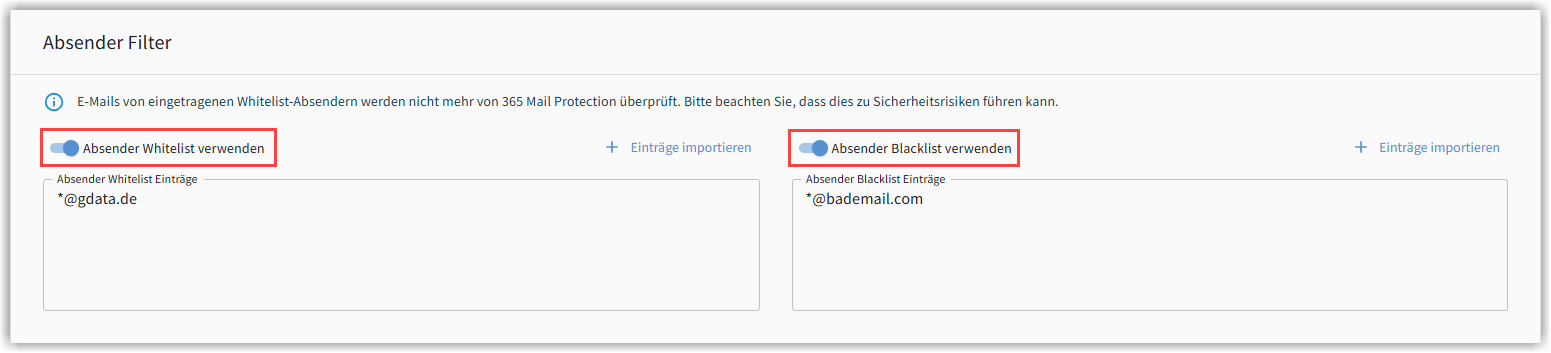
Enable this filter if you do not want to check certain sender e-mail addresses for malware (whitelist) or if you always want to move certain senders to quarantine (blacklist)..
| Only add senders to the whitelist in justified exceptional cases. The mere fact that you know the sender of an e-mail or a specific website does not justify false positives. It can never be ruled out that email senders or website operators themselves are victims of a virus outbreak and are unknowingly spreading the infection. In doubt, check it by us! |
You can enter the entries for the white list and black list directly in the field provided.
Use the following syntax:
-
[E-Mail-Address] = Only this one sender.
-
*@domäne.de = All senders sending from this domain.
Write each entry on a separate row.
If you already have an exported list of entries separated by a special character, click + Import entries. Copy the content into the upper block and enter the separator used. You will then see the list of separated entries as they will appear after import. Here you can check everything for errors. Click the button Importieren, to finally import the list.
Screenshot
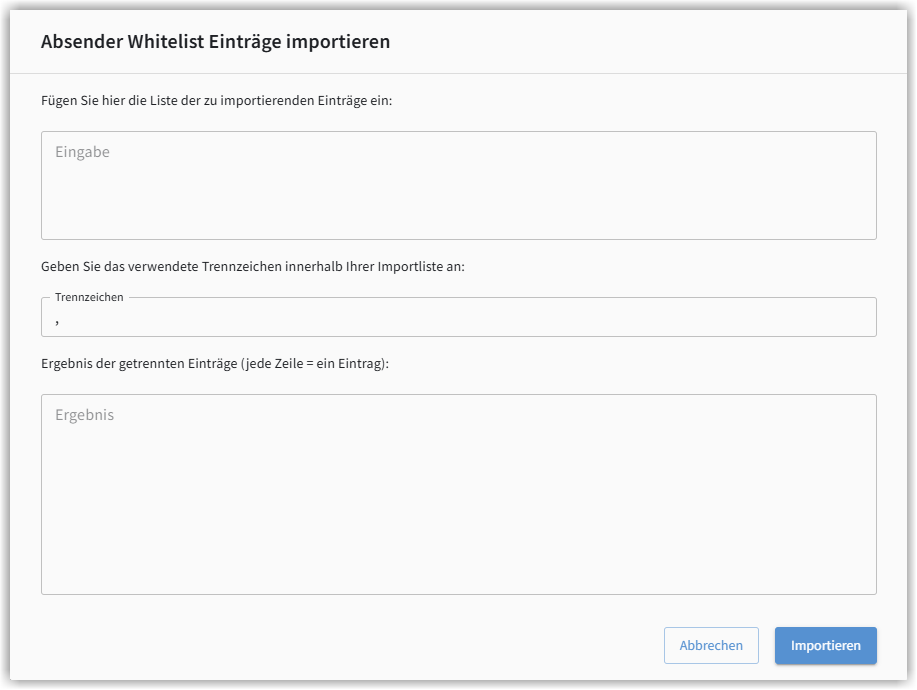
| Please note that the entries you create yourself as white or black lists do not constitute a professional spam filter. This is already provided by activating our spam function. Not every e-mail that has slipped through once needs to be entered here. The probability of receiving an email from this sender again is low, as the sender names of spam attacks change constantly. However, persistent newsletters that cannot be unsubscribed from can be usefully stored as blacklist entries. |
URL filters and spam filters
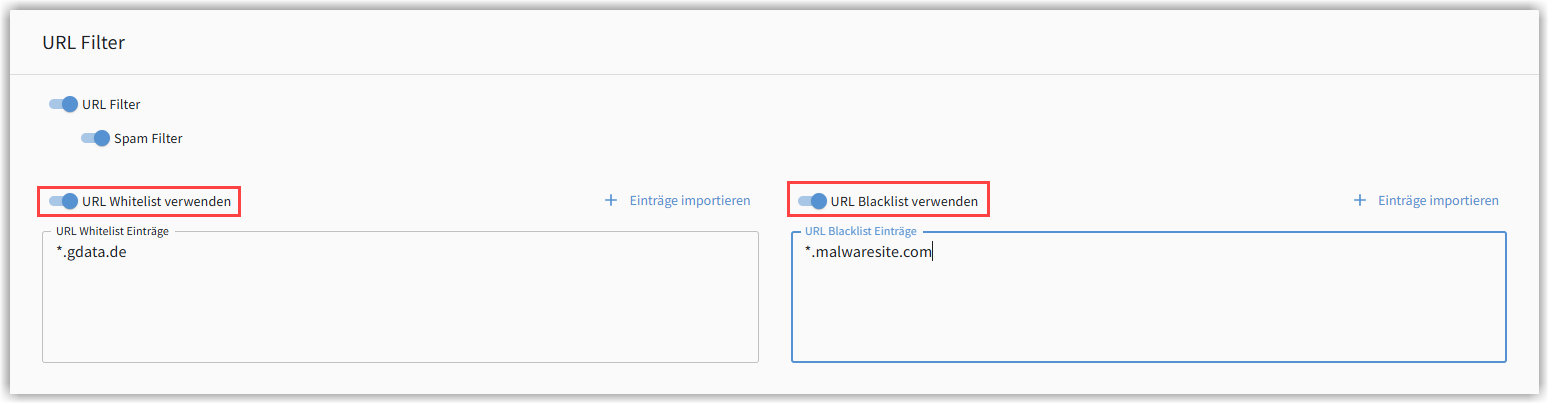
Here you can enable or disable the checking of URLs contained in e-mail and set exceptions. Entries on the whitelist are not checked. E-mails containing URLs on the blacklist are immediately moved to quarantine without being checked.
| Only add URLs to the whitelist in justified exceptional cases. The mere fact that you know the sender of an e-mail or a specific website does not justify false positives. It can never be ruled out that email senders or website operators themselves are victims of a virus outbreak and are unknowingly spreading the infection. In doubt, check it by us! |
If you disable the URL filter, URLs will no longer be checked. However, spam filtering will no longer be possible, as URL checking is an essential part of spam detection.
|
Please note that the entries you create yourself as white or black lists do not constitute a professional spam filter. This is already provided by activating our spam function. Not every e-mail that has slipped through once needs to be entered here. The probability of receiving an email from this sender again is low, as the sender names of spam attacks change constantly. However, persistent newsletters that cannot be unsubscribed from can be usefully stored as blacklist entries. Whitelist entries should also be carefully considered. Spammers can use sender addresses that are known to you. These spam e-mails would then have a free pass. However, it makes perfect sense to add the sender of a desired newsletter that is correctly recognized as bulk e-mail to your whitelist. |
You can enter the entries for the white list and black list directly in the field provided.
Use the following syntax:
-
www.domäne.de = Only the main domain.
-
*.domäne.de = Domain including all subdomains.
-
domäne.de/ = Only specified domain pages.
Write each entry on a separate row.
If you already have an exported list of entries separated by a special character, click + Import entries. Copy the content into the upper block and enter the separator used. You will then see the list of separated entries as they will appear after import. Here you can check everything for errors. Click the button Importieren, to finally import the list.
Screenshot
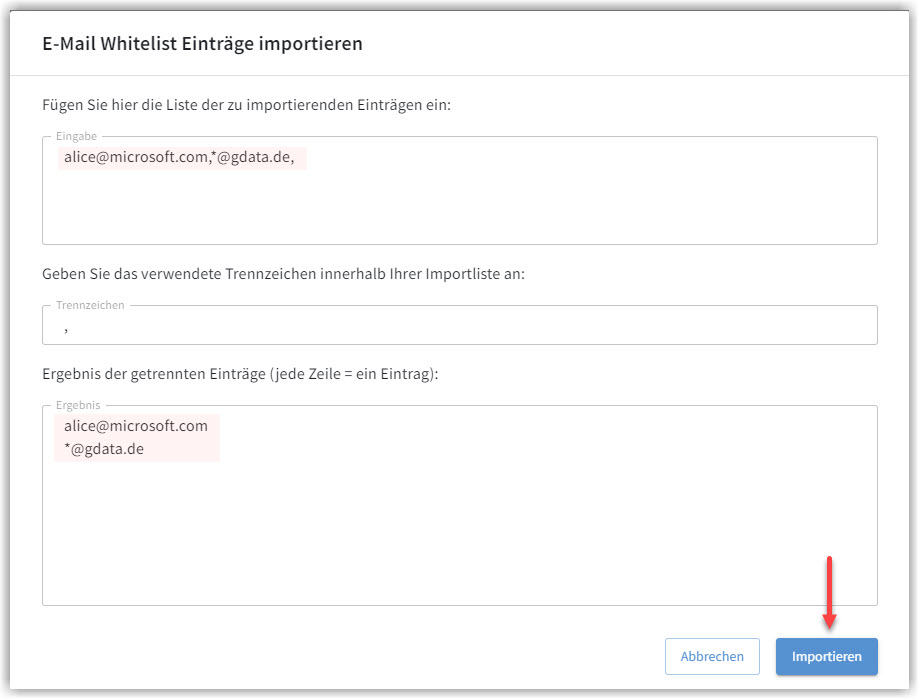
File filter
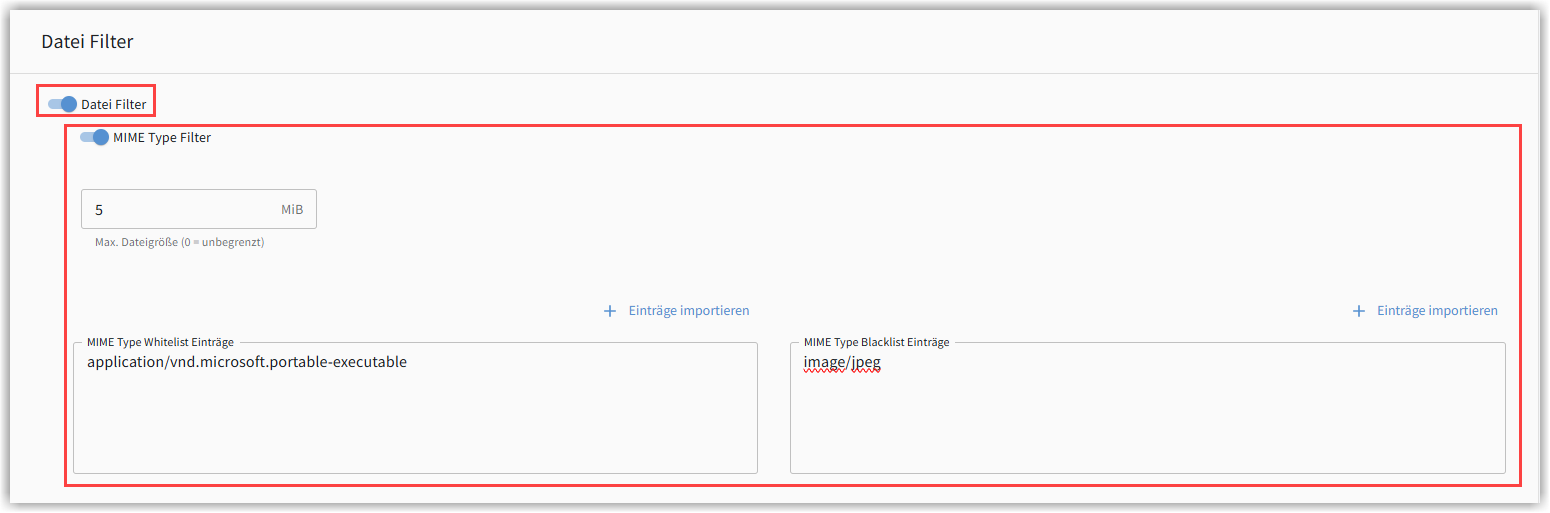
Here you can enable or disable the checking of e-mail attachments and set exceptions. If you disable this function, no files will be checked.
If you have file checking enabled, you can use MIME detection to filter e-mail attachments and, depending on the file type, either accept them without checking (whitelist) or immediately move the e-mail with the attachment to quarantine (blacklist).
Here, you can also set a size limit for e-mail attachments. Attachments that are larger than the value you enter here will not be delivered to the recipient but will first be moved to quarantine. If you do not want to set a size limit, set the value to 0.
| The syntax for creating whitelist entries for MIME types can be found here: https://mimetype.io/all-types |
Write each entry on a separate row.
If you already have an exported list of entries separated by a special character, click + Import entries. Copy the content into the upper block and enter the separator used. You will then see the list of separated entries as they will appear after import. Here you can check everything for errors. Click the button Importieren, to finally import the list.