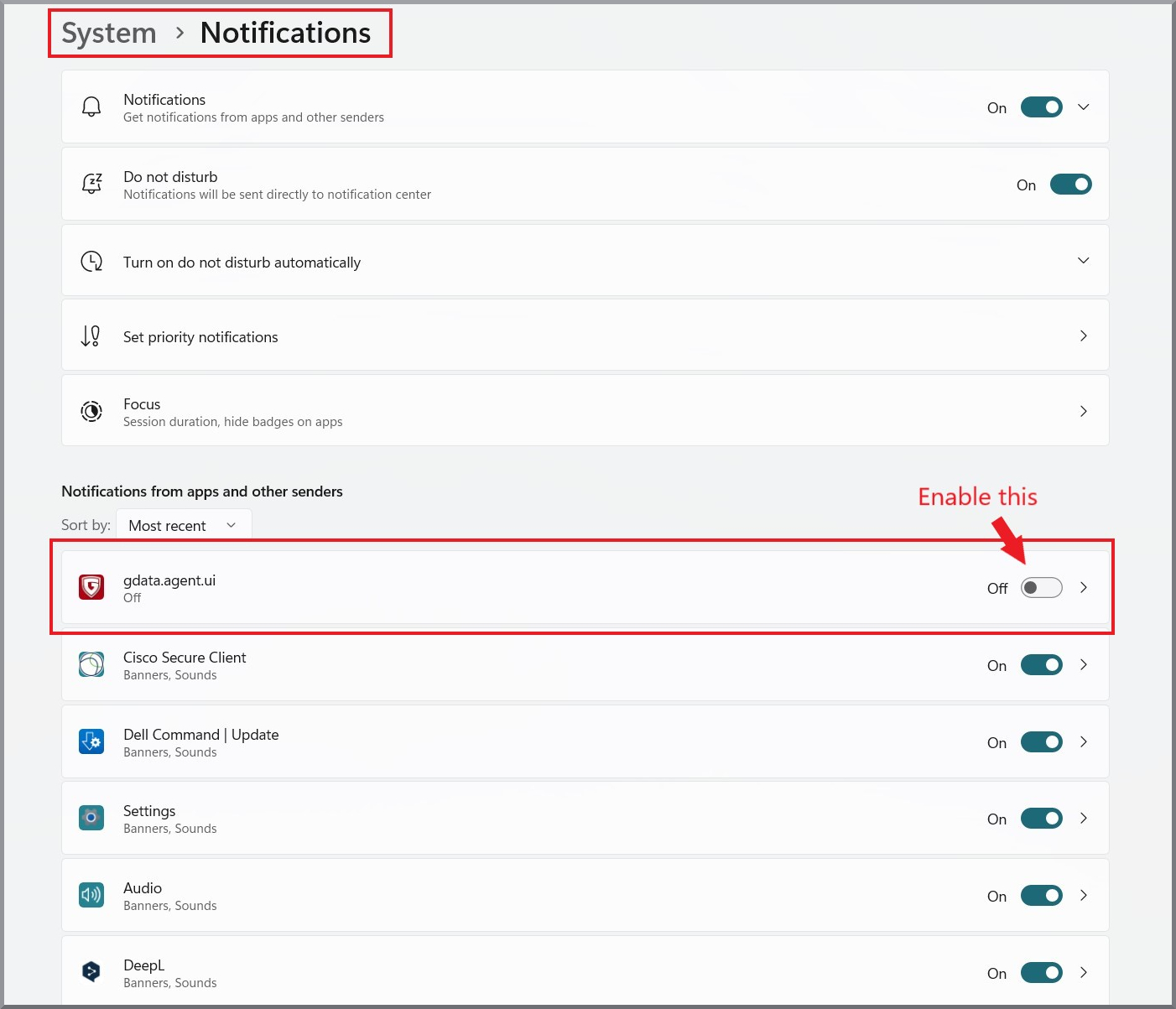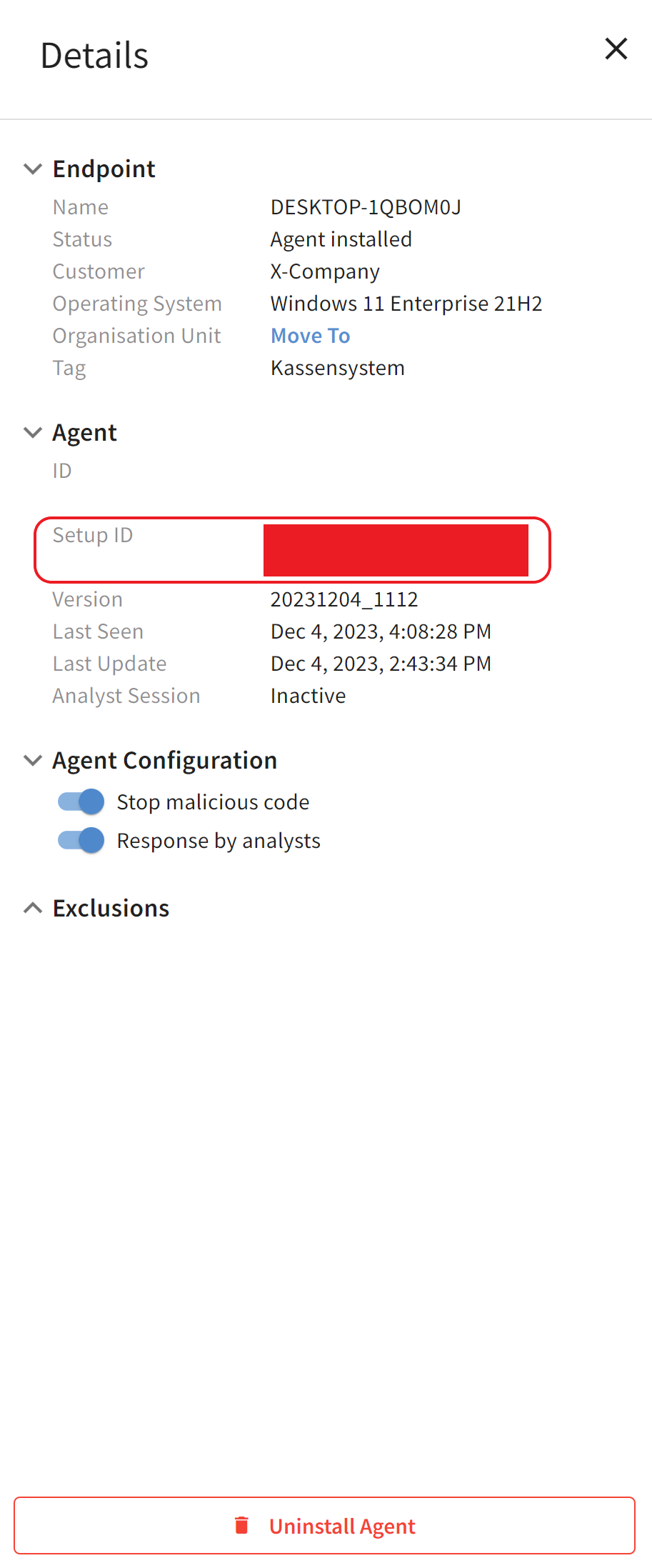G DATA 365 | MXDR
Installation of the agent on a Microsoft Windows system
The agent is installed on Windows endpoints for individual installations via the command prompt. On a larger scale the agent can be rolled out by script via a group policy. Depending on the service level, our G DATA Security Operations Team will assist you if necessary.
| You get the setup file from our G DATA Security Operations Team. |
You have two options for installing the program using the installation file.
Installation with wizard via installation file
1 |
Open the installation file and select the desired language. |
||||
2 |
Select Installation. |
||||
3 |
Select a destination folder for the installation. |
||||
4 |
Enter the setup ID that you received from G DATA. |
|
|||
5 |
After entering the setup ID, the agent will be installed on the system. |
||||
Installation via command prompt
1 |
Open a command prompt with administrative permissions. |
||
2 |
Change to the directory in which the setup file is located. |
||
3 |
Start the setup with the following command: Replace ????????-????-????-???????????? with your setup ID. This was given to you as part of the onboarding process by our G DATA Security Operations Team.
|
||
4 |
Confirm the command. The agent will now be installed on the system. |
Notifications from the G DATA Agent
The G DATA Agent uses the Windows message service. This can cause the Windows message service to ask you if you still want to continue receiving notifications from the G DATA Agent if no messages have been sent from it for a long time.
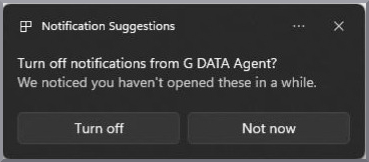
You should not disable this under any circumstances. If you disable this, you will no longer receive notifications about potential threats on your system! Additionally, you will not receive notifications in case you are using G DATA Device Control. Unfortunately, it is currently not possible to configure the Windows notification service in a way that this message longer pops up from time to time, but you would still receive important notifications from G DATA Agent.
| The G DATA Agent is initially registered in the Windows notification service only after it has sent the first notification. Therefore, if there have never been any detections on your system, and you have not yet received any notifications via the agent if you are using our G DATA Device Control, it will not appear in the overview under "System → Notifications". |
Reactivate notifications from the G DATA Agent
If you want to make sure that notifications for G DATA Agent are enabled, you can check this in the system settings. Open the system settings and navigate to "Notifications".
Show screenshot
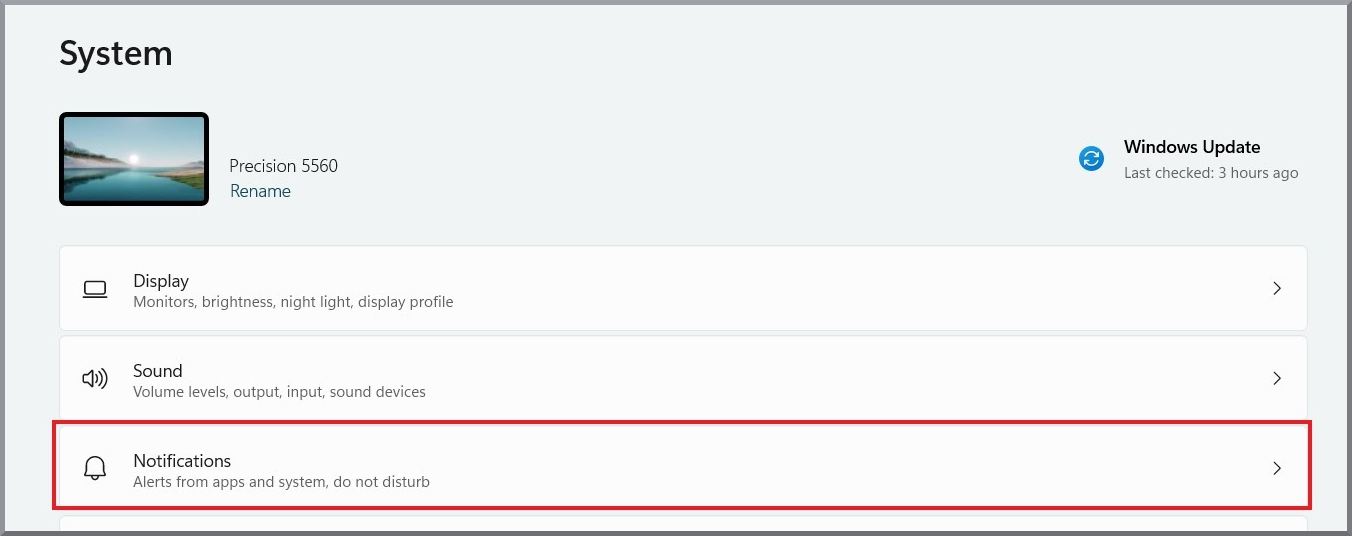
In the app overview, make sure that notifications for the "G DATA Agent" are set to On. If not, enable them.
Show screenshot