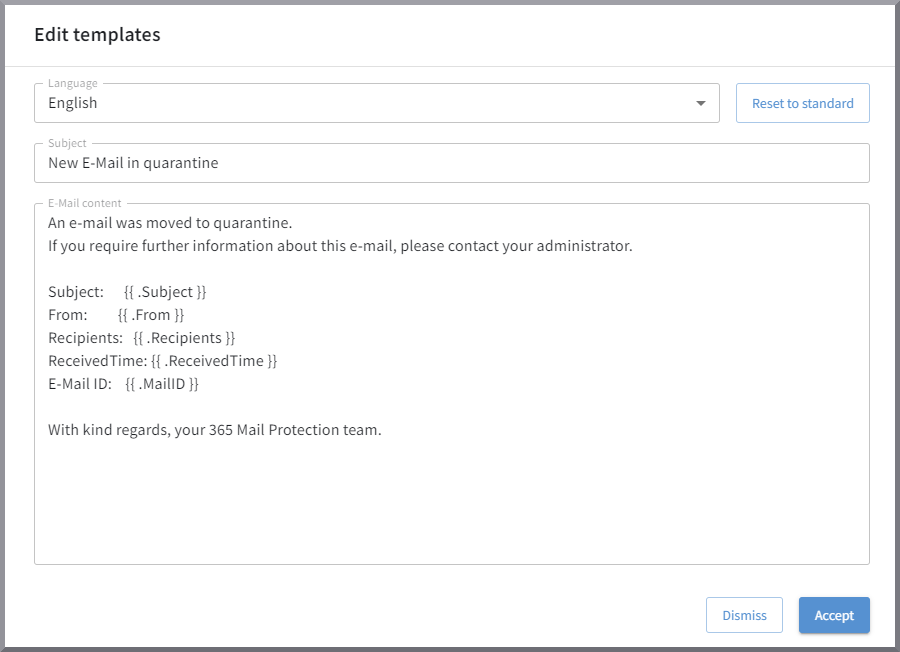G DATA 365 | Mail Protection
Quarantine settings
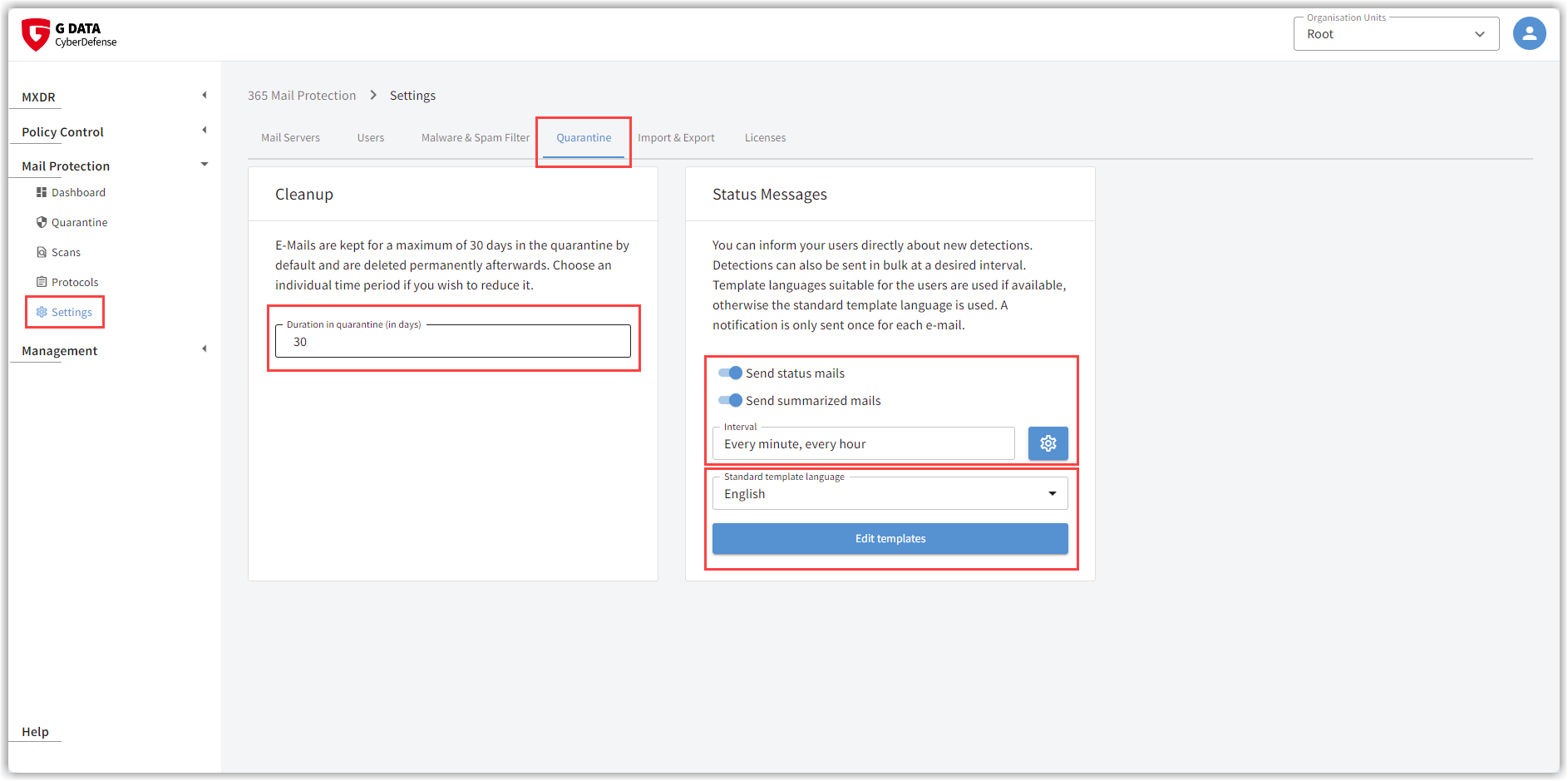
| Do not forget to save all changes using the button in the top right-hand corner of the window. The position of the toggle switch and the stored values are only applied after saving. |
Quarantine cleanup
The e-mails moved to quarantine are deleted after 30 days. You have the option of shortening this period. Enter how many days the e-mails should be kept in quarantine. Any number between 1 and 30 is accepted.
Status messages
It is possible to notify the recipients of infected and quarantined e-mails either immediately or collectively at a specific time.
Use the Send e-mail status toggle to switch the sending of notification e-mails on or off. With the Send status e-mails collectively toggle, you can set up that these status e-mails are not to be sent to the recipients immediately after the original e-mail has been moved to quarantine, but collectively at a defined time.
Click on the cogwheel  , in case you want to send the notification mails collectively.
A window will open in which you can specify the sending time:
, in case you want to send the notification mails collectively.
A window will open in which you can specify the sending time:
Either by selecting a templates: |
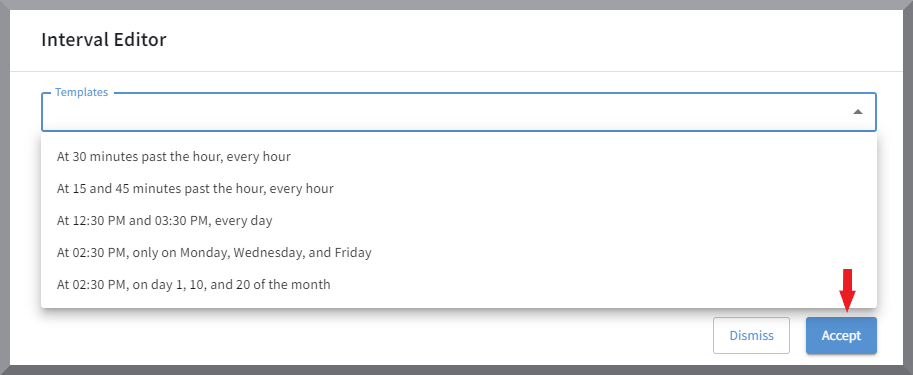
|
Or by using a pull-down menu to define the interval manually: |
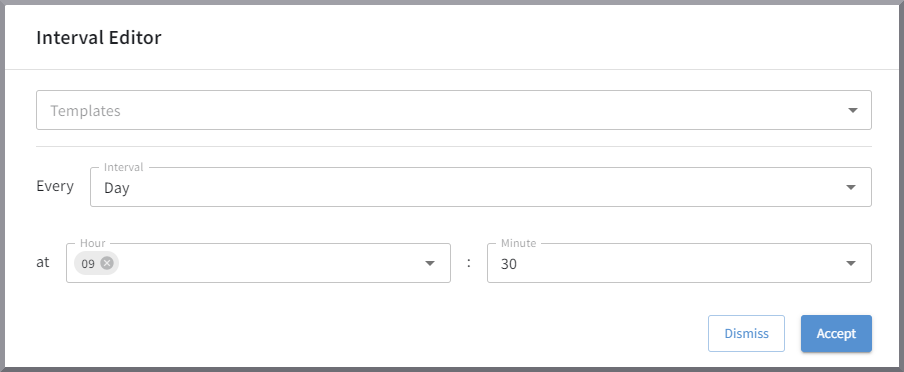
|
Edit status e-mails
Via the button Edit Templates you can open a small text editor with which you can customize the content of the status e-mail according to your wishes.
The existing default text informs the original recipient of the original e-mail about:
-
The subject of the infected e-mail.
-
The sender e-mail address of the infected e-mail.
-
The recipient e-mail address of the infected e-mail.
-
The date and time the infected e-mail was received.
-
The ID assigned by G DATA 365 | Mail Protection to this e-mail.