G DATA 365 | Mail Protection
The quarantine
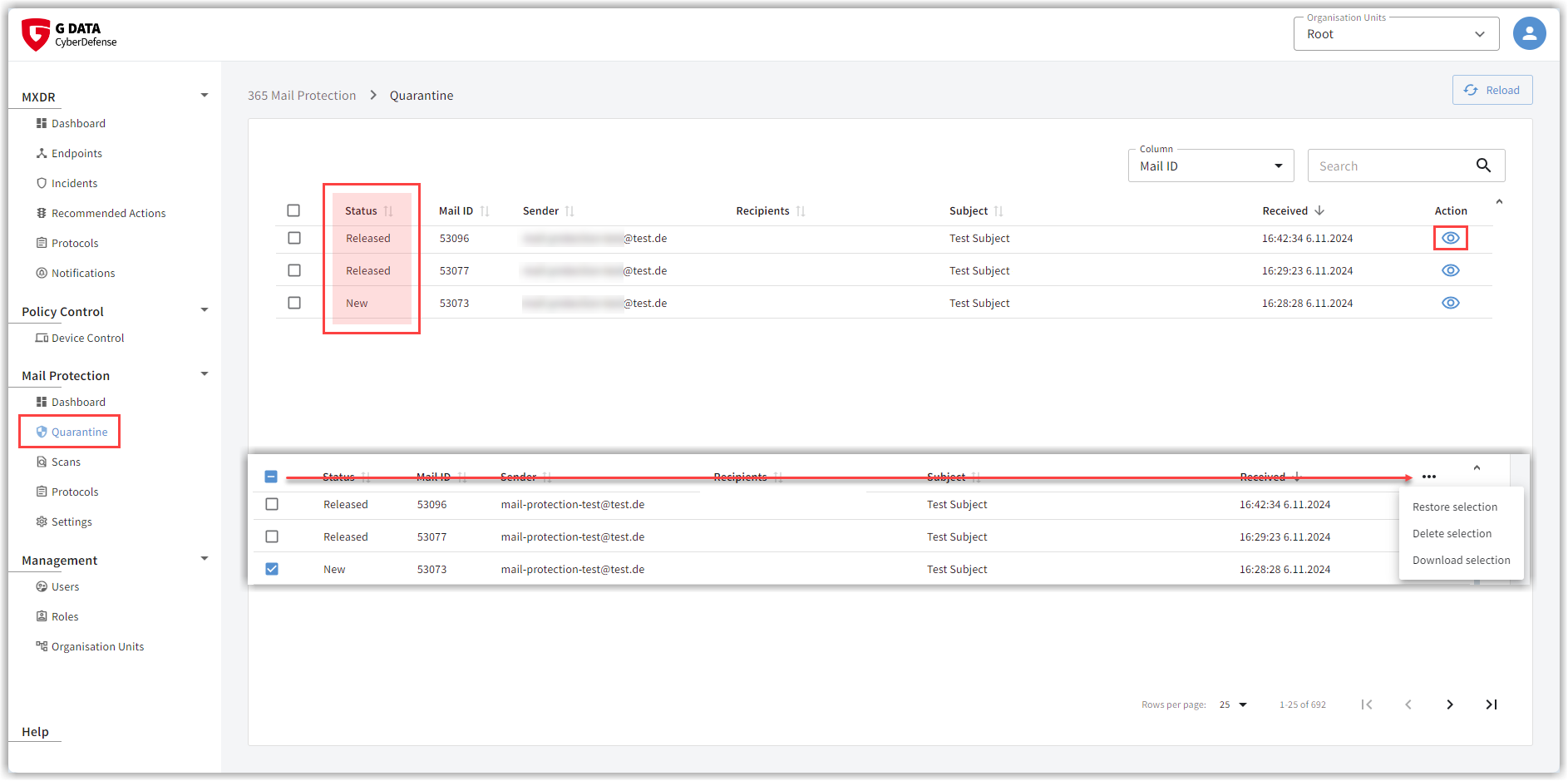
The quarantine lists infected e-mails.
You can see the most important e-mail information at a glance with details of
-
the status,
-
the mail ID,
-
the sender,
-
the recipient,
-
the subject,
-
as well as the delivery date.
If an e-mail was moved to quarantine, parts of the e-mail were recognized as infected. Either when the e-mail was received or during a rescan. If you have specified in the server settings that you want to manage the quarantine of the Microsoft Exchange Online via our G DATA Web-Portal, these e-mails are also in the list.
There are several options for dealing with these quarantined emails.
Delete e-mails
You can delete an individual e-mail via the delete icon
 in the action bar of the e-mail or by clicking on the button Delete e-mail on the details page of the e-mail to remove it from the quarantine. The detail window opens by clicking on the overview line of the e-mail.
in the action bar of the e-mail or by clicking on the button Delete e-mail on the details page of the e-mail to remove it from the quarantine. The detail window opens by clicking on the overview line of the e-mail.
Show Screenshot
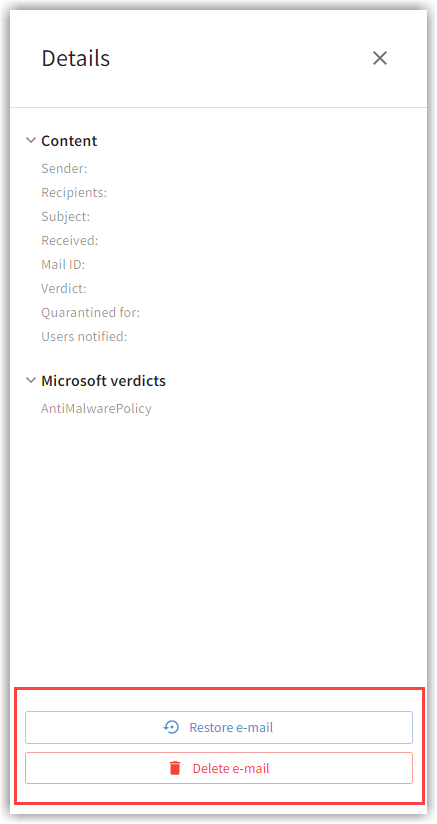
Multiple e-mails can be deleted by marking the e-mails with a tick and selecting Delete selection from the menu. The three dots to open the menu appear as soon as you mark one of the e-mails with a tick.
Show Screenshot

Older e-mails are automatically deleted after 30 days, unless you have defined a different retention period for e-mails in the behavior menu a different retention period for e-mails in quarantine.
View e-mail
Mails in this list you can be viewed by clicking  .
On the left-hand side you will find the header and the content of the e-mail.
.
On the left-hand side you will find the header and the content of the e-mail.
The detail window opens on the right-hand side of the screen. Here you can see which component of the e-mail has been targeted by the G DATA 365 | Mail Protection protection components (attachment, URL, etc.). The information from the overview line is also listed here.
Show Screenshot
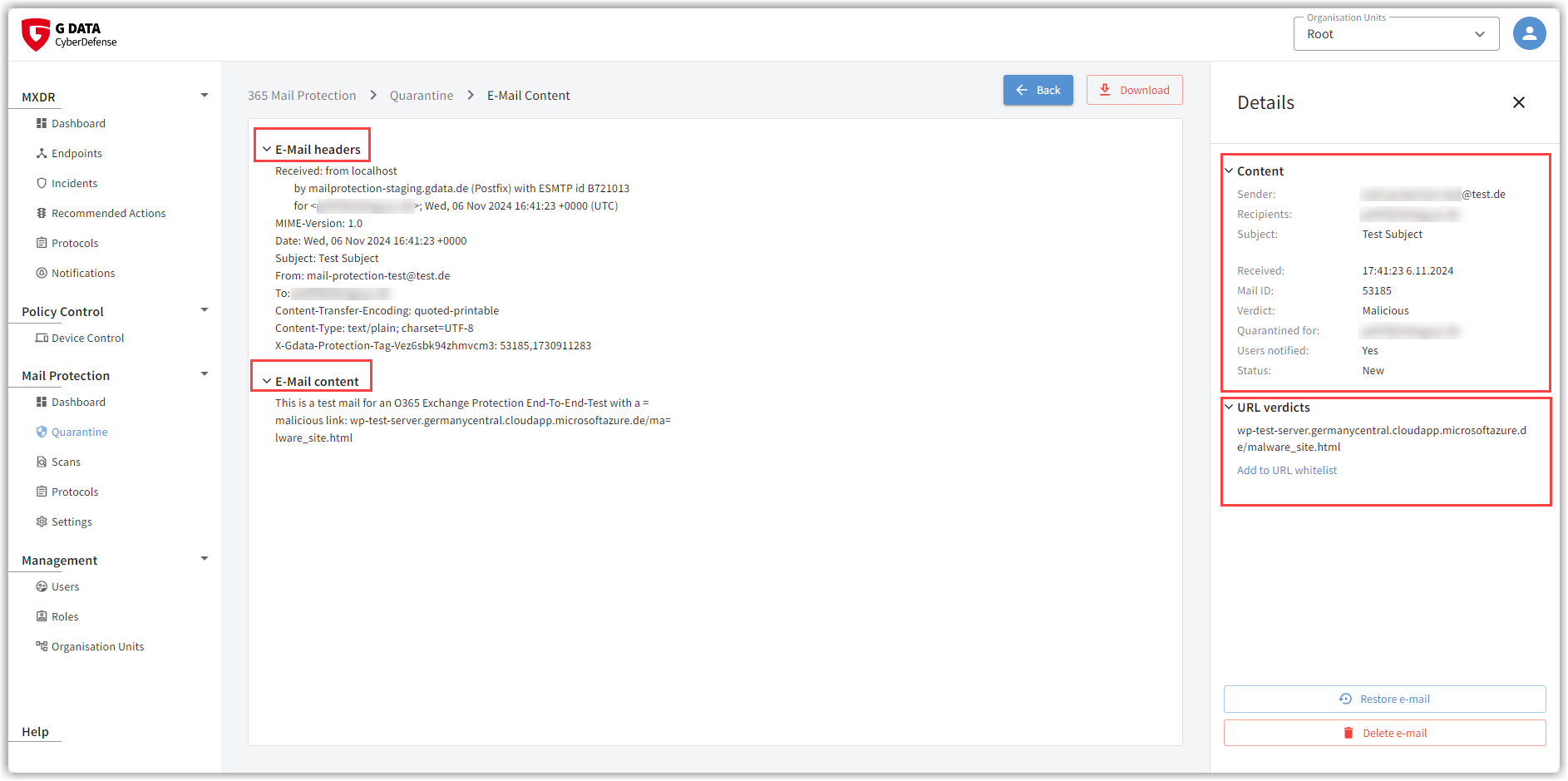
Release e-mails
Quarantined e-mails can be released to recipients. In this case, the recipient receives a copy of the e-mail. The e-mail also remains in quarantine until it is deleted automatically or manually. If problems occur with the delivery of released emails from the quarantine, emails can also be released multiple times.
In the "Status" column, you can see whether or not an e-mail has been released.
| We advise you to proceed with caution when deciding to forward an e-mail that has been reported as infected. Never release an e-mail based on assumptions alone. The mere fact that you know the sender of an e-mail or a specific website does not justify a false positive. It can never be ruled out that senders of e-mails or website operators are themselves victims of a virus outbreak and unknowingly spread the infection. If in doubt, download the e-mail (see paragraph download e-mail) and have the detection checked by us! |
You can release a single email via the release icon
 in the action bar of the email or by clicking on the button Release email on the detail page of the email.
The detail window opens by clicking on the overview line of the email.
in the action bar of the email or by clicking on the button Release email on the detail page of the email.
The detail window opens by clicking on the overview line of the email.
Show Screenshot
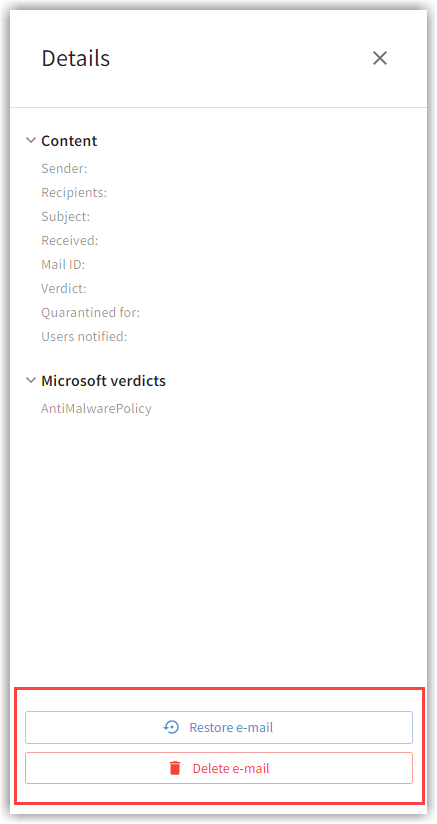
Multiple e-mails can be deleted by marking the e-mails with a tick and selecting Release selection from the menu. The menu can be opened via the three dots that appear as soon as you place a tick.
Show Screenshot

Download e-mail
You can download one or more e-mails, for example to contact us regarding the content this e-mail.
| The download takes place in a password-protected zip archive. The password is already assigned as you need it to upload via our website. It is "infected". |
You can download an individual e-mail via the download icon
 in the action bar of the e-mail or by
clicking on the button Download on the detail page of the e-mail.
The detail window opens by clicking on the overview line of the e-mail.
in the action bar of the e-mail or by
clicking on the button Download on the detail page of the e-mail.
The detail window opens by clicking on the overview line of the e-mail.
Show Screenshot

If you would like to download several e-mails, select the e-mails by ticking them and choose Download selection from the menu. The menu can be opened via the three dots that appear as soon as you place a tick.
Show Screenshot
