G DATA Phishing Simulation
Add IP addresses to your whitelist, Exchange Online (Office 365)
1. |
Open the Microsoft 365 admin center. |
||
2. |
Click on Security in the left side menu. Show screenshot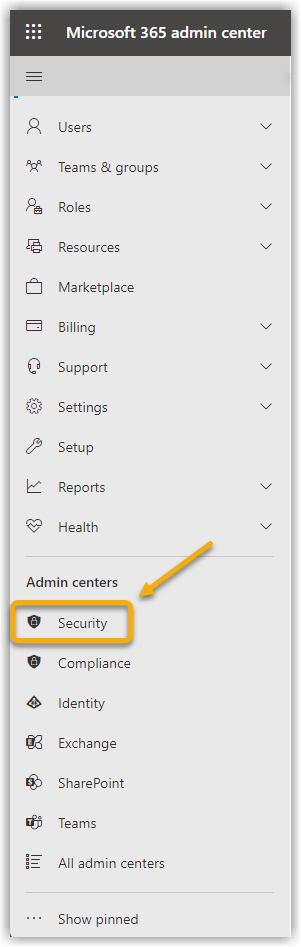
|
||
3. |
Click on Policies and rules in the left side menu. Show screenshot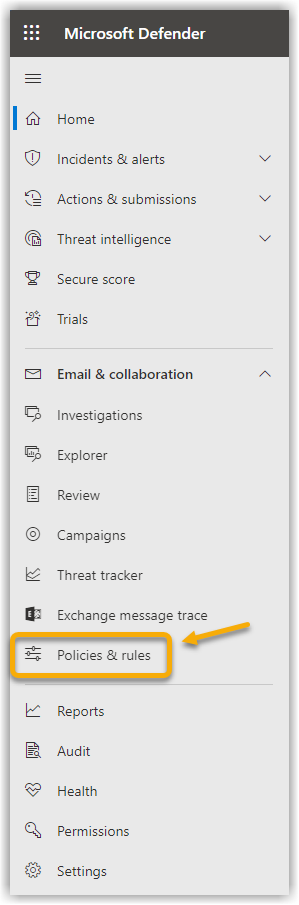
|
||
4. |
Click on Threat Policy. Show screenshot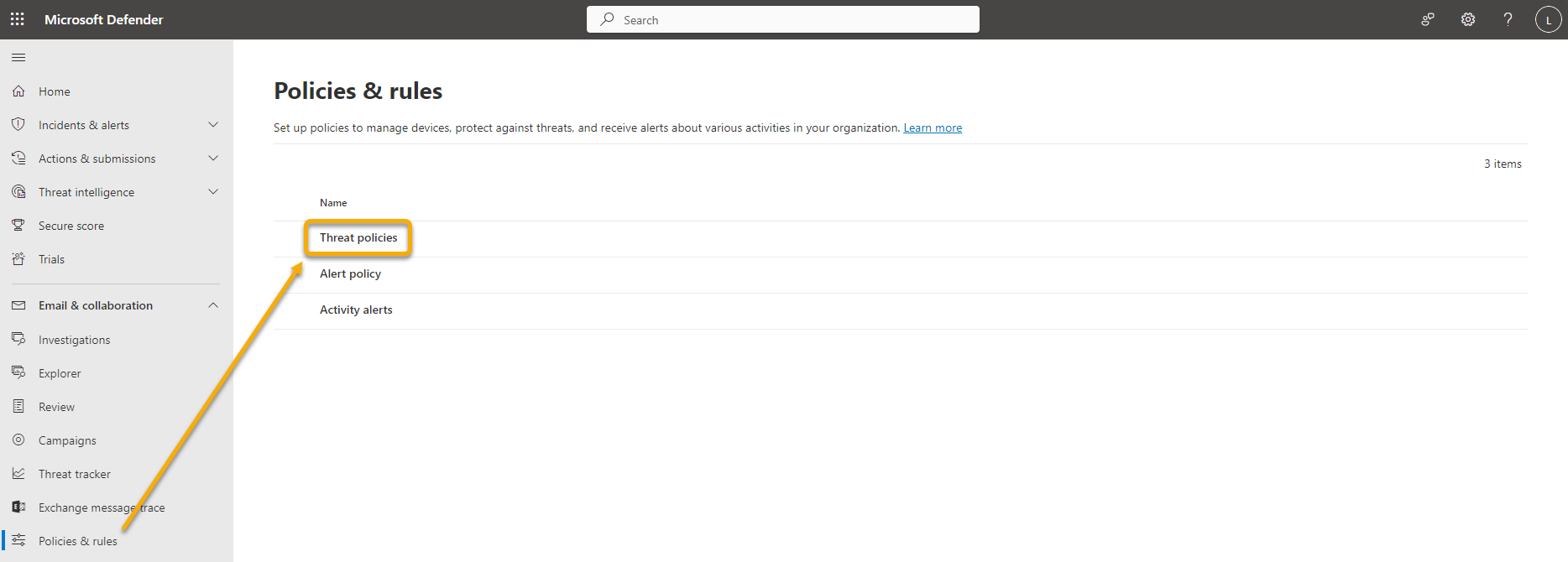
|
||
5. |
Click on Antispam. Show screenshot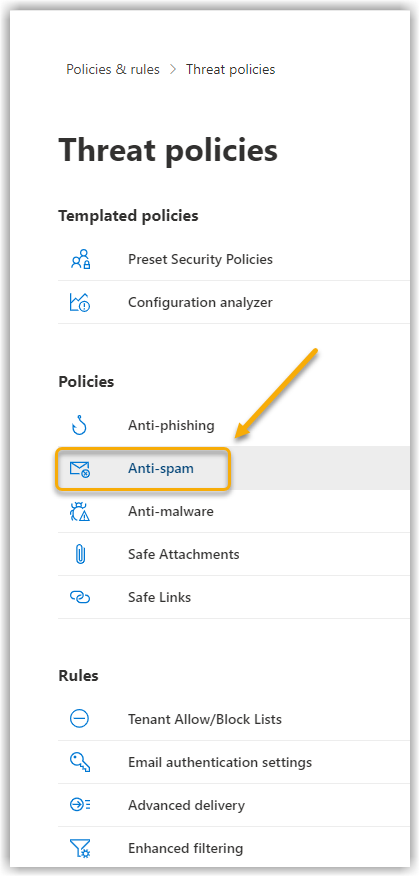
|
||
6. |
Click on Connection filter policy. A new window opens on the right-hand side of the screen. Show screenshot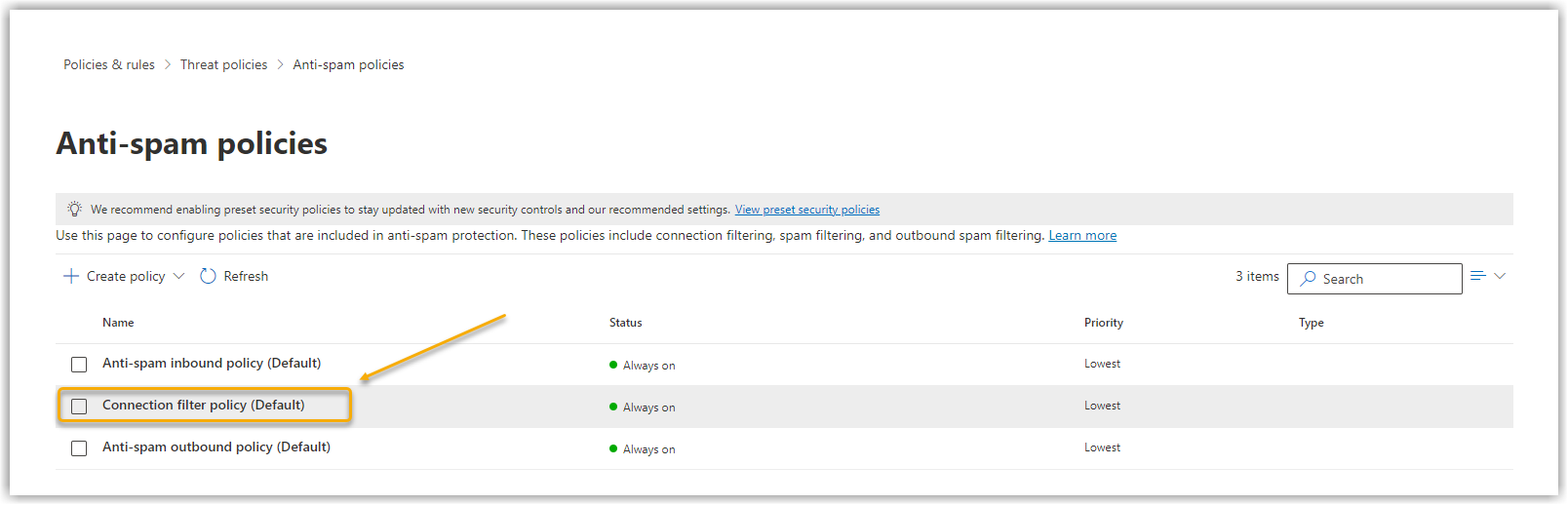
|
||
7. |
Click on Edit connection filter policy. Show screenshot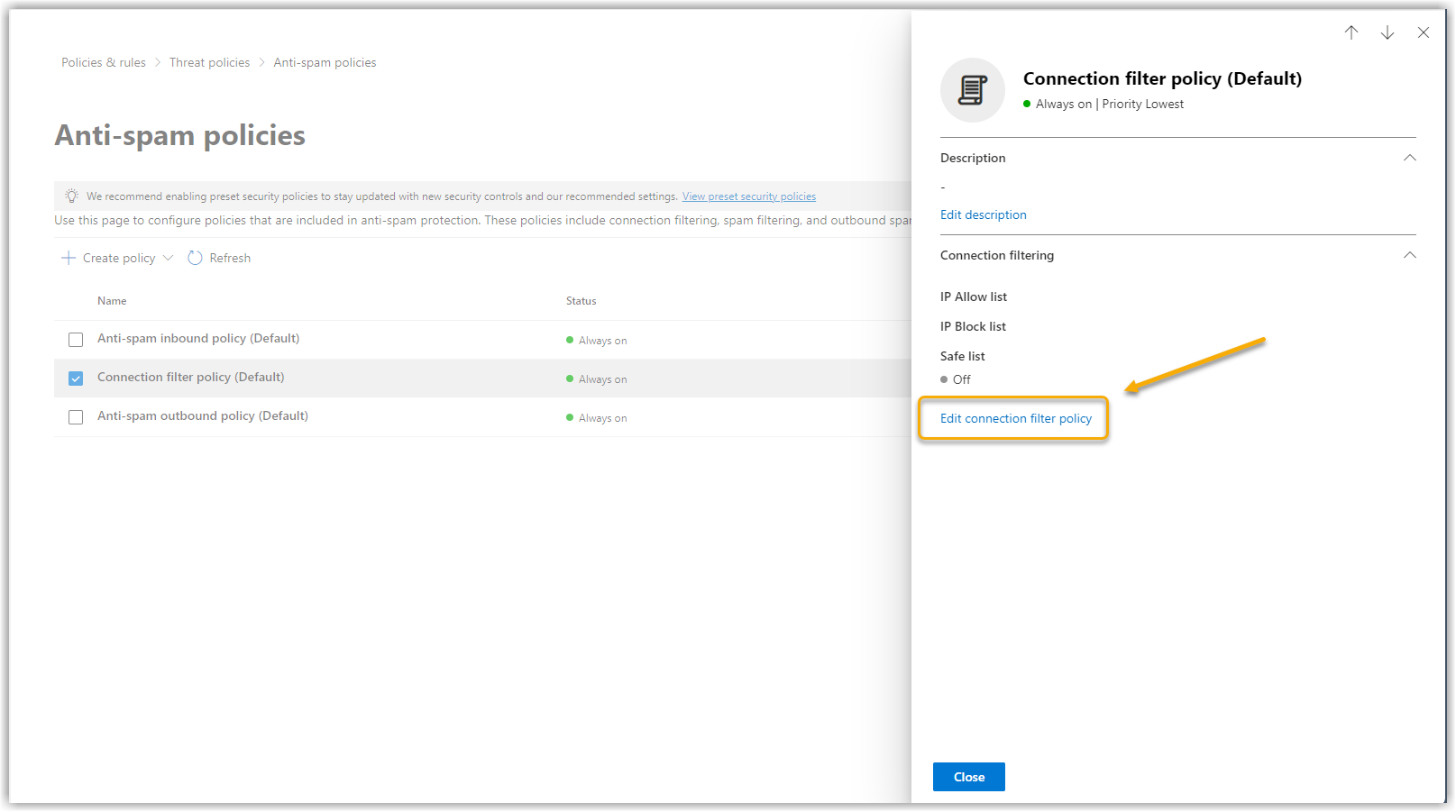
|
||
8. |
Now enter our IPs here. If you have not yet added an IP to the authorization list, activate this list by ticking this list with a tick next to Turn on safe list.
Show screenshot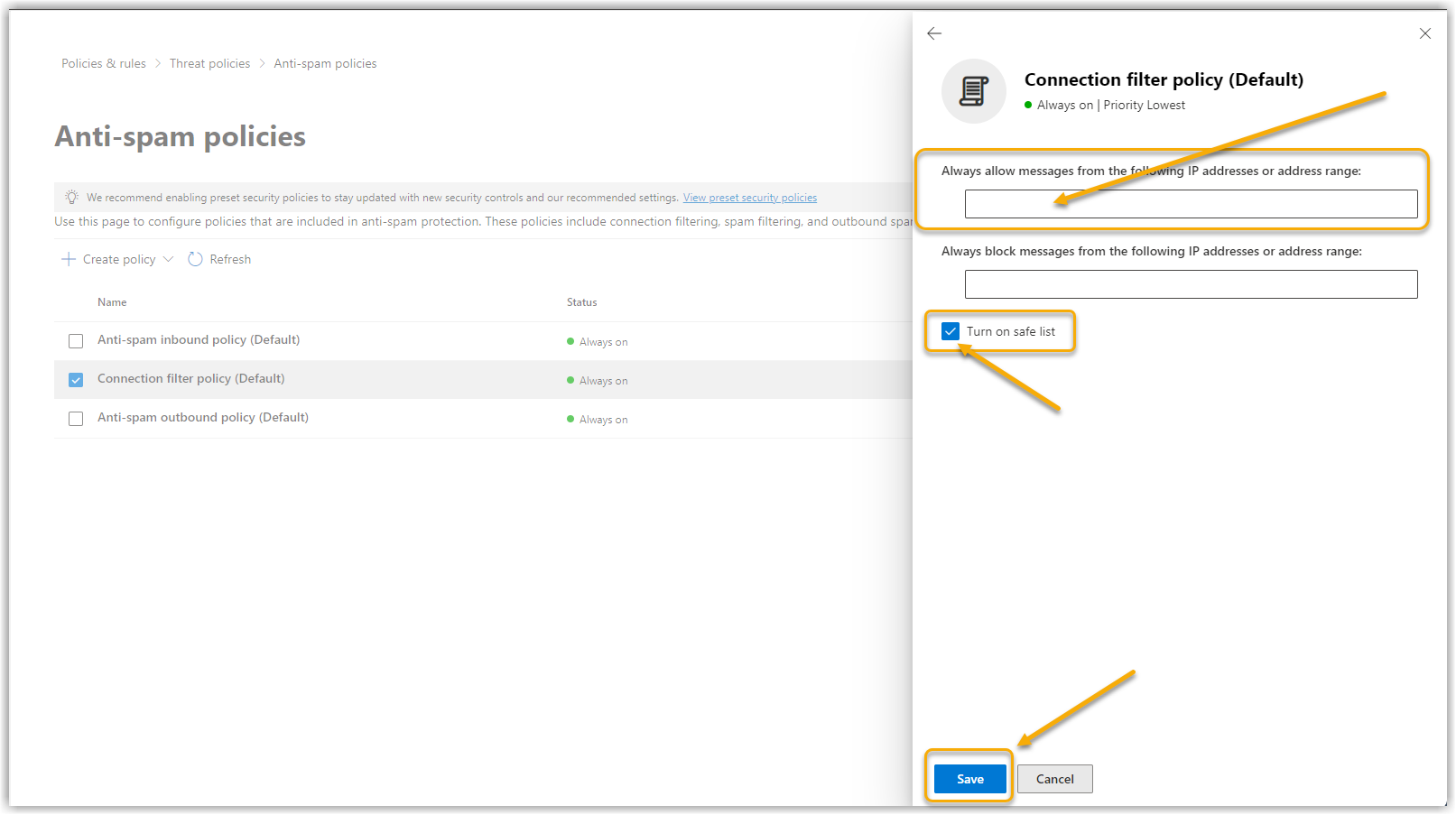
|
||
9. |
Save the entry. The whitelisting of our sender IPs is now complete. |