Removing a G DATA installation from your PC
|
These instructions refer to Windows, instructions for uninstalling on other operating systems can be found here: |
You can remove your G DATA product from your PC in two different ways. First of all, there is the option of standard removal via the Windows Control Panel and alternatively the removal via the installation file of the software.
Removal via Windows Control Panel
Instructions for removal via the Windows Control Panel
1 |
Open Programs and Features in the Windows Control Panel. Press and hold the Windows key (see picture) and press additionally the R key. |
|
2 |
The step 1 opens the Execute window. In that window enter appwiz.cpl and confirm with OK. |
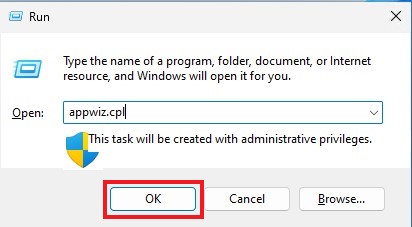
|
3 |
You will now be shown a list of all installed applications on your PC. Pick out your G DATA product and click it. An Uninstall button will appear. Click this to initiate the uninstallation. |
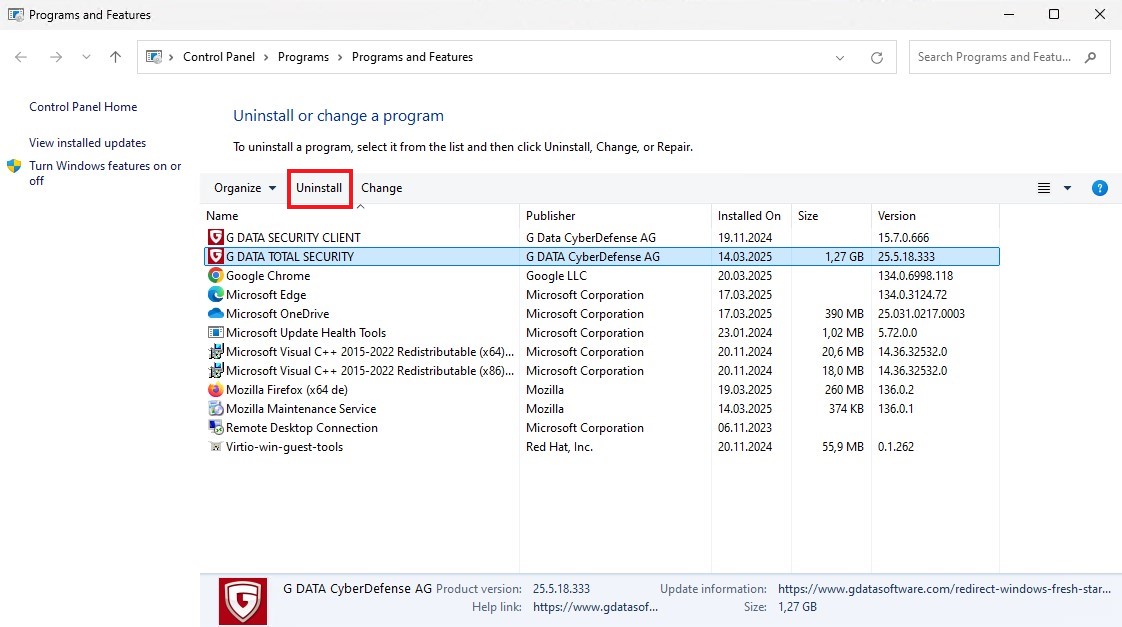
|
4 |
The uninstallation process will now begin. In the following window you will be asked whether you want to keep personal settings and files in the quarantine after uninstallation. TIP: You can delete files in quarantine to free up disk space. If you do not do this, the security of your system of your system will still be unaffected. Now click on Next. |
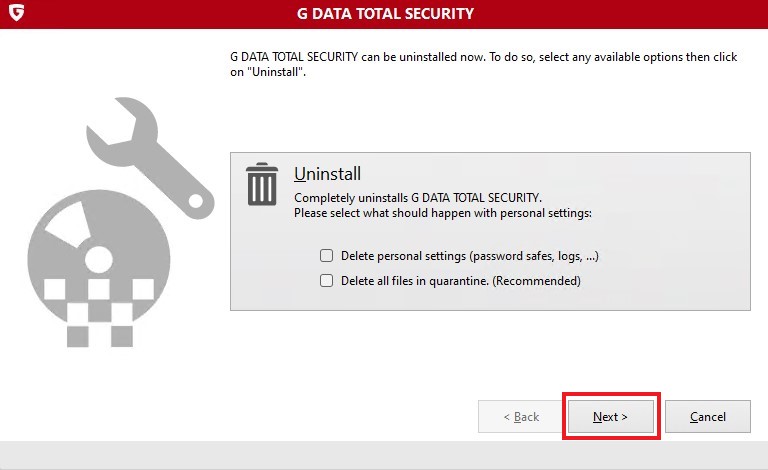
|
5 |
Confirm the removal of your G DATA product by clicking Yes. |
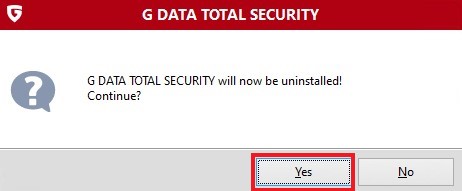
|
6 |
Wait until the uninstallation is completed. |
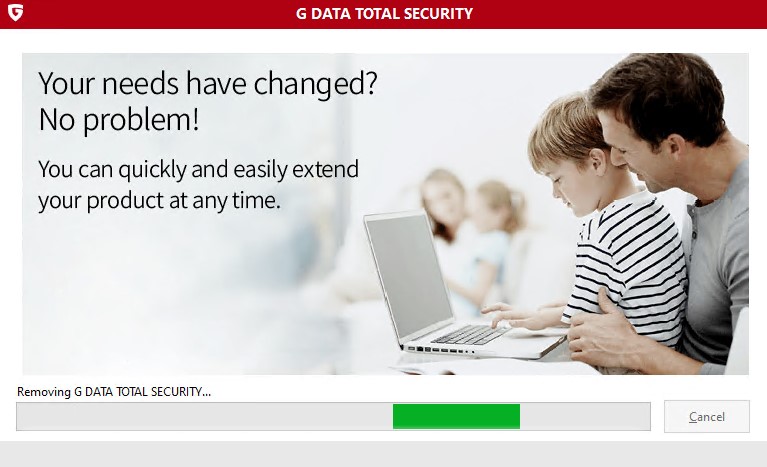
|
7 |
Once the uninstallation is complete, the image below will be displayed. Click Exit, your computer will be restarted. |
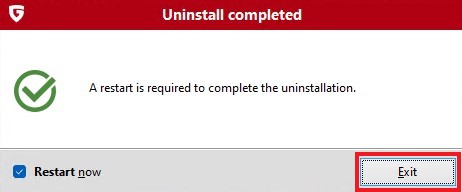
|
Uninstallation via the installation file
You can also remove your G DATA product at any time using the installation file.
|
If you no longer have the installation file, you can download it here: |
Instructions for removal via the installation file
1 |
Execute the installation file with a double click. |
|||
2 |
You may get a prompt from Windows User Account Control asking if you want to allow this action. Confirm this action by clicking Yes. |
|||
3 |
Wait until the setup has been initialized. |

|
||
4 |
Click Uninstall and choose whether you want to delete personal settings and files in quarantine as well.
Click Next. |
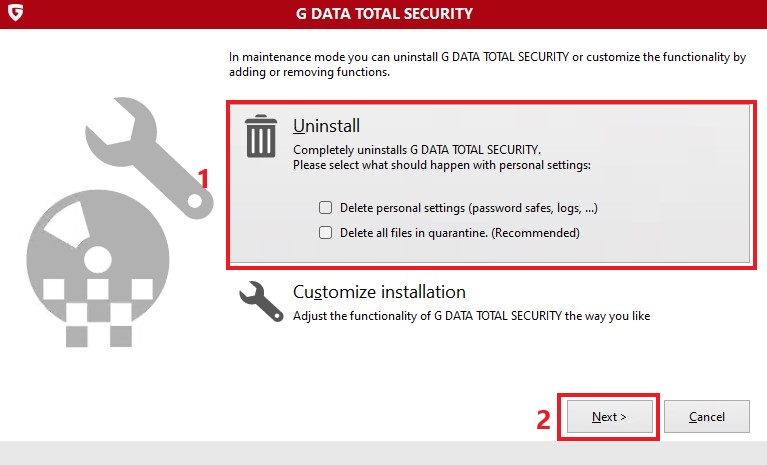
|
||
5 |
Confirm the removal of your G DATA product by clicking Yes. |
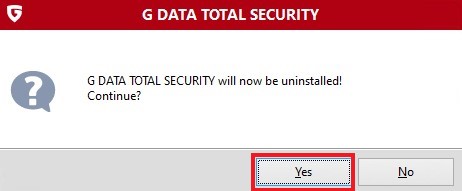
|
||
6 |
Wait for the uninstalltion process to finish. |
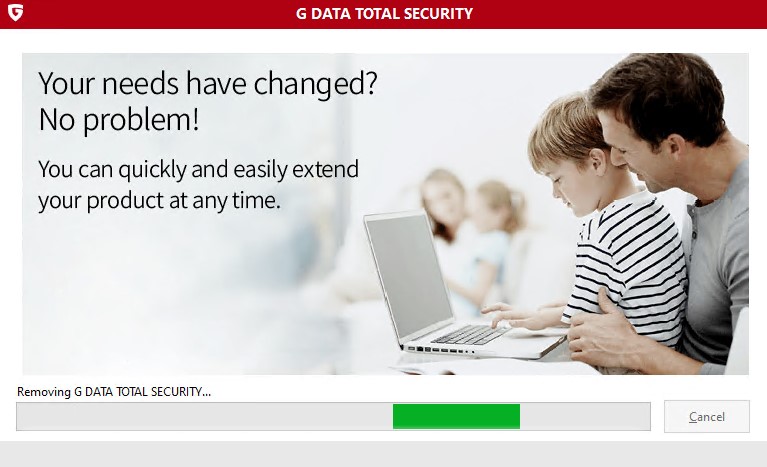
|
||
7 |
Once the uninstallation is complete, click Finish. Your computer will then restart. |
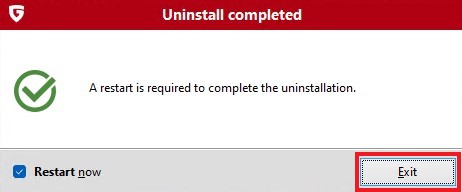
|
||
8 |
Your G DATA product has now been completely removed from your system. If you want to reinstall the program, read the
following article: |
|||