How to set up the G DATA Passwort Manager
G DATA Total Security has a password manager since program version 25.2.0.1.
Operating System: Windows |
Products: G DATA Total Security |
The G DATA Passwort Manager allows you to conveniently manage passwords and use them in your browser. The G DATA Passwort Manager supports the following browsers in their latest version:
-
Google Chrome
-
Microsoft Internet Explorer
| Please note that depending on the settings of your browser (e.g. data protection settings), the functionality of the password manager may be limited. |
1 |
First create a password safe by clicking on Password Safe. |
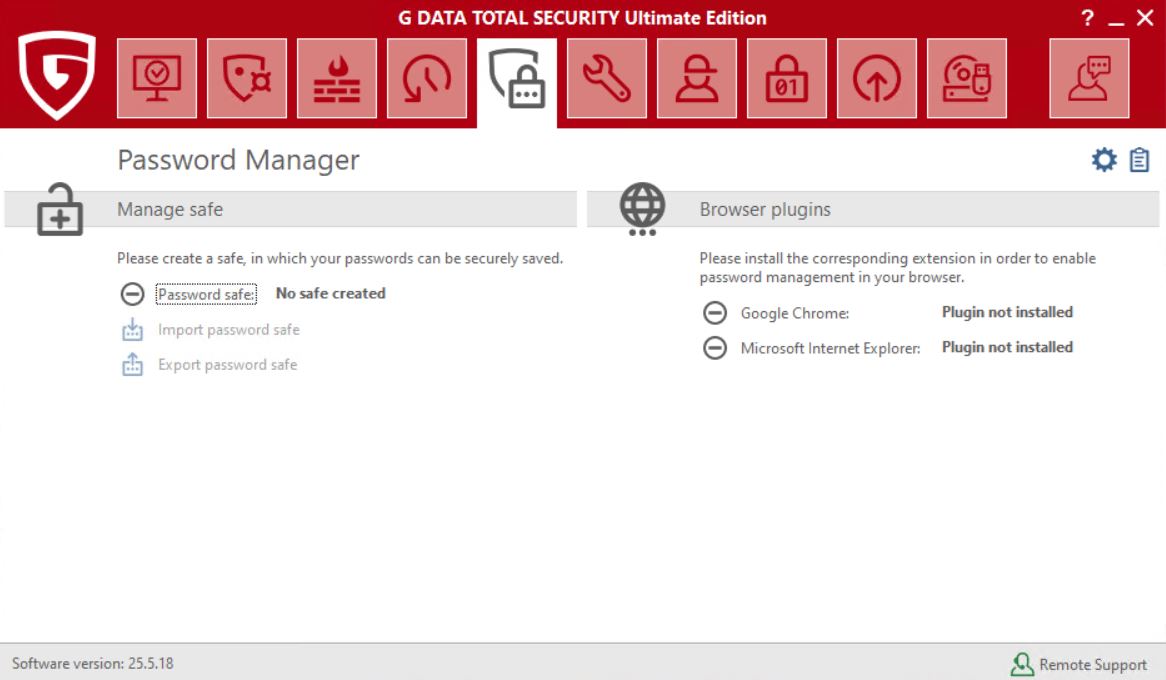
|
||
2 |
Assign a strong password. The password strength is displayed for you to check. |
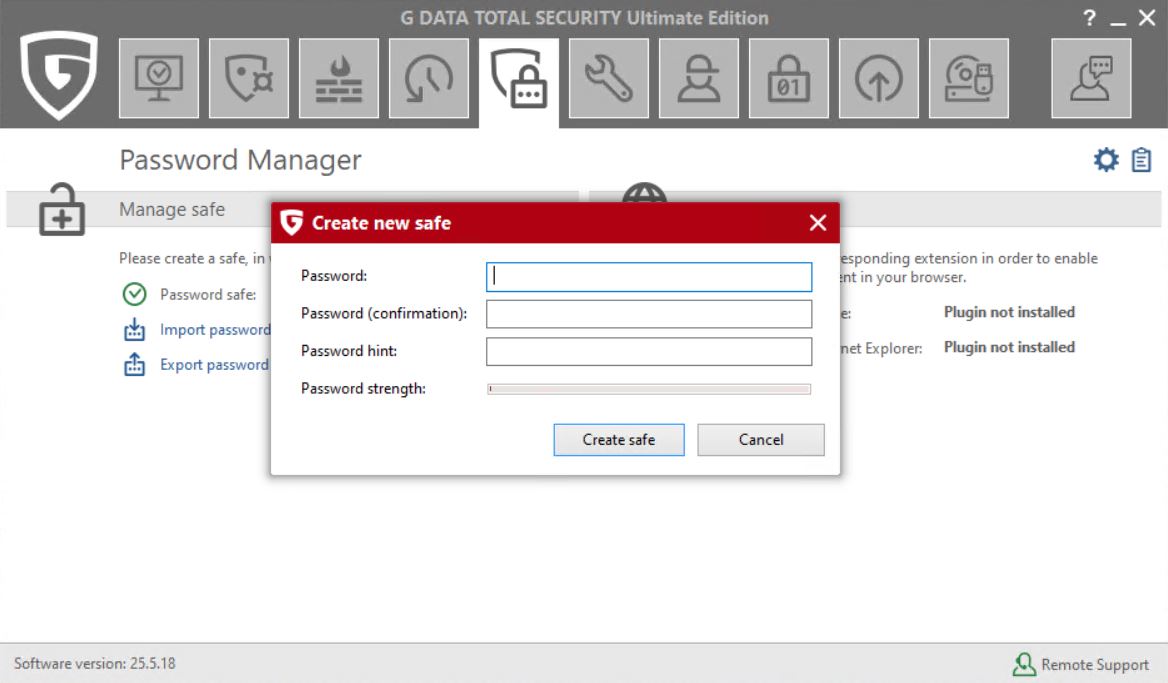
|
||
3 |
Assign a strong password. The password strength is displayed for you to check. |
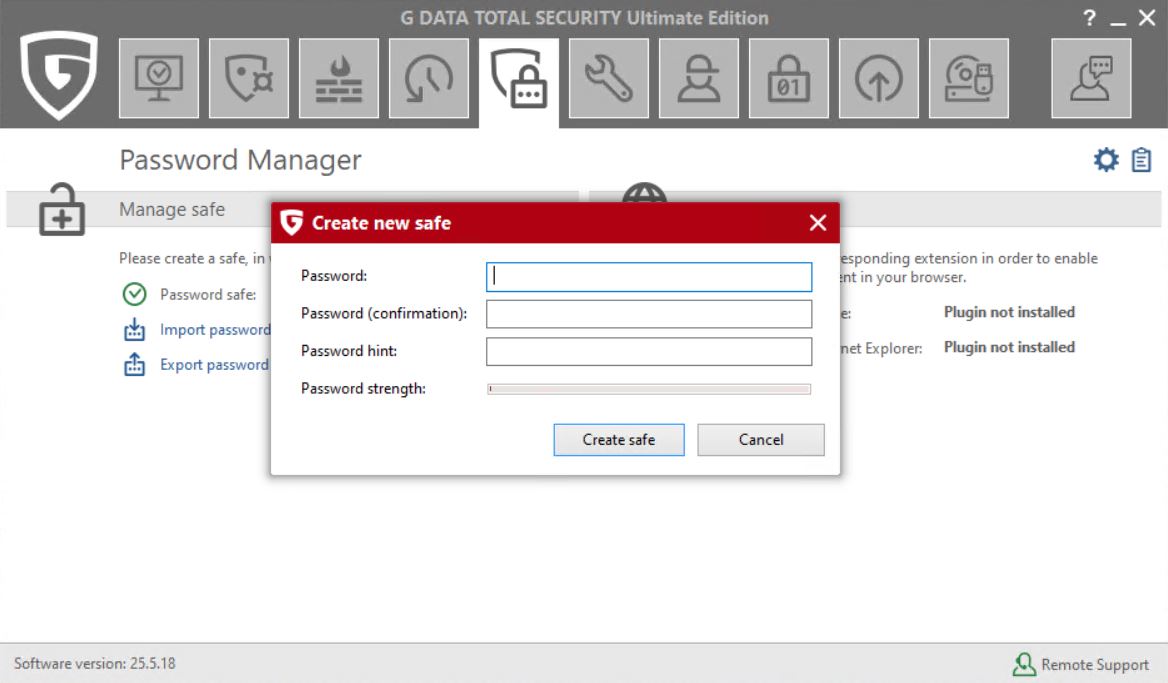
|
||
4 |
Then install the plug-ins for your browser(s) by clicking on the name of the browser (e.g. Google Chrome). and then click on Install.
|
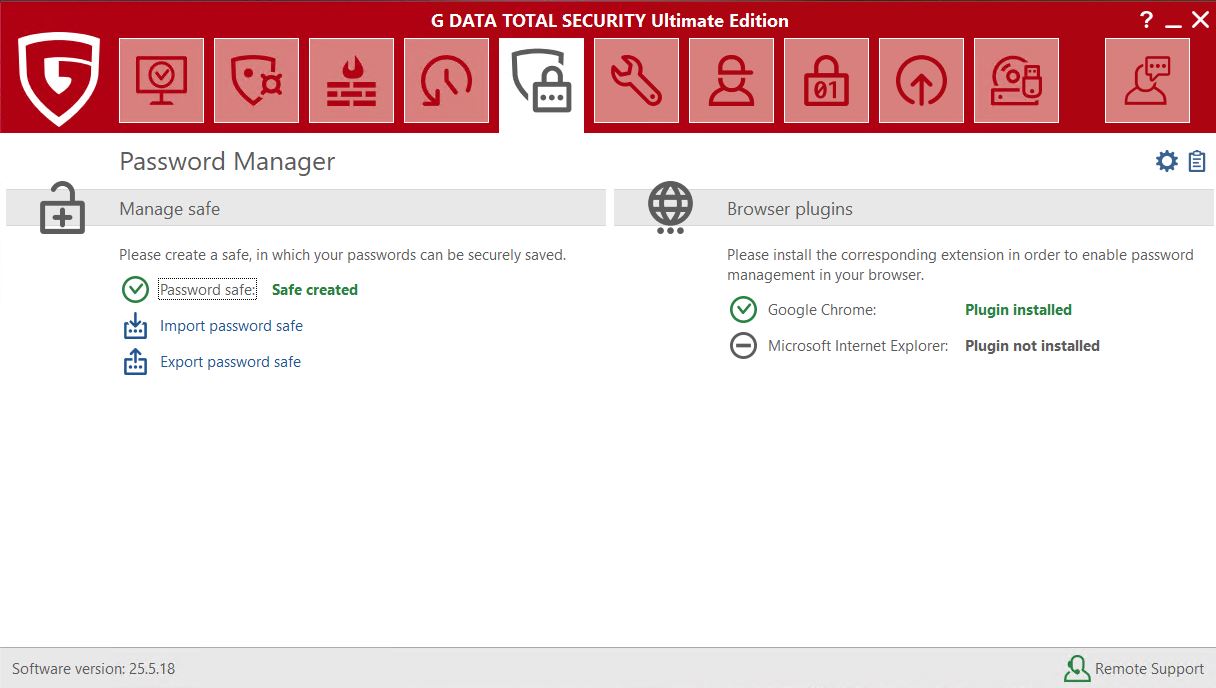
|
||
5 |
In your browser you should be able to see something like this view. Click on Add in the top right-hand corner. |
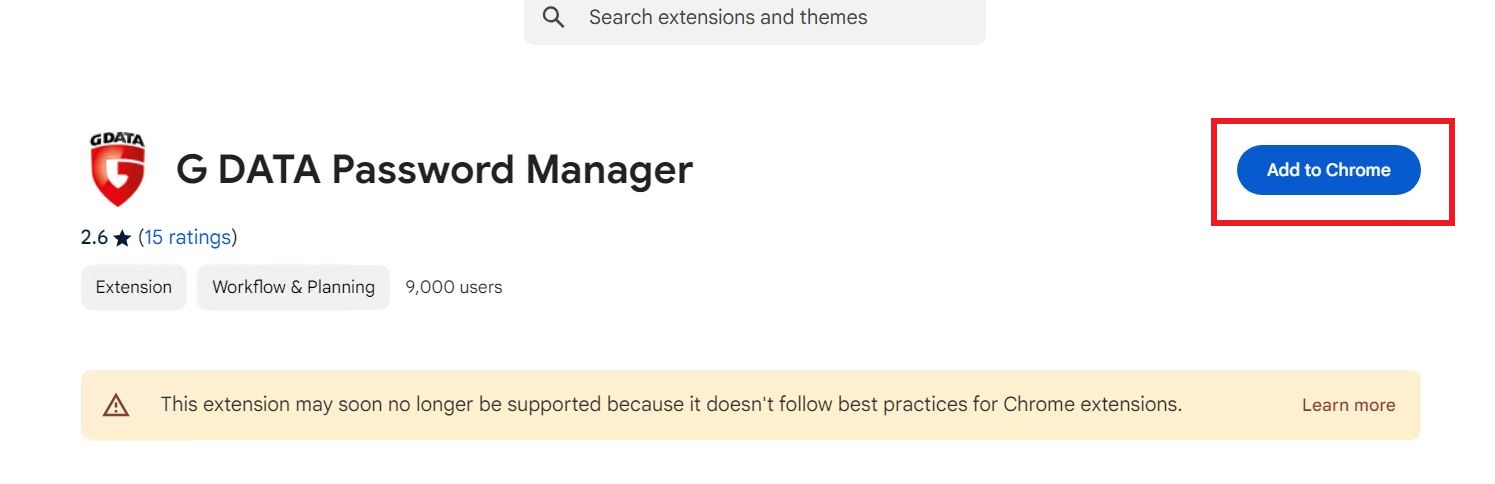
|
||
6 |
When you open your browser, first unlock the password manager with your master password. If the G DATA Passwort Manager is closed, it can neither save nor automatically recognise your passwords. |

|
||
7 |
When you open your browser, first unlock the password manager with your master password. If the G DATA Passwort Manager is closed, it can neither save nor automatically recognise your passwords. |

|
||
8 |
If you want to lock your safe again, first click on the tool and then on Lock. |
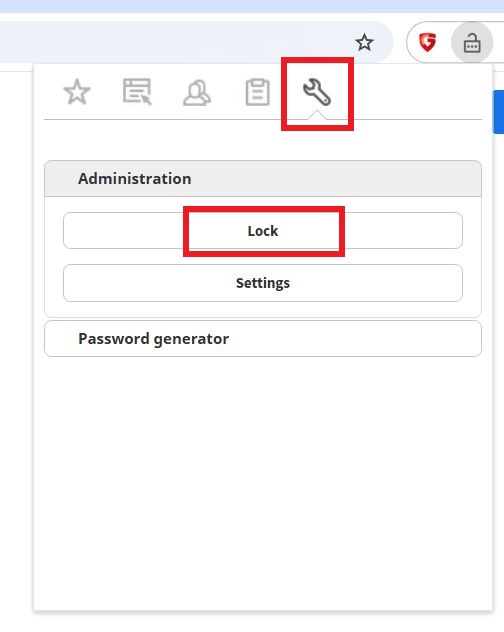
|
||
9 |
Once the safe has been securely locked, you will get the following view: |
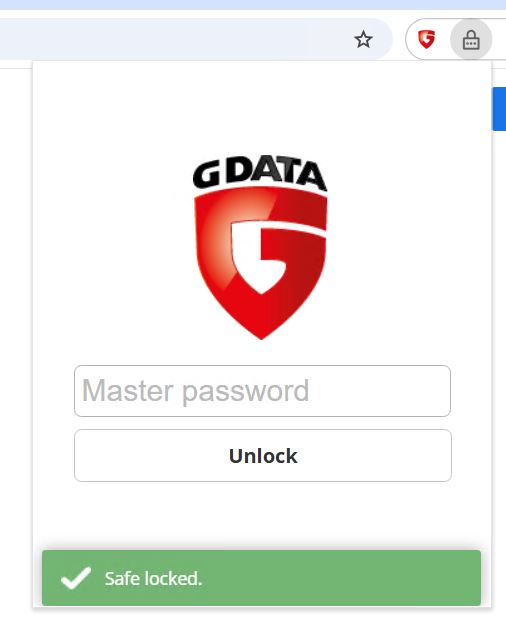
|
||
10 |
If your password manager is unlocked, a pop-up window opens each time you enter a password. You will be asked whether you
want to save the password you have just entered so that you do not have to enter it again the next time you log in. To create a secure password, you can use the integrated password generator. Select how many characters your new password should consist of and whether it should contain special characters. |
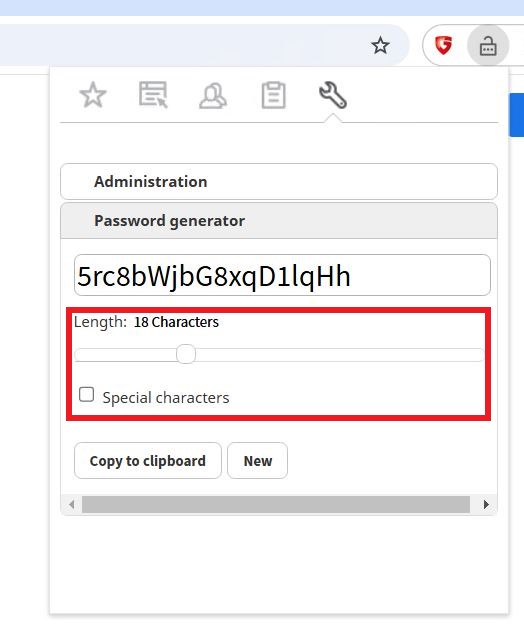
|
||
11 |
To make settings to your password manager, first click on the tool icon and then on settings. |

|
||
12 |
A new tab - Password Manager Administration - will now open in your browser. |
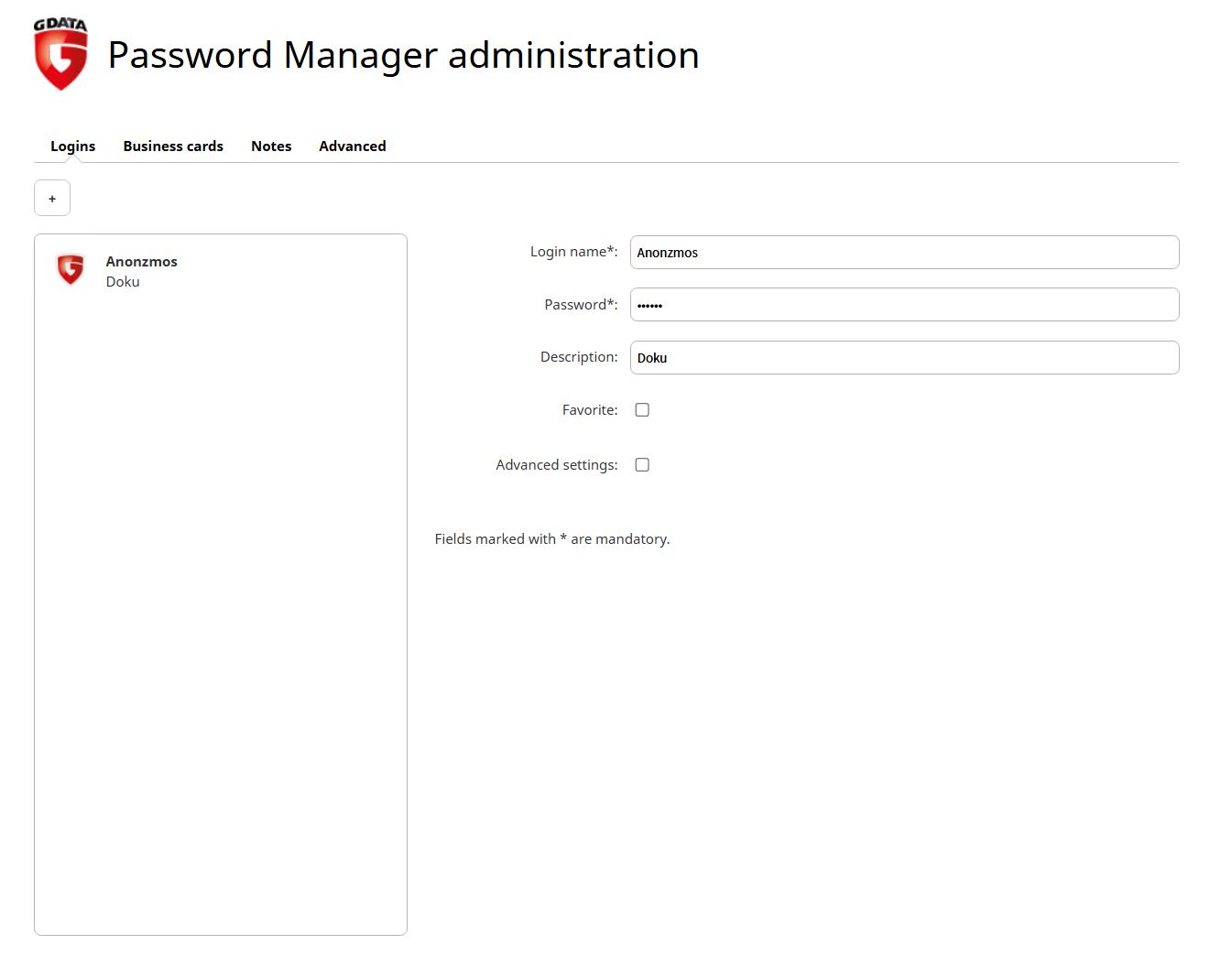
|
||
13 |
Under Logins you can add a new login to your G DATA Passwort Manager (with simple or advanced options), |
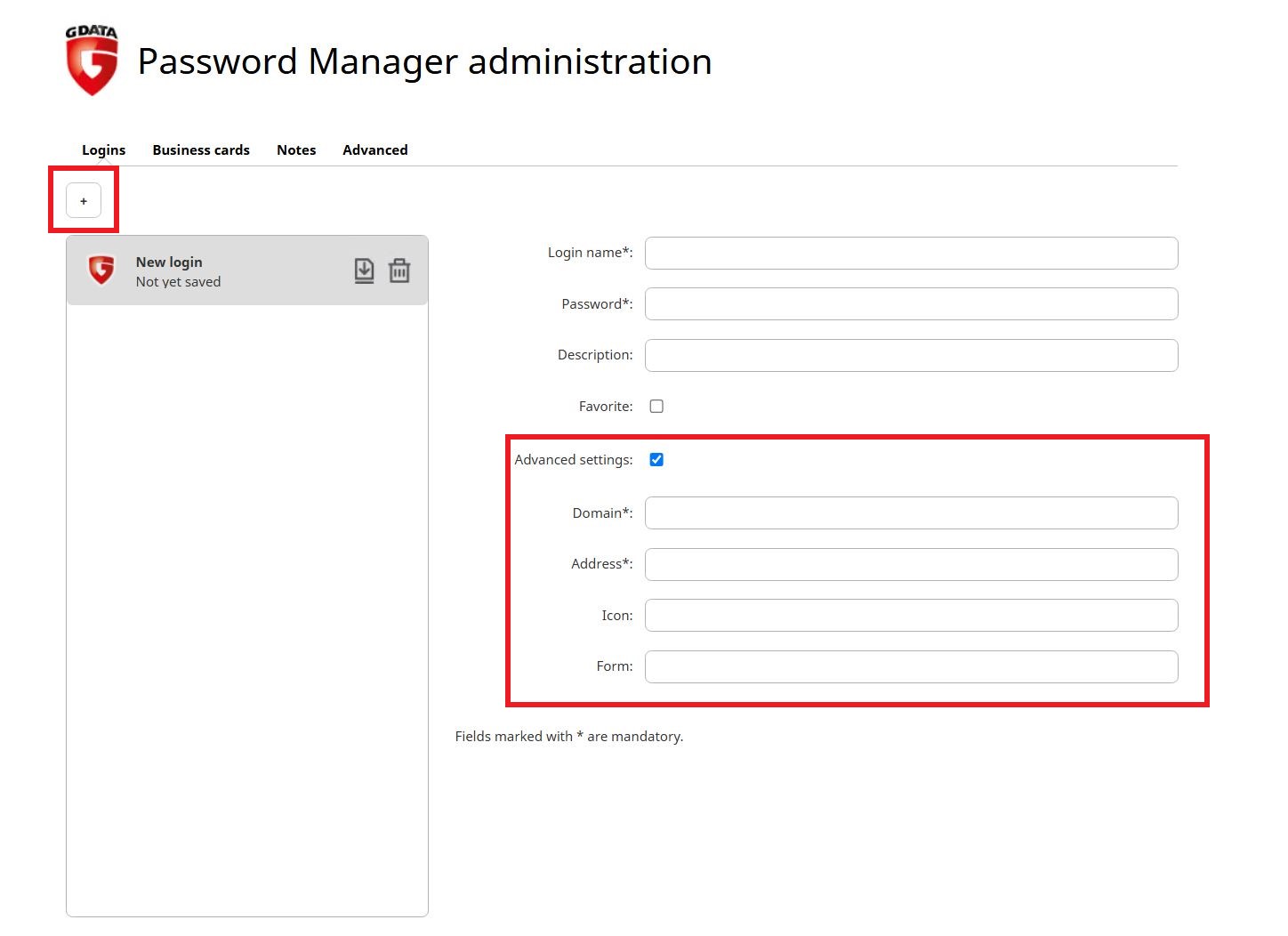
|
||
14 |
or edit an existing login. |
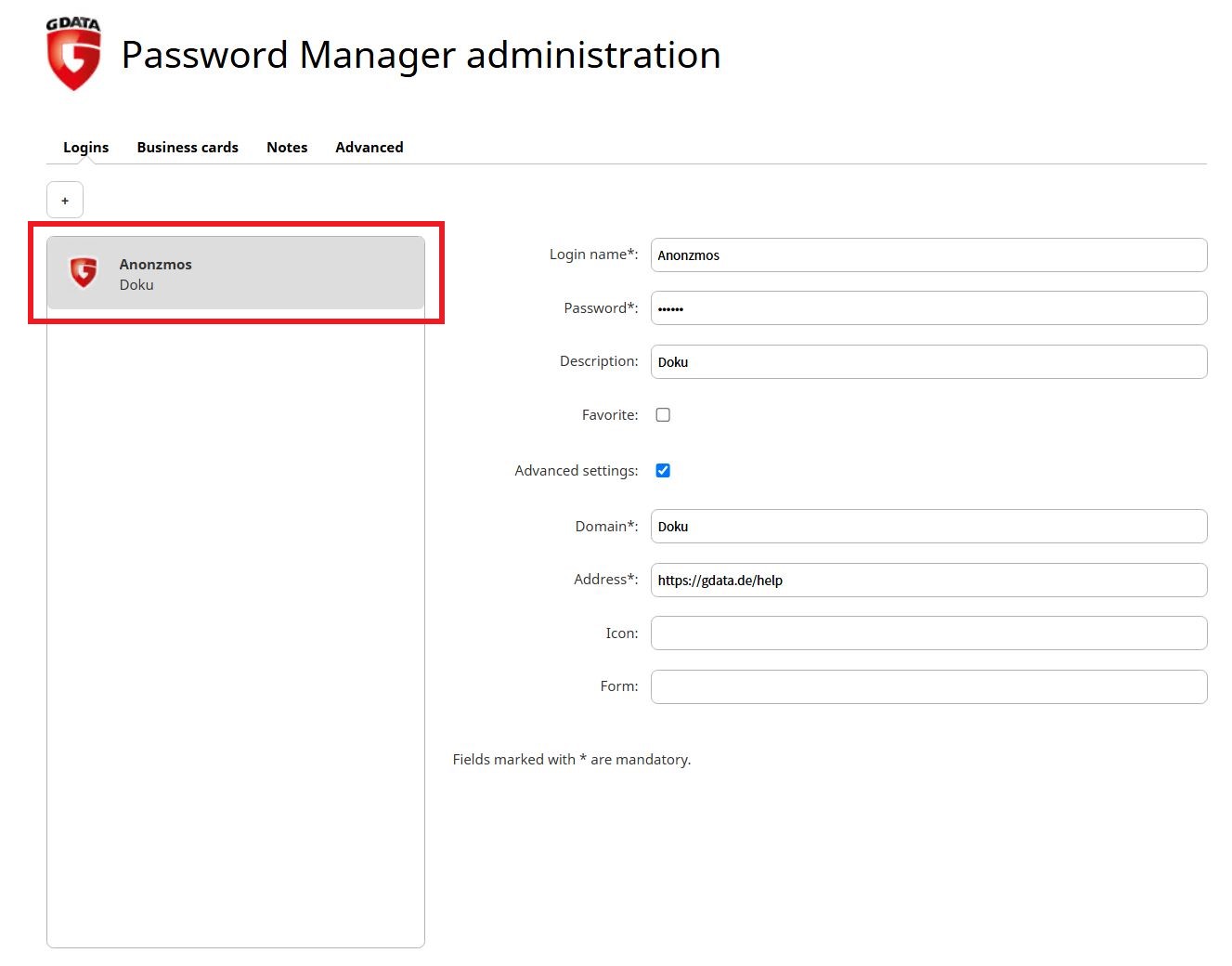
|
||
15 |
If you place the mouse cursor on the password field, the password is displayed in plain text. Under the menu item Business cards you can add a new business card to your password manager or edit an existing one. You can use business cards, for example, to have a delivery address filled in automatically. |
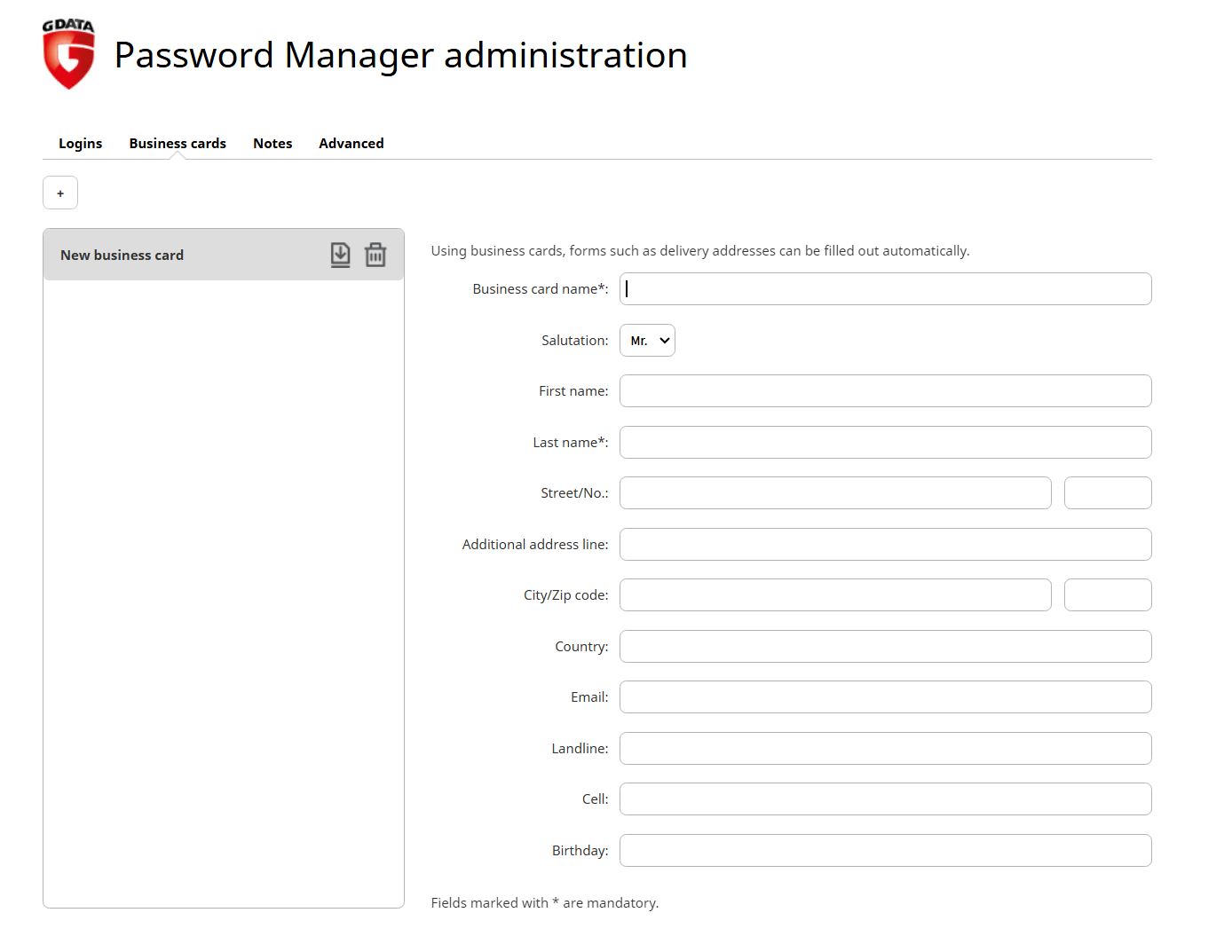
|
||
16 |
Under the menu item Notes you can save important information that should be quickly accessible in an emergency (for example, the hotline of your bank to block your credit card in case of loss or theft). You can also create new notes or edit existing ones. |
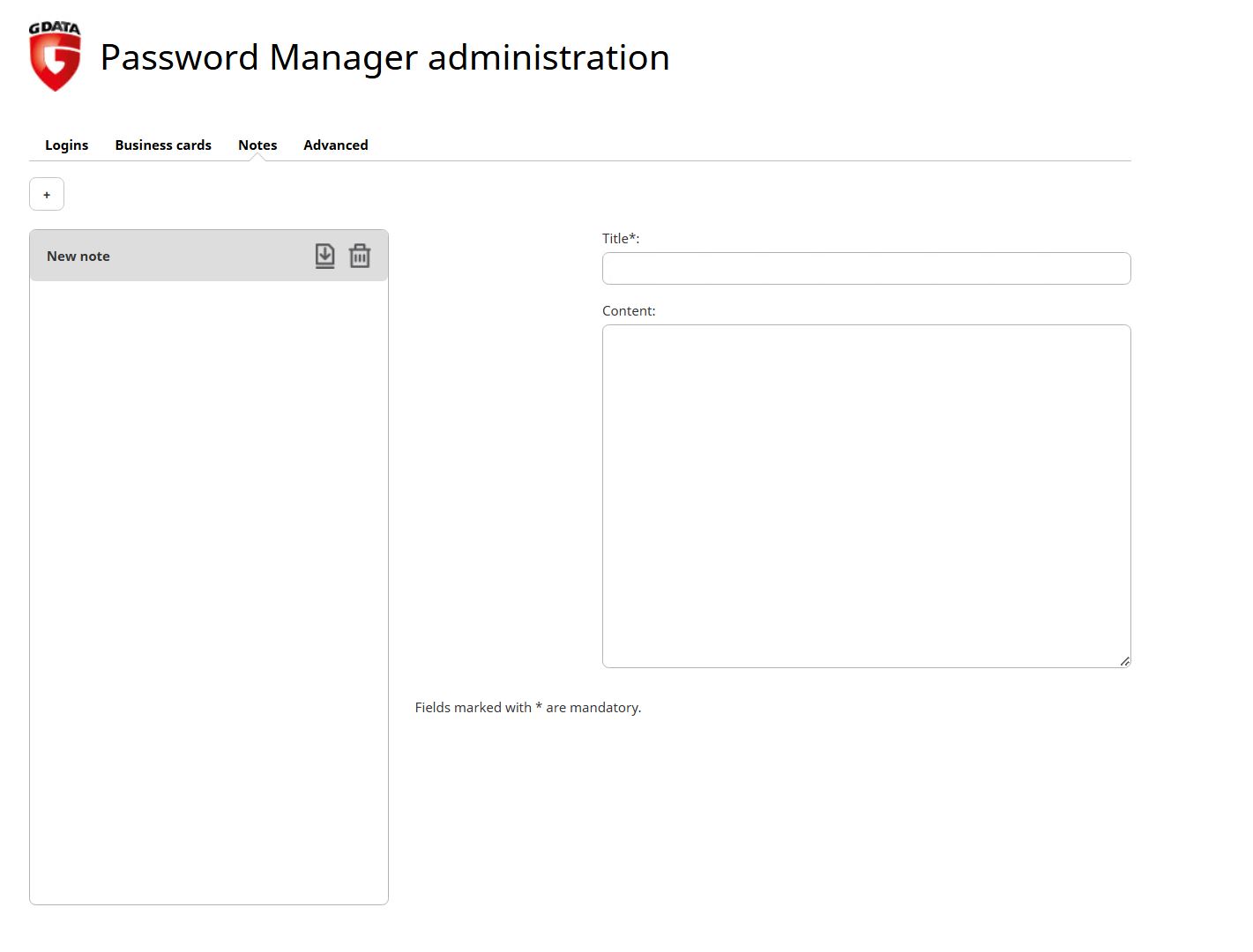
|
||
17 |
Under the menu item Advanced you can enter websites for which you prefer to enter your password manually. The G DATA Passwort Manager will not save the respective password and will not prompt you to do so. |
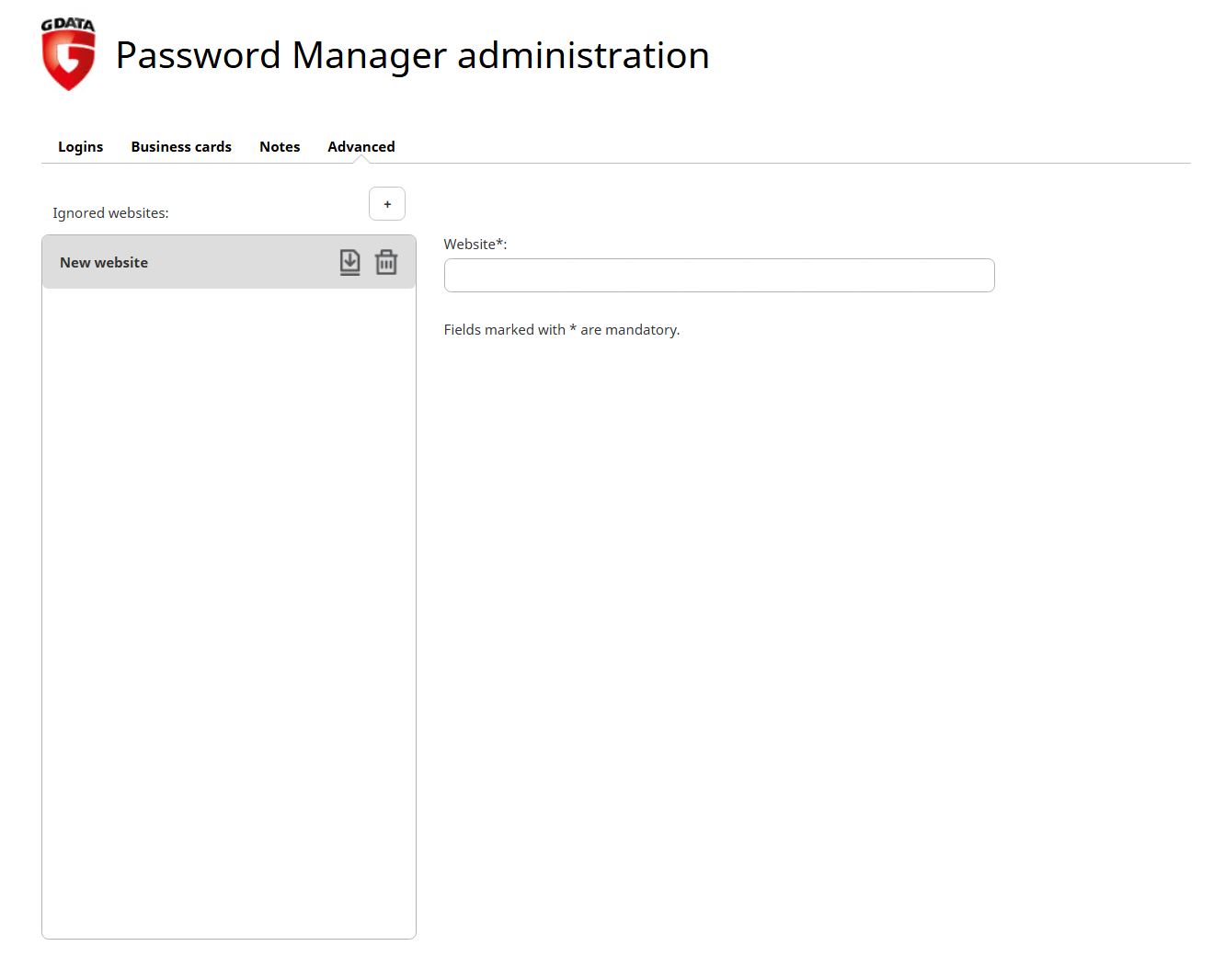
|