G DATA VPN for Windows: Configuration
This article describes the settings of G DATA VPN for Windows
G DATA VPN for Windows can be configured by using the multiple settings.
Show Screenshot
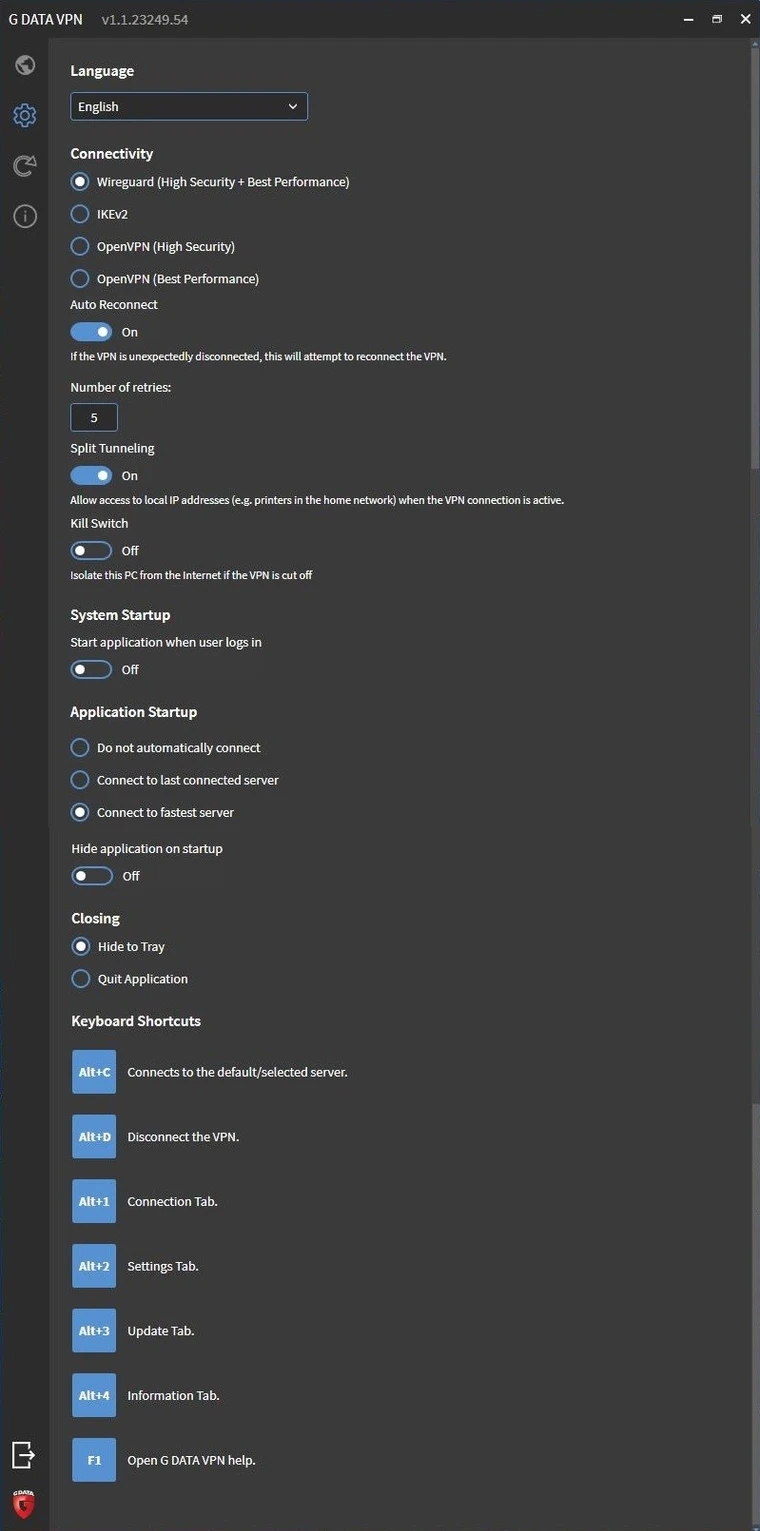
Language |
Here you can choose between English, German, Spanish, French, Italian, Dutch, Polish and Portuguese.
|
||
Connectivity |
Here you can choose between WireGuard, IKEv2 (256Bit AES, Windows standard) and two OpenVPN variants (highest security = 256Bit AES, best performance = 128Bit AES). When OpenVPN is installed, a prompt for the installation of a new network adapter appears. |
||
Automatic reconnection |
Automatically reconnect in case of connection interruptions. The number of connection attempts can be set, how often this is attempted. |
||
Split Tunneling |
Allows connection to local IP addresses while VPN connection is active. |
||
Kill-Switch |
Disconnects the Internet connection when no VPN connection is active. |
||
Automatic program launch |
Open G DATA VPN on Windows startup. |
||
Start G DATA VPN in background |
G DATA VPN is started at Windows startup without opening the program window. |
||
On program startup |
Selection of whether the VPN connection should be established immediately when the software is started. |
||
On program window closure |
Selection of whether only the program window is closed or the software is completely terminated. |