G DATA Device management: Transfer license
This article describes how to use G DATA Device Management to transfer your license to a new system, such as after purchasing a new computer.
Simply enter your access data on the new system and if you receive the message that your license is currently is not sufficient, proceed as follows:
1 |
Click Yes, manage license in MY GDATA. You will be automatically logged into MY G DATA. Alternatively you can log in with your access data on the G DATA website. |
|||
2 |
Close the parent window by clicking on the X in the upper right corner. |
|||
3 |
Now click on Your devices. You will now get an overview of all active computers as well as those, that are waiting for activation. |
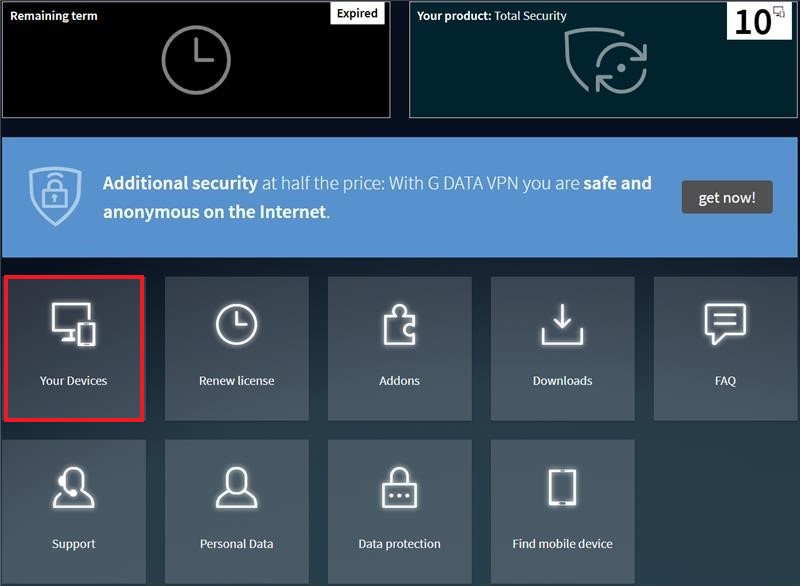
|
||
4 |
Select the computer you want to disable and click the Disconnect icon on the right. This will disable this computer.
|
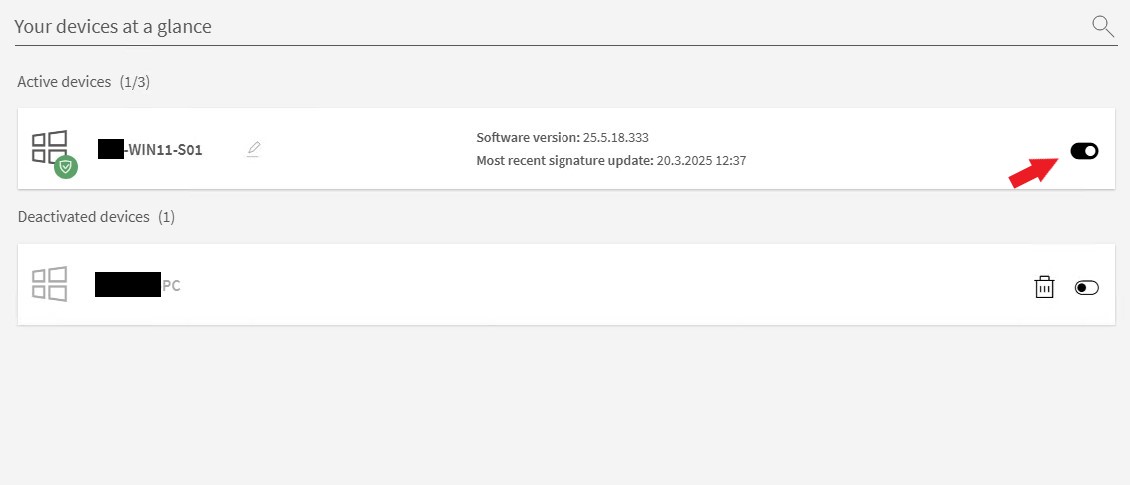
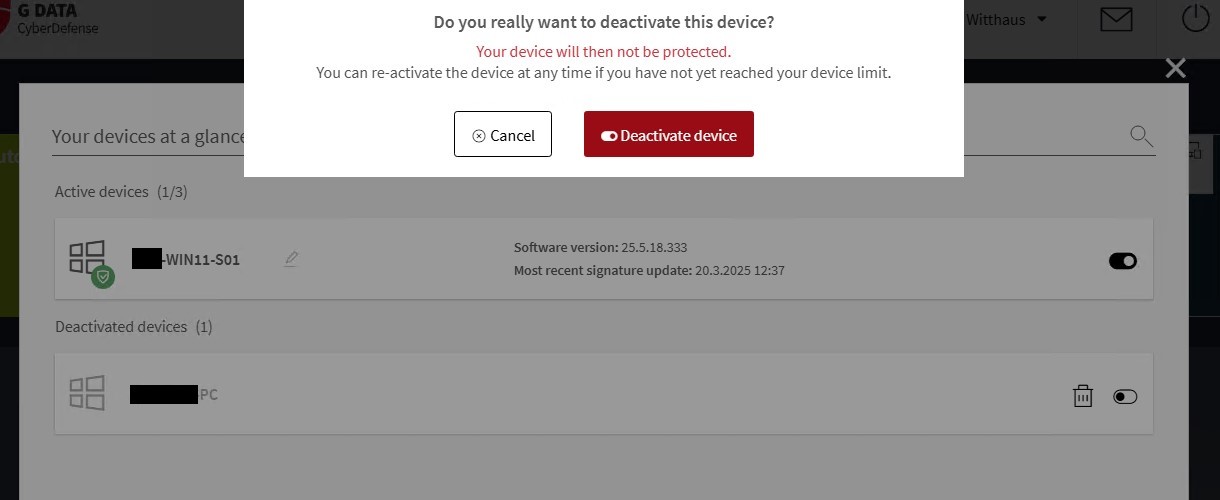
|
||
5 |
Now open your G DATA software again and start a virus signature update or enter your access data anew. |
|||
This completes the transfer of the license.