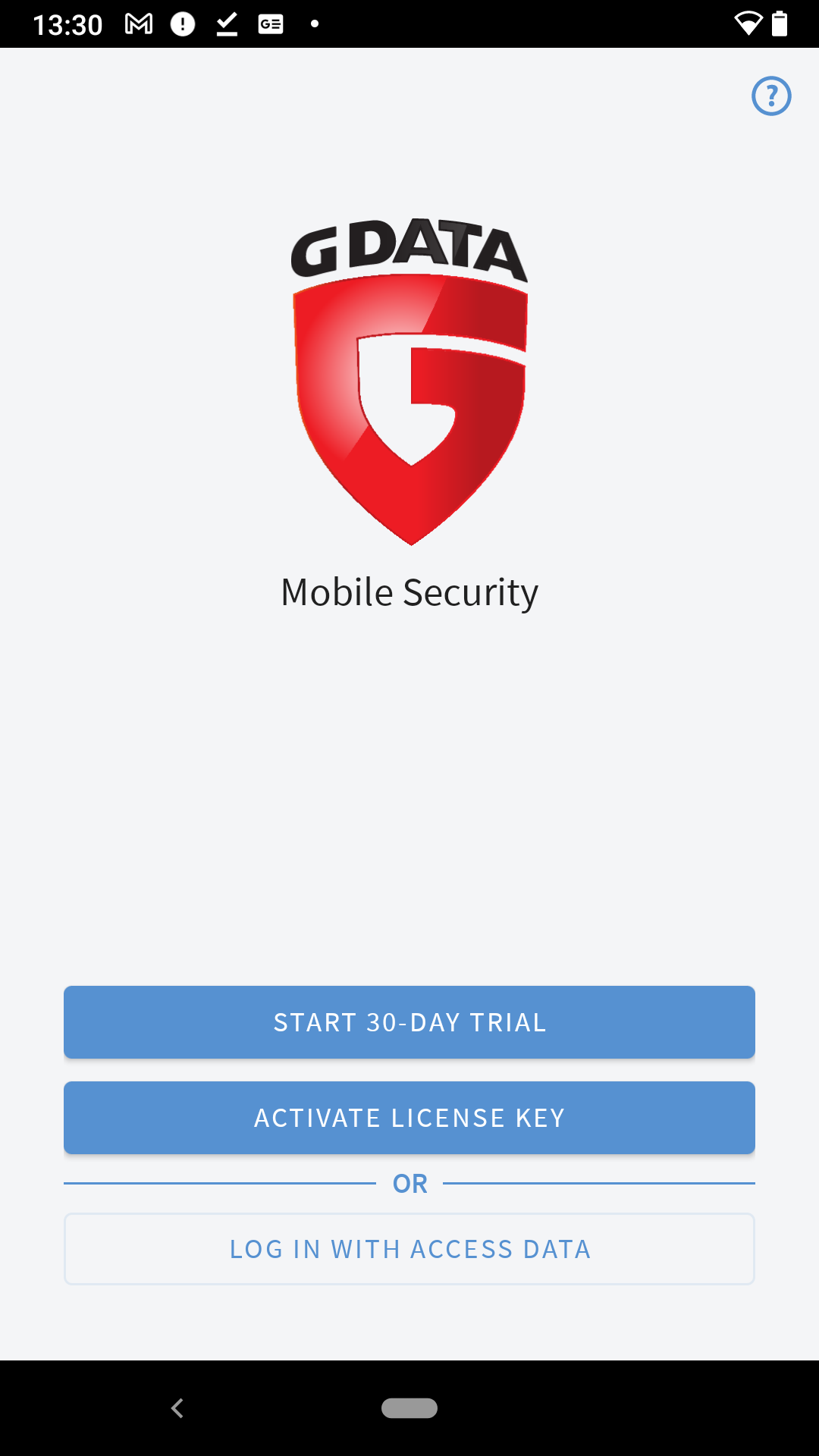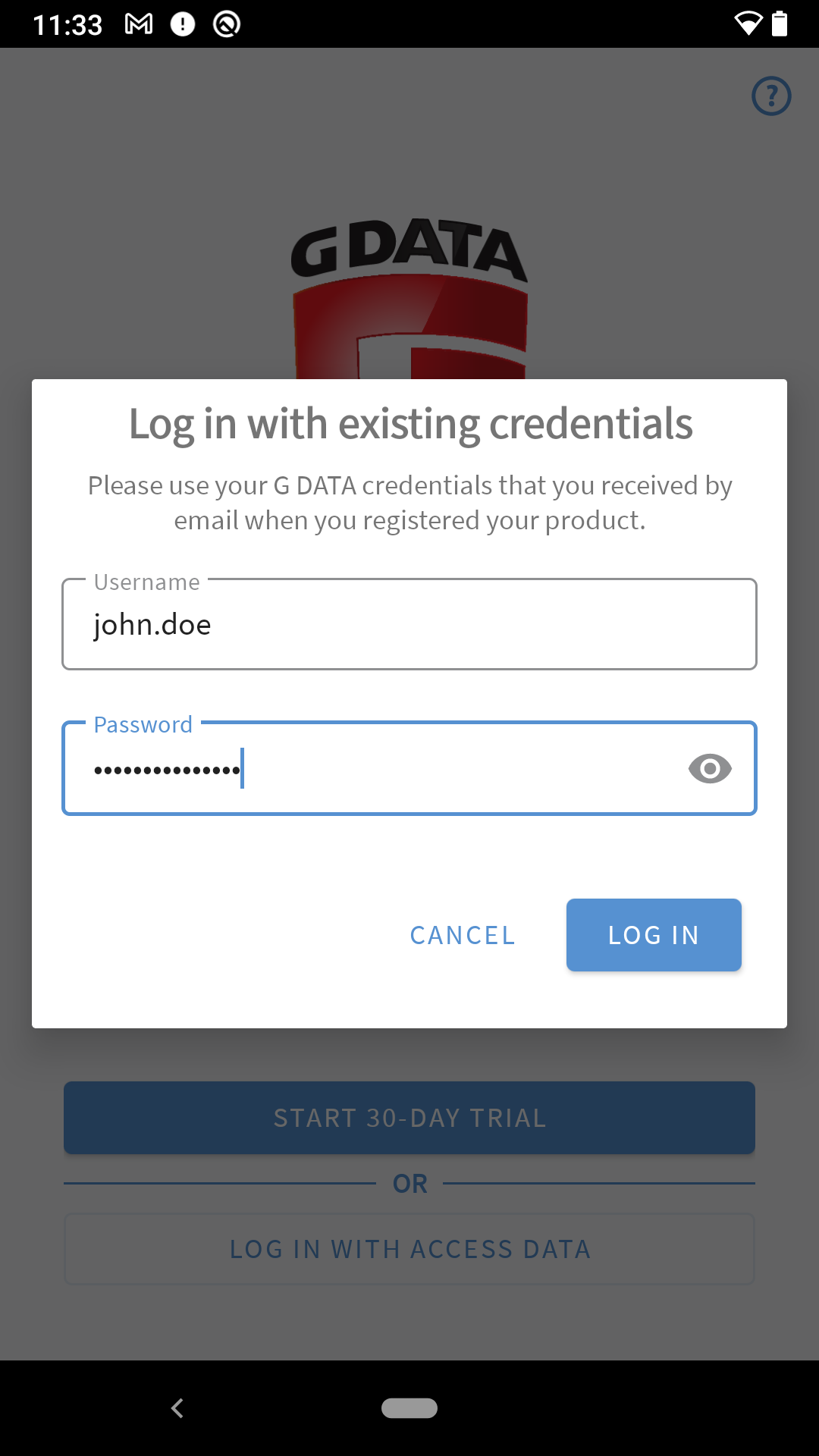Entering your credentials under Android
This article shows you how to enter the username and password in G DATA Mobile Security Android.
Entering credentials when software is installed
In the event of certain events, such as changing the password, it may be necessary to re-enter your credentials in the G DATA Mobile Security Android app.
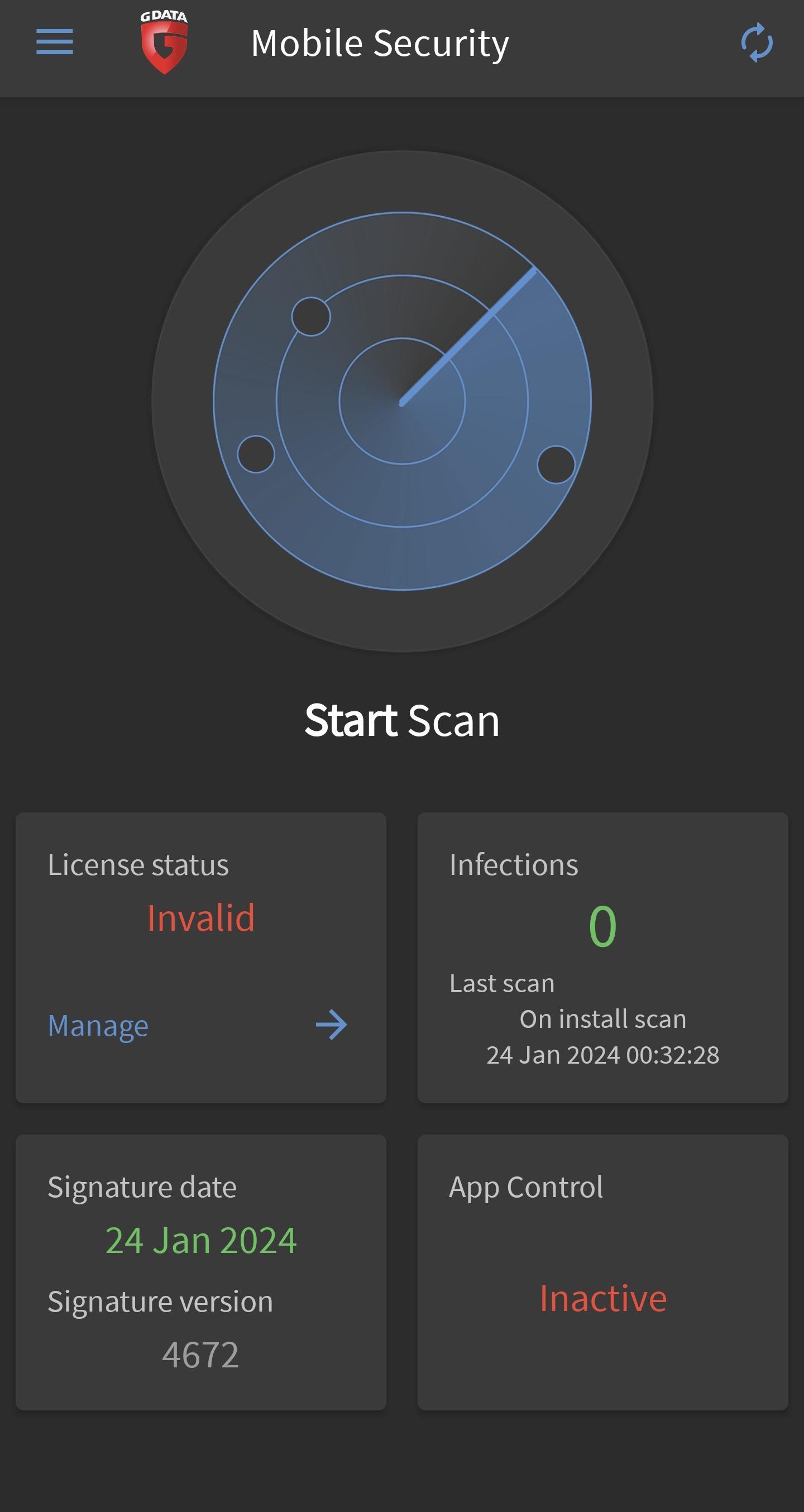
1. |
In this case, tap on Account settings or open the settings of your G DATA Mobile Security Android any other way. |

|
2. |
In the settings, tap on G DATA account to access the Account settings. |
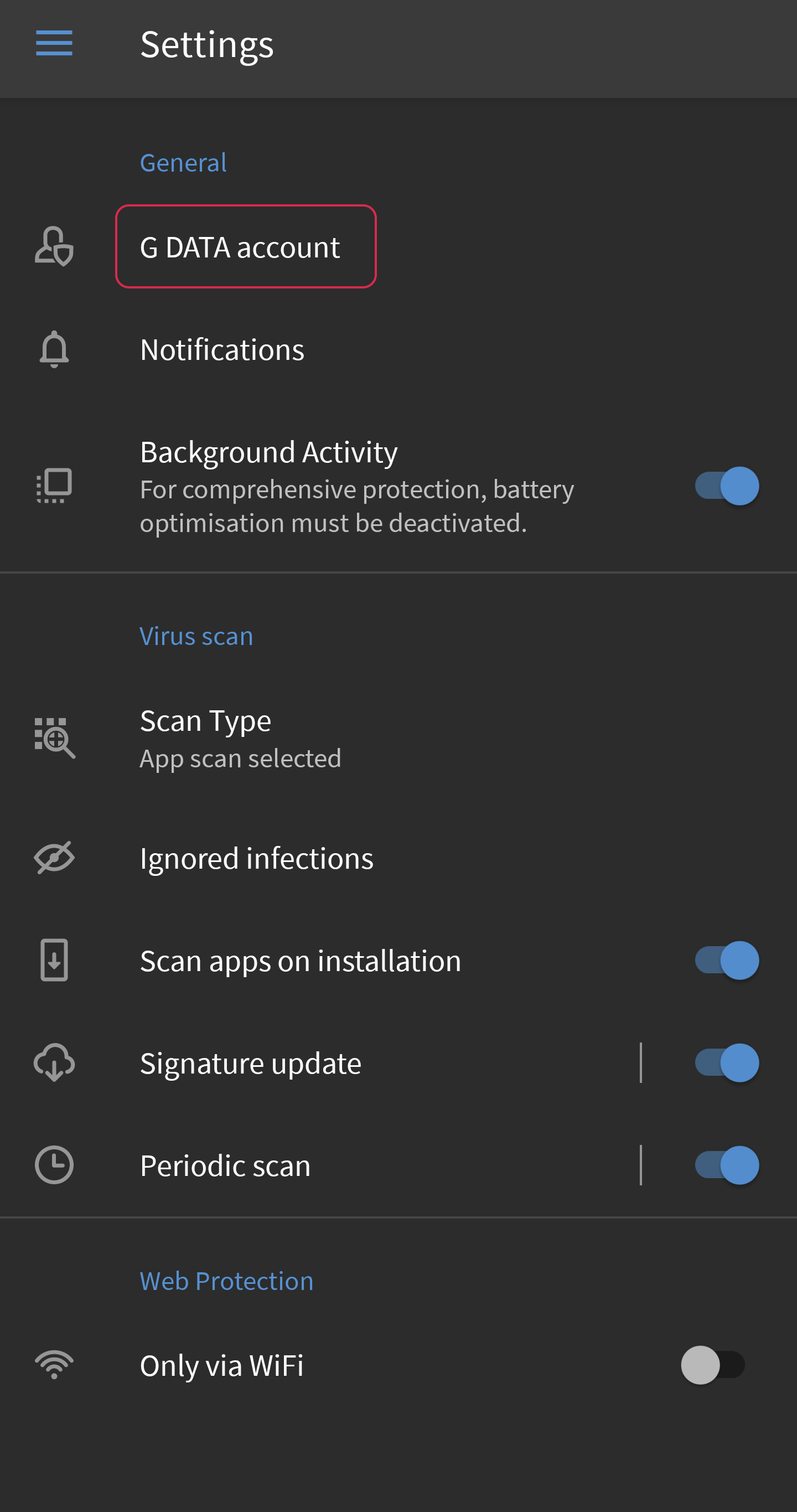
|
3. |
Now enter your current credentials for the license you are using and then tap on Connect. |
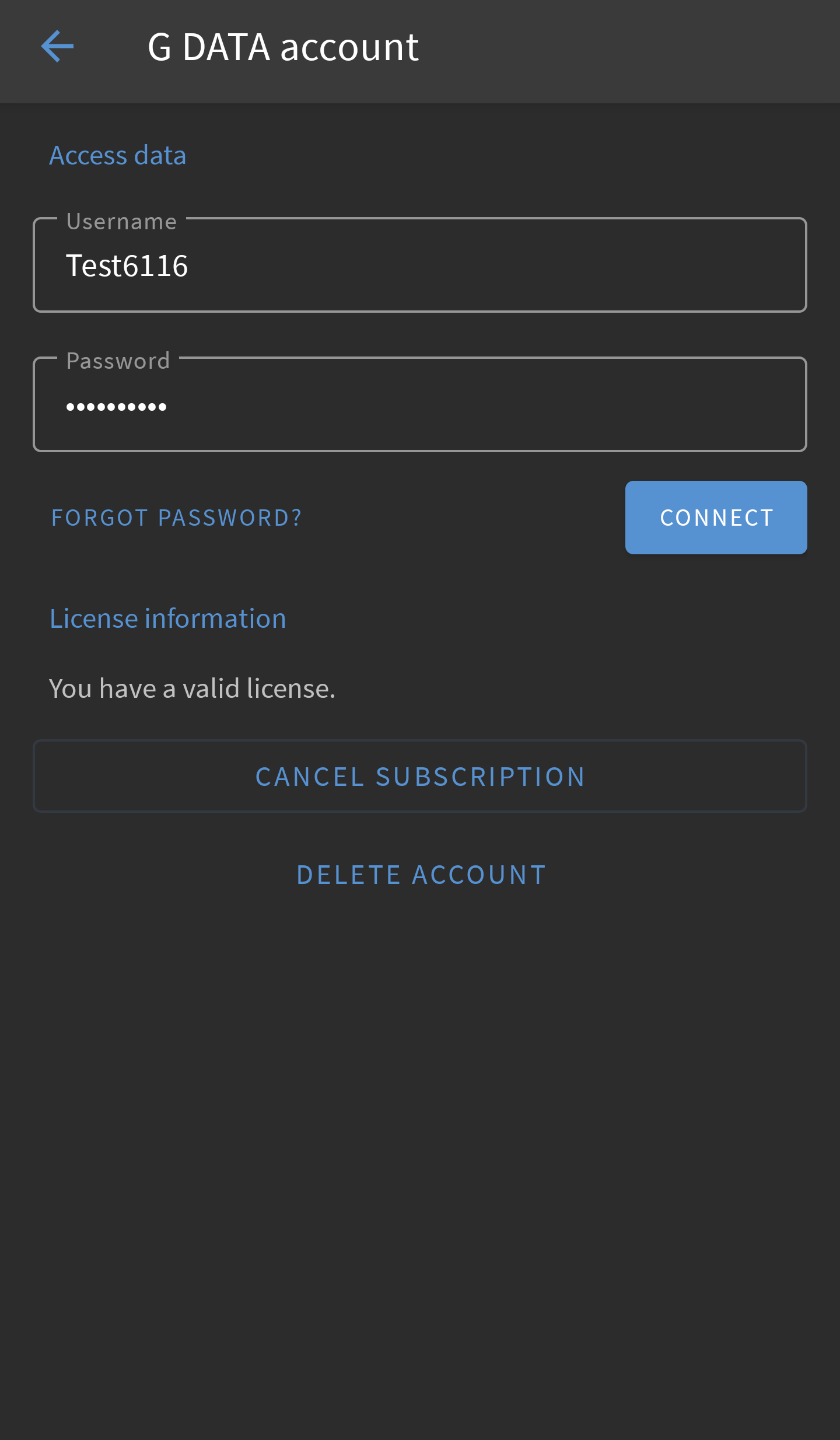
|
4. |
You should now be fully protected again. |
|
Entering credentials during the initial installation
1. |
Open the G DATA Mobile Security Android app. |
|||
2. |
If you need to authorize yourself in the app, tap on Log in with access data on the start screen.
|
|
||
3. |
Enter your user name and password. Then tap on Log in. |
|
||
4. |
The app will start and you can now use it. |
|||