The "Last update" date is not updated
This article explains how to display the correct date of the last virus signature update anew
1 |
Open your G DATA software, click on Last Update and select More Settings…. from the menu. Remove the tick for the version check and confirm the change with OK. |
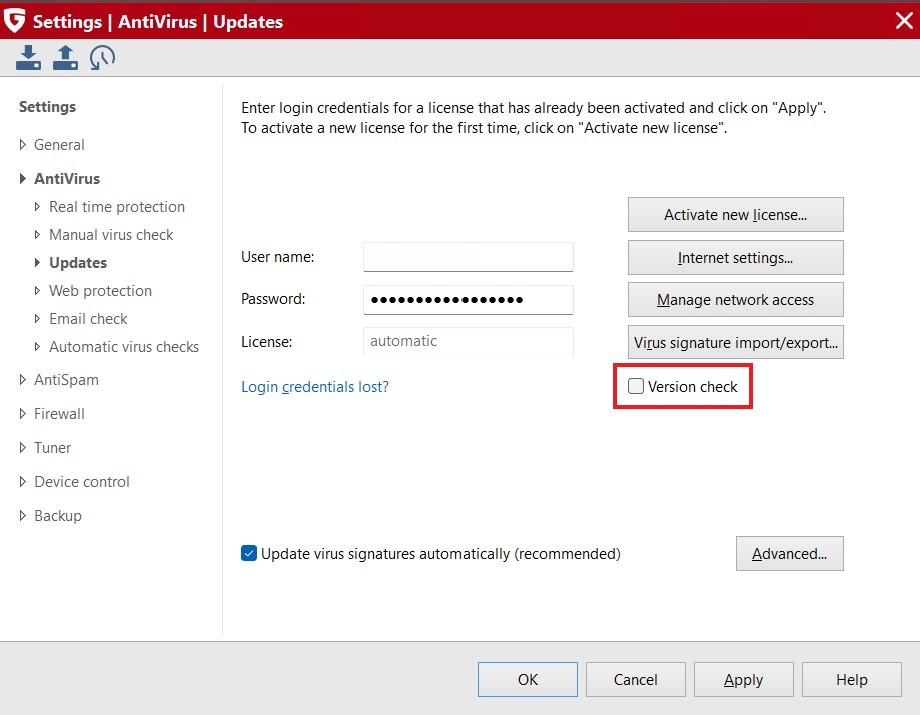
|
||
2 |
Restart the computer.
|
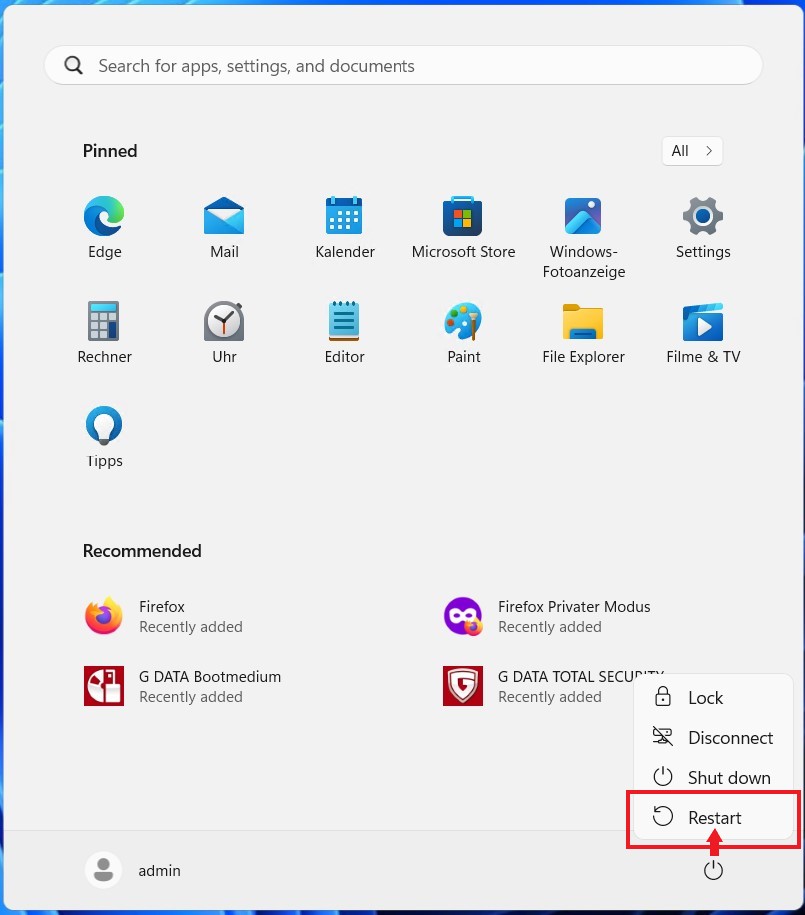
|
||
3 |
Open your G DATA software and run the virus signature update by clicking on Last update (or on Next update) and then on Update virus signatures. |
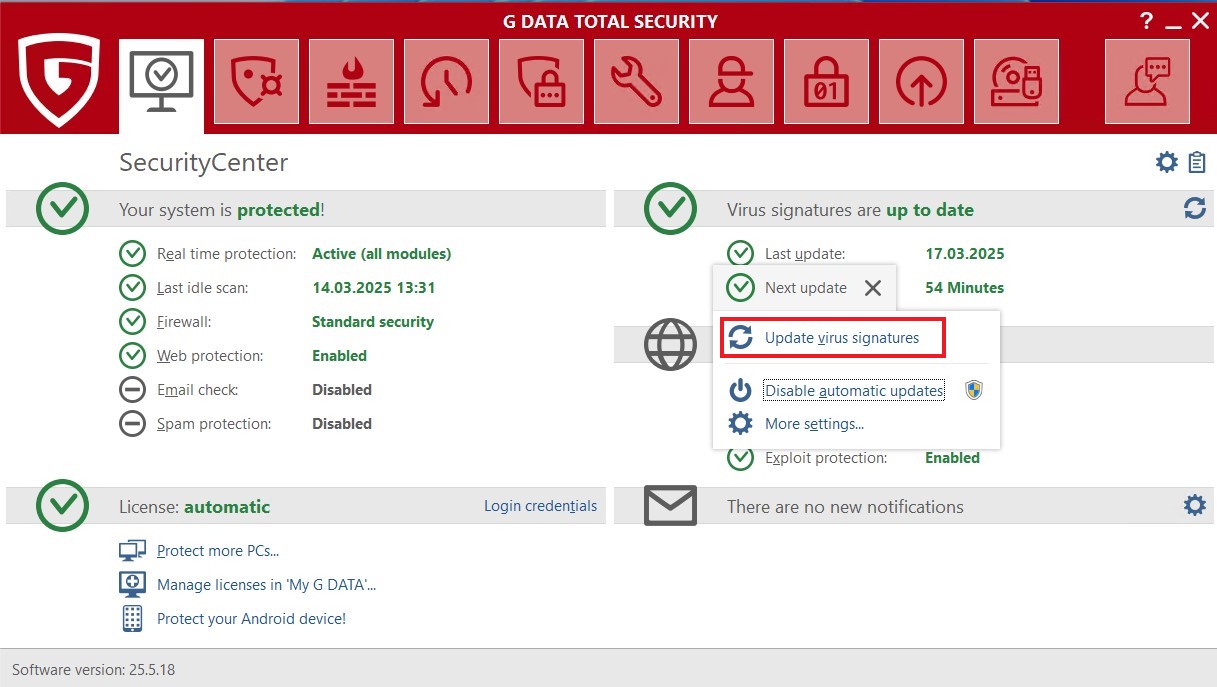
|
||
4 |
The date of the last virus signature update should be displayed again after the update has been successfully executed. Finally, reinstate the check mark of the Version check removed in Step 1. |
|||