Your G DATA software displays the message "Invalid credentials"
This article describes what you can do if your G DATA software displays the "Invalid credentials" message.
Possible cause 1: Different product installed or expired license
If you install a deviating product, the access data will not be accepted.
This would be for example: You have a username and password for a G DATA Total Security license, but G DATA Antivirus was installed. In this case you will get the error message "Credentials invalid".
You can identify the installed product in the SecurityCenter of the G DATA software or check the list of installed programs. You can find out which product your access data matches in My G DATA Customer Center.
In this case, it is enough to uninstall the wrong variant of the G DATA software and subsequently to install your correct variant.
You will also receive the message "Access data invalid" if your license has expired.
You can check if your license has expired in My G DATA Customer Center.
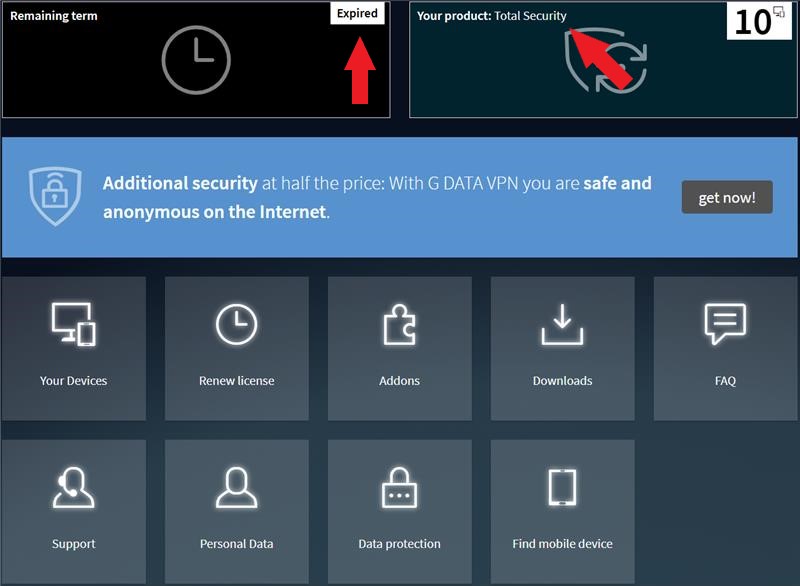
Perhaps you accidentally used an old username and are missing the details of your current license? In this case you can request your access data here.
Possible cause 2: Error entering access data or incorrect access data
If the cause of message is incorrect access data, and you have already made several login attempts, we recommend that you reset the password using the following instructions.
| Please note that after a password reset, you will need to re-authenticate in all G DATA products you are using. |
1 |
Visit the My G DATA Web-Portal (https://www.gdatasoftware.com/mygdata) and instead of logging in, click on "Lost Login". |
|||
2 |
Then select whether you want to authenticate yourself using your e-mail address, license or username. |
|||
3 |
You will then receive an e-mail with instructions at the address provided, or at the address associated with your license or username. |
|||
4 |
In this e-mail, click on the “Reset password” link. |
|||
5 |
If multiple products are associated with the email address, select the desired license for which you want to reset the password. |
|||
6 |
Then enter the new password of your choice.
|
|||
7 |
After choosing and confirming a new password, the process is complete and you can authenticate yourself again. |
You will receive another email once the process is complete, confirming that the password reset was successful.