Installation unter Windows
There are two options for reinstalling your G DATA Consumer Product: installation with access data or with a registration number.
Installation with a registration number
| Für eine erfolgreiche Installation wird eine bestehende Internetverbindung benötigt. |
Before you start the installation, please make sure that your PC meets the system requirements.
When you purchased your product, you received a registration number. This registration number is used only once during the installation on your first computer.
If you do not know where to find your registration number, the following article may help: How to find your registration number.
1 |
Download the latest version of your purchased G DATA product: |
|||
2 |
Once the download of the installation file is complete, run it to start the installation. |
|||
3 |
Select the desired language and click Next. |
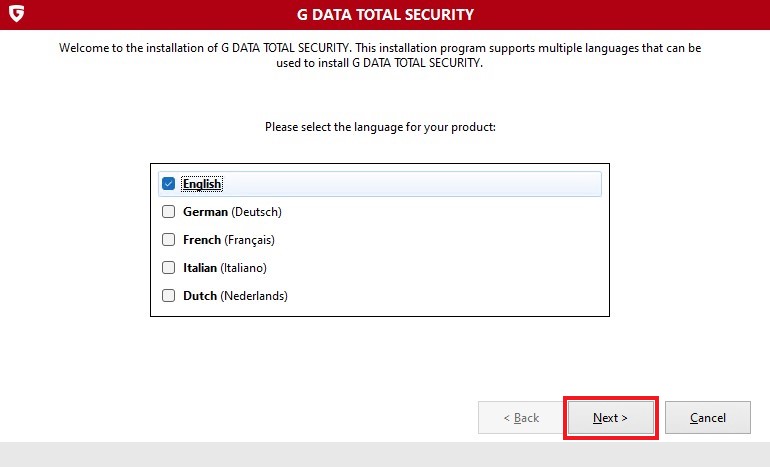
|
||
4 |
Choose your preferred installation method (our recommendation is standard installation). |
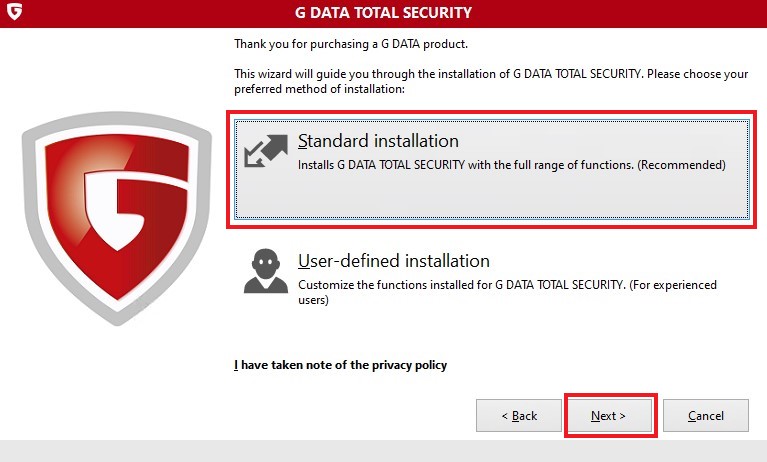
|
||
5 |
Read the software license agreement. If you wish to continue, click Accept & Install. |
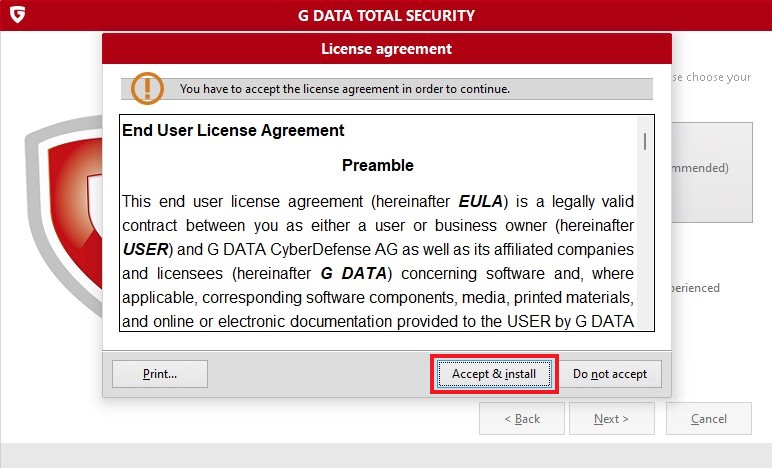
|
||
6 |
Read the information about the necessary collection of telemetry data, accept the agreement and click on Next. |
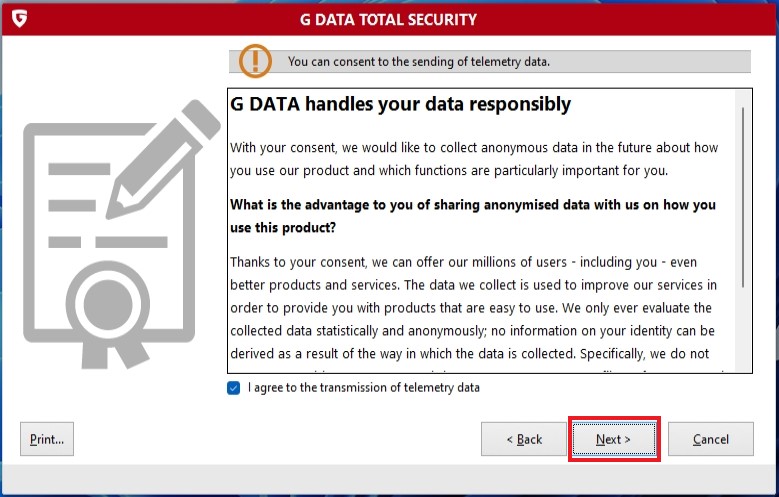
|
||
7 |
Wait until the installation has been completed. |
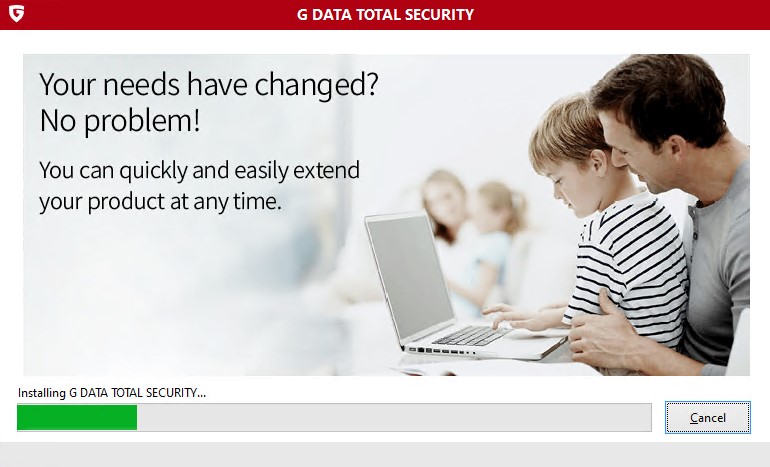
|
||
8 |
Click on Activate full version.
|
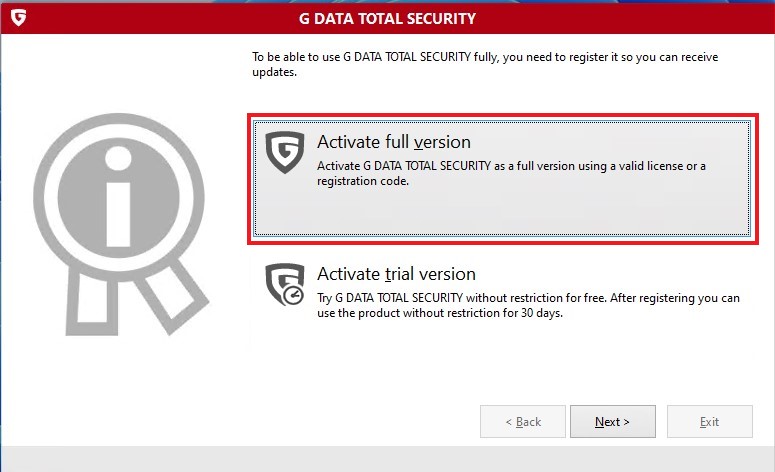
|
||
9 |
Select "Enter a new registration number" and click Next. |
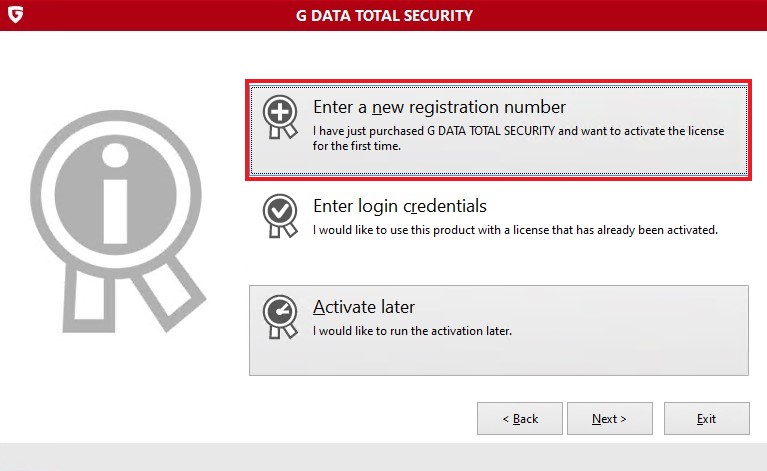
|
10 |
In the window that now opens, enter your new registration number and the necessary data. After successful registration you will receive your access data by e-mail, consisting of a username and a password. |
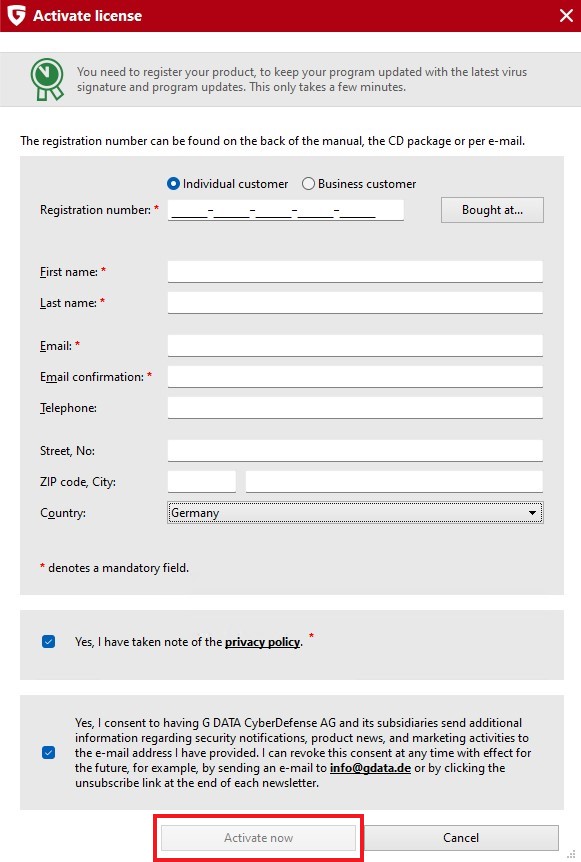
|
11 |
Click Activate now. Your G DATA license is now activated. You will receive an email with your login details, consisting of a username and password.
If you have a license for multiple computers, you will need these credentials to activate them on your other computers. If
you need help with this, we recommend this article: |
|
12 |
After successful activation, you still have the option to opt for the automatic renewal service. Check the appropriate box here, if desired, and click OK. |
|
13 |
Click Finish. Your computer will then restart. |
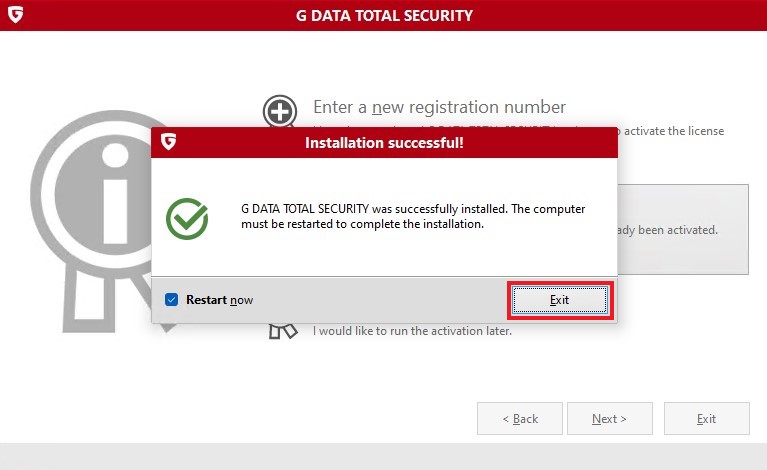
|
Done! Your G DATA product is now ready for use!
Installation with access data
| Für eine erfolgreiche Installation wird eine bestehende Internetverbindung benötigt. |
Before you start the installation, please make sure that your PC meets the system requirements.
When you purchased your product, you received a registration number. This registration number is used only once during the installation on your first computer.
If you do not know where to find your registration number, the following article may help: How to find your registration number.
1 |
Download the latest version of your purchased G DATA product: |
|||
2 |
Once the download of the installation file is complete, run it to start the installation. |
|||
3 |
Select the desired language and click Next. |
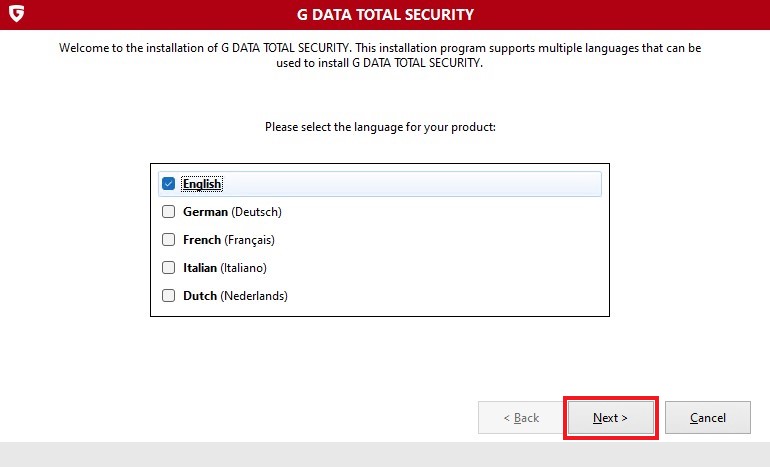
|
||
4 |
Choose your preferred installation method (our recommendation is standard installation). |
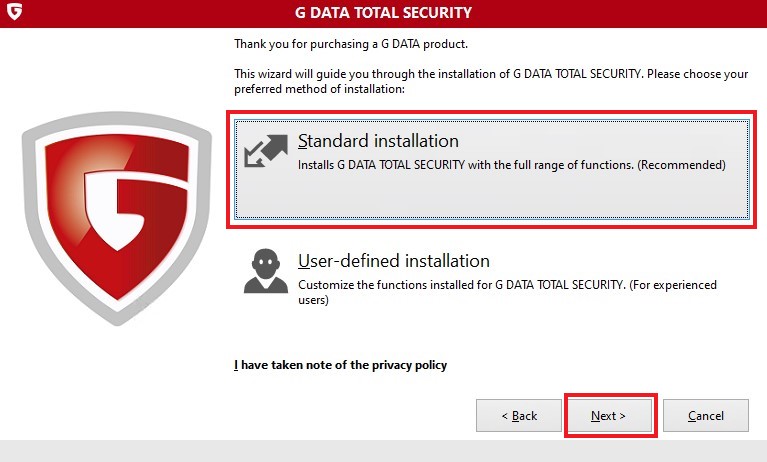
|
||
5 |
Read the software license agreement. If you wish to continue, click Accept & Install. |
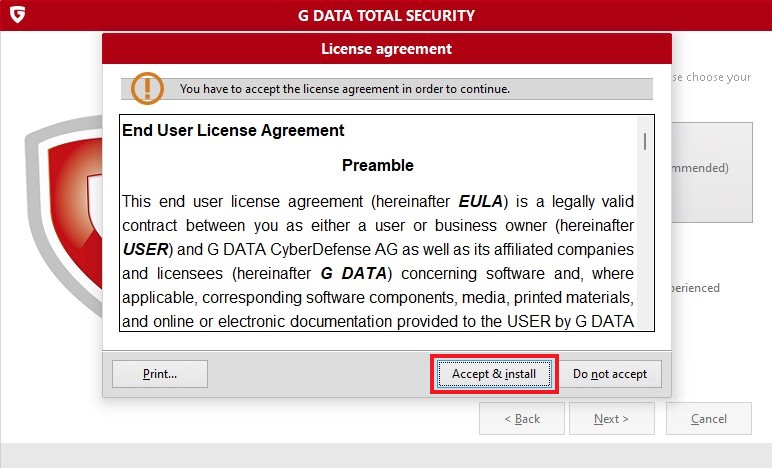
|
||
6 |
Read the information about the necessary collection of telemetry data, accept the agreement and click on Next. |
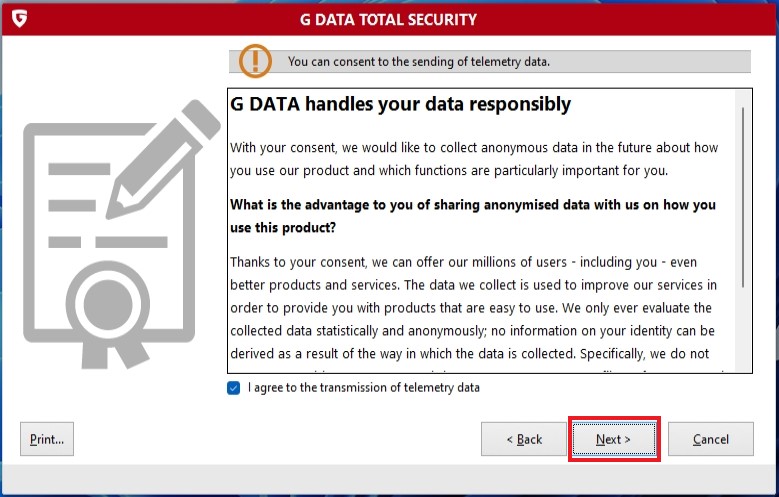
|
||
7 |
Wait until the installation has been completed. |
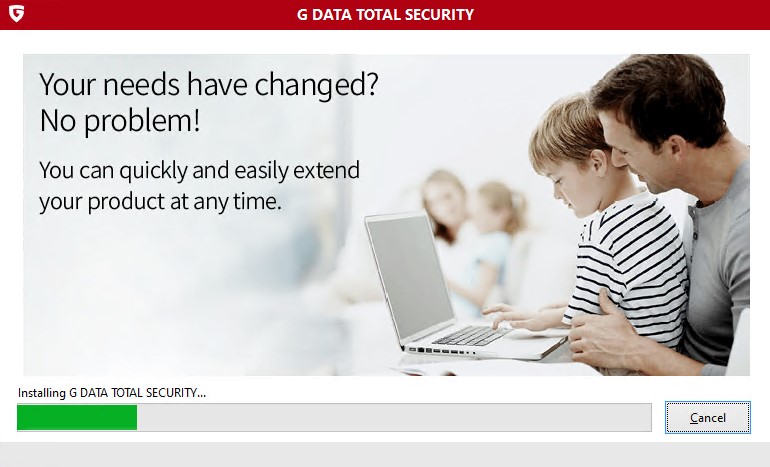
|
||
8 |
Click on Activate full version.
|
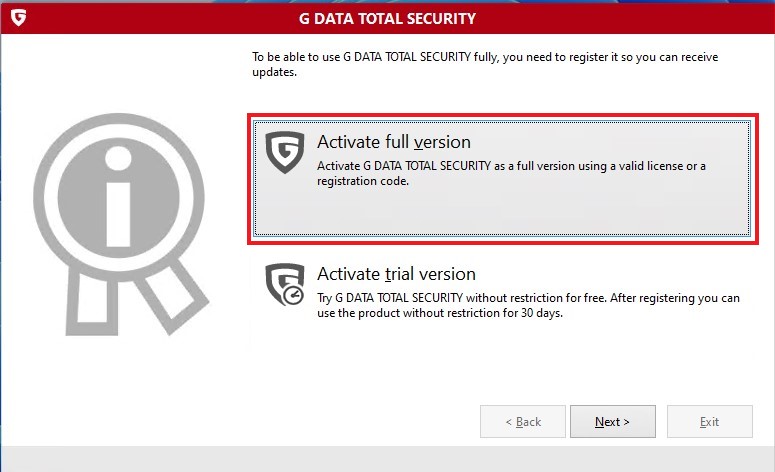
|
||
9 |
Select "Enter access data" and click on Next. |
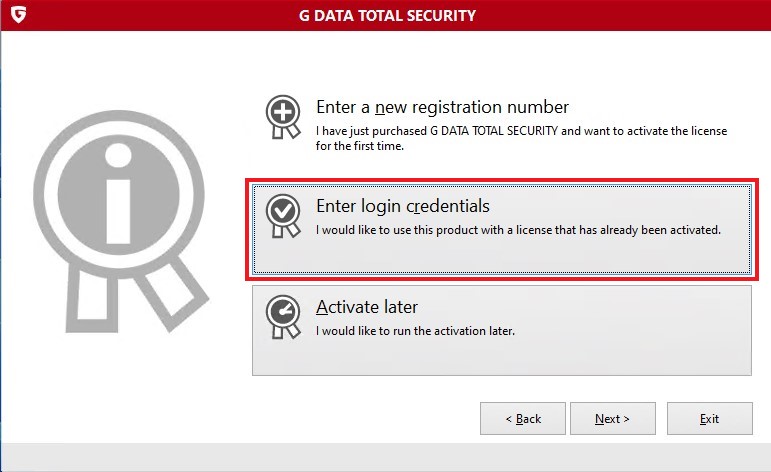
|
10 |
In the window that opens, enter your access data and click OK. If you do not know your access data or have misplaced them, the following article may help you: How to find or request your access data again. |
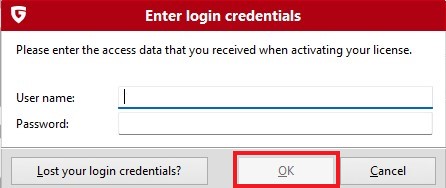
|
11 |
Click Finish. Your computer will then restart. |
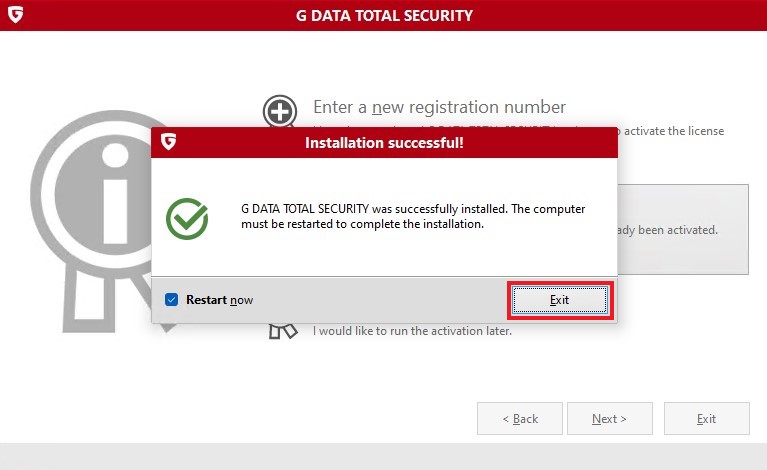
|
Done! Your G DATA product is now ready for use!